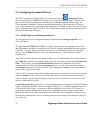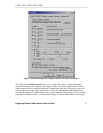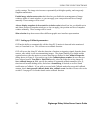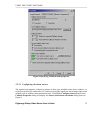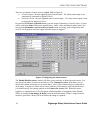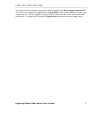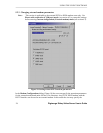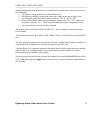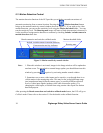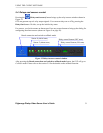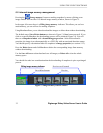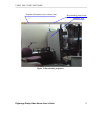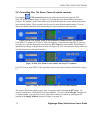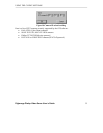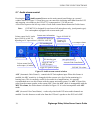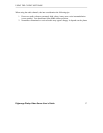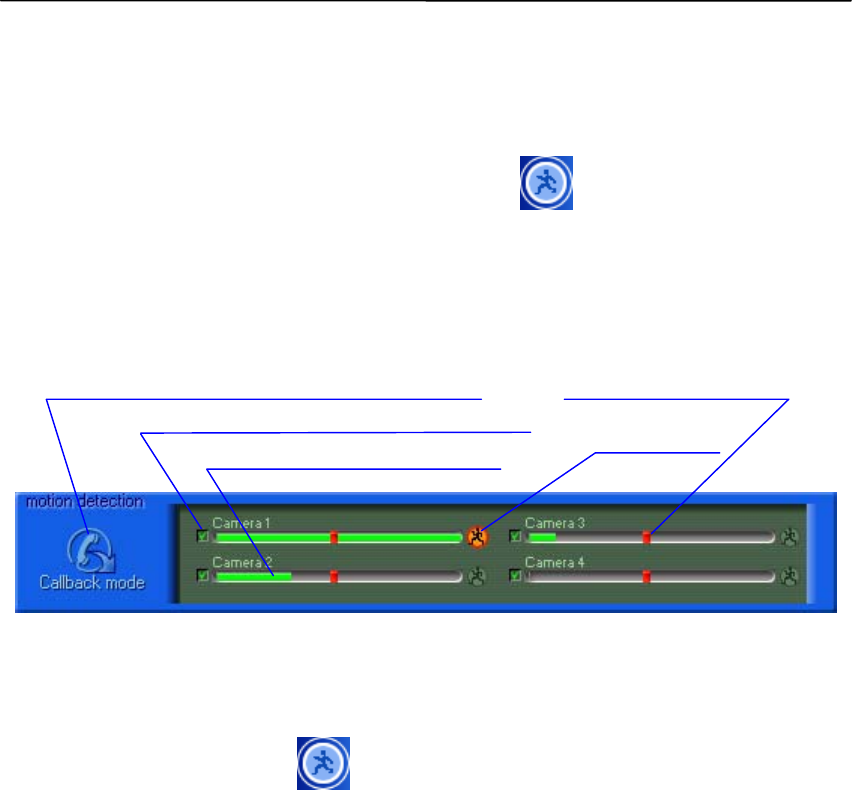
USING THE CLIENT SOFTWARE
Digimerge Dialup Video Server User’s Guide
30
5.3 Motion Detection Control
The motion detection function of the DVS provides you with the ease and convenience of
automatic monitoring from a remote location. Pressing the
(Motion detection) button
brings up the motion sensitivity control window shown in Figure 11. If you wish to use video
motion detection, you can set the sensitivity level using the Motion threshold slider. You can
test the sensitivity level. The Running man image will start to flash when motion is detected. It
is also possible to assign motion detection to cameras by checking Include /exclude camera in
motion detection check box.
Figure 11 Motion sensitivity control window
Note: 1. When this window is activated, images in the Image window will be updated as
an alarm event. To return back to normal image update you should deactivate this
window by pressing
again or by activating another control window.
2. Sometimes one or more video inputs can be sensitive, even though there is no
visible motion in the monitoring areas. This may be due to daylight lamp usage
(not incandescent lamp) different camera types, or possibly different electrical
levels of video input signals (perhaps video cable connection quality). Try
changing the video inputs, or refrain from using certain video inputs for motion
detection purpose.
After pressing the Break connection and switch to callback mode button, the DVS will go to
Callback mode. Please refer to the section 5.9 for the details on the callback function.
Break connection and switch to callback mode
Include /exclude camera in motion detection
Current motion activity indicator
Motion threshold slider
Running man