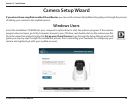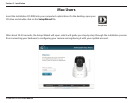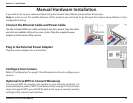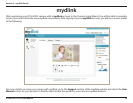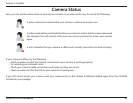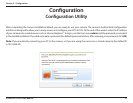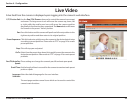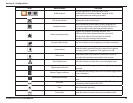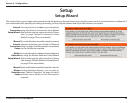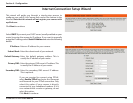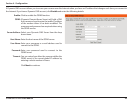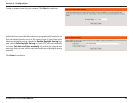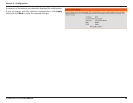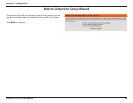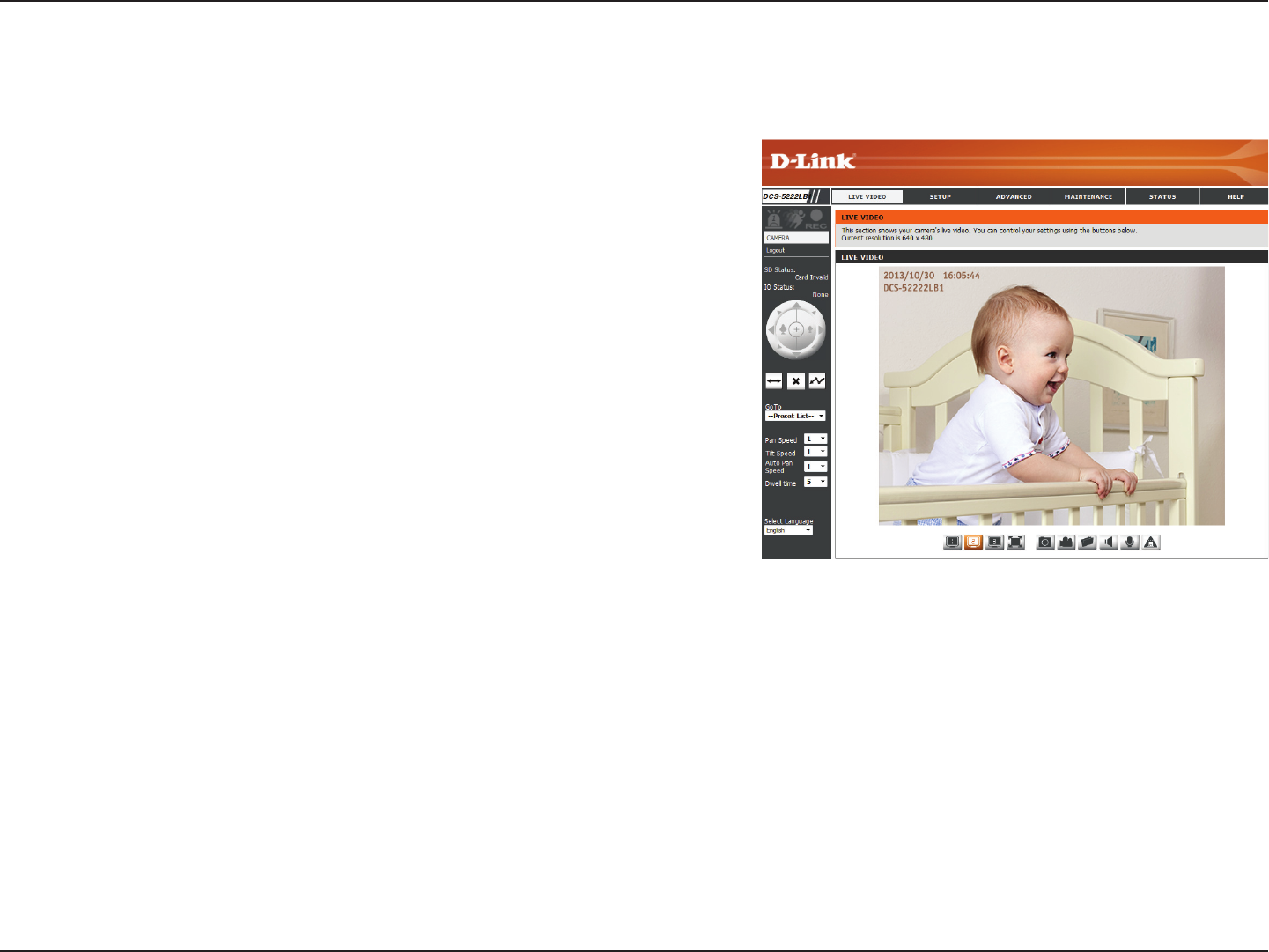
22D-Link DCS-5222L User Manual
Section 4 - Conguration
Live Video
A live feed from the camera is displayed upon logging into the camera’s web interface.
Use the Pan / Tilt / Zoom action pad to control the camera’s movement
and zoom. The large arrow icons will move the camera up, down, left
or right while the small arrow icons will move the camera position
diagonally in the direction they are pointed. The Home button will move
the camera to the preset “Home” position.
Press this button and the camera will pan from left-most position to the
right-most position and then return to its original position.
Click this button to quickly move the camera to the desired patrol setup
according to preset positions. Please refer to “PTZ” on page 42 to create
preset positions.
This will stop pan and patrol.
Select from the preset drop-down list to quickly move the camera to the
desired preset position. Please refer to “PTZ” on page 42 to create preset
positions.
These setting can change the camera’s pan/tilt and auto pan speed.
Set the length of time in seconds for the camera to remain at each preset
point on a path.
Select the default language for the user interface.
The next page contains several icons which can be used to control the
camera’s main functions.
P/T/Z Action Pad:
Pan:
Preset Sequence:
Stop:
Go To:
Pan/Tilt/Auto Pan
Speed:
Dwell Time:
Language
Selection: