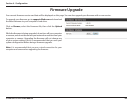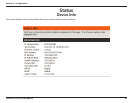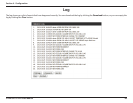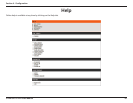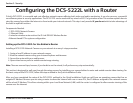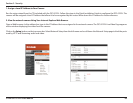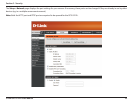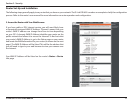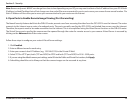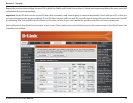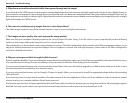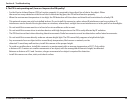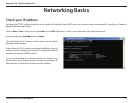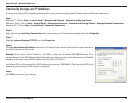72D-Link DCS-5222L User Manual
Section 5 - Security
Note: Because a dynamic WAN IP can change from time to time depending on your ISP, you may want to obtain a Static IP address from your ISP. A Static
IP address is a xed IP address that will not change over time and will be more convenient for you to use to access your camera from a remote location. The
Static IP Address will also allow you to access your camera attached to your router over the Internet.
4. Open Ports to Enable Remote Image Viewing (Port Forwarding)
The rewall security features built into the DIR-655 router prevent users from accessing the video from the DCS-5222L over the Internet. The router
connects to the Internet over a series of numbered ports. The ports normally used by the DCS-5222L are blocked from access over the Internet.
Therefore, these ports need to be made accessible over the Internet. This is accomplished using the Virtual Server function on the DIR-655 router.
The Virtual Server ports used by the camera must be opened through the router for remote access to your camera. Virtual Server is accessed by
clicking on the Advanced tab of the router screen.
1. Click Enabled.
2. Enter a dierent name for each entry.
3. Enter your camera’s local IP Address (e.g., 192.168.0.120) in the Private IP eld.
4. Select TCP for HTTP port, both (TCP and UDP) for RTSP and both (TCP and UDP) for 5556 - 5559 ports.
5. If you are using the default camera port settings, enter 80 into the Public and Private Port section, click Apply.
6. Scheduling should be set to Always so that the camera images can be accessed at any time.
Follow these steps to congure your router’s Virtual Server settings: