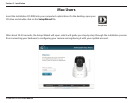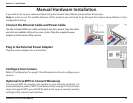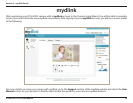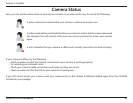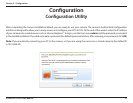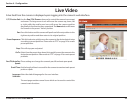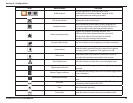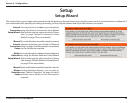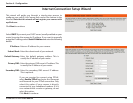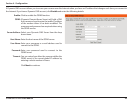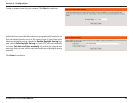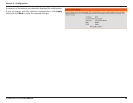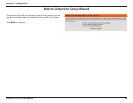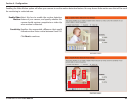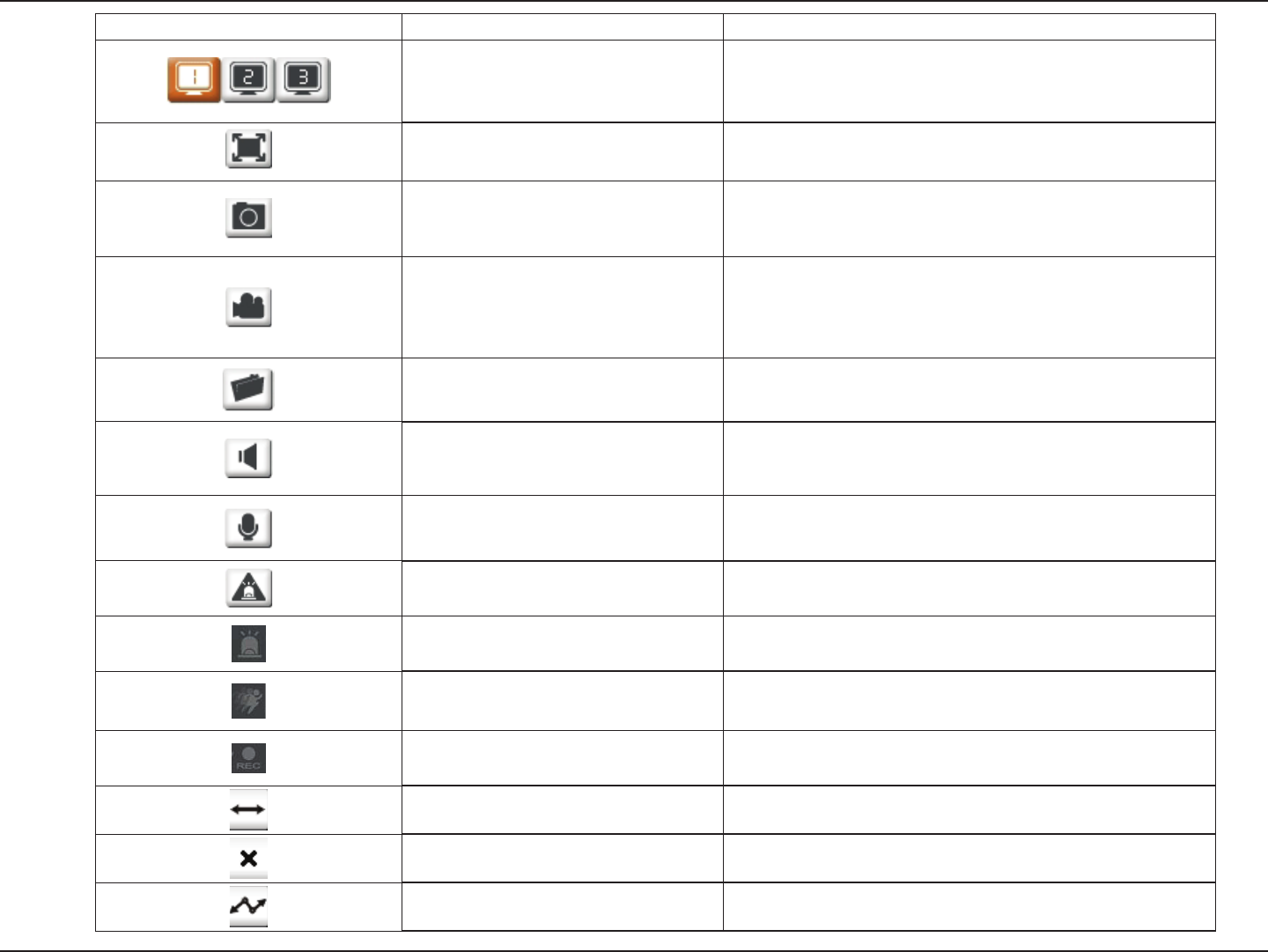
23D-Link DCS-5222L User Manual
Section 4 - Conguration
Icon Button Name Function
Prole buttons
Use these buttons to switch between video
proles. Refer to “Audio and Video” on page 40 for
more information on setting up proles.
Full Screen button Displays the video at full screen.
Snapshot button
Takes a snapshot of the image currently displayed on
the screen and will save it to a le on the hard drive in
a folder specied using the Storage folder button.
Video recording button
Triggers the camera’s recording function. This
will record the video displayed on the screen and
will save it to a le on the hard drive in a folder
specied using the Storage folder button.
Storage folder button Sets the location to save snapshots and video recordings.
Listen button
Sends the audio received from the camera’s microphone
through to the PC’s speakers. Click again to turn o.
Talk button
Sends audio from a microphone connected to your PC
through to the speakers connected to the camera.
Start Digital Input Press this button to intiate the connected digital input.
Digital Input Indicator
This indicator will change color when a digital input signal is
detected.
Motion Trigger Indicator
This indicator will change color when a motion trigger event
occurs if enabled.
Recording Indicator
When a recording is in progress, this indicator will change
color.
Auto Pan
Starts the automatic panning function. The ROI will pan
from back and forth within the FOV
Stop Stops automatic panning.
Preset Path Starts the camera's motion along the predened path.