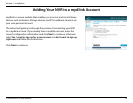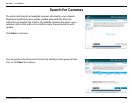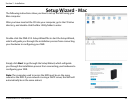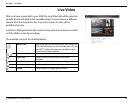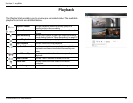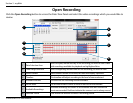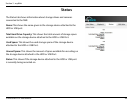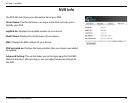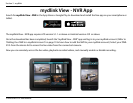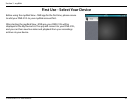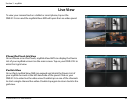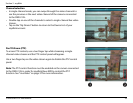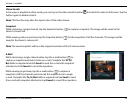27D-Link DNR-312L User Manual
Section 3 - mydlink
Click the Open Recording button to access the Date-Time Panel and select the video recordings which you would like to
review.
Open Recording
1 Date Selection Area
Select the year, month and day of the recording you wish to view. Dates
with recordings available for playback are highlighted blue.
2 Time Range Selection Select a beginning and end time for the recording you wish to view.
3 Video Preview When Enable Preview is checked, this area will display a preview.
4 Timeline This timeline will adjust according to the level of zoom selected.
5 Available Streams This area lists the recording devices available.
6 Zoom Slider Use the zoom slider control to zoom in and out of the timeline.
7 Available Recordings
Available recordings are shown in the timeline. Blue bars indicate an
event was recorded. Red bars indicate the camera is set to always record.
8 Selected Period Click within the timeline to select a recording period.
4
8
5
1
2
6
3
7