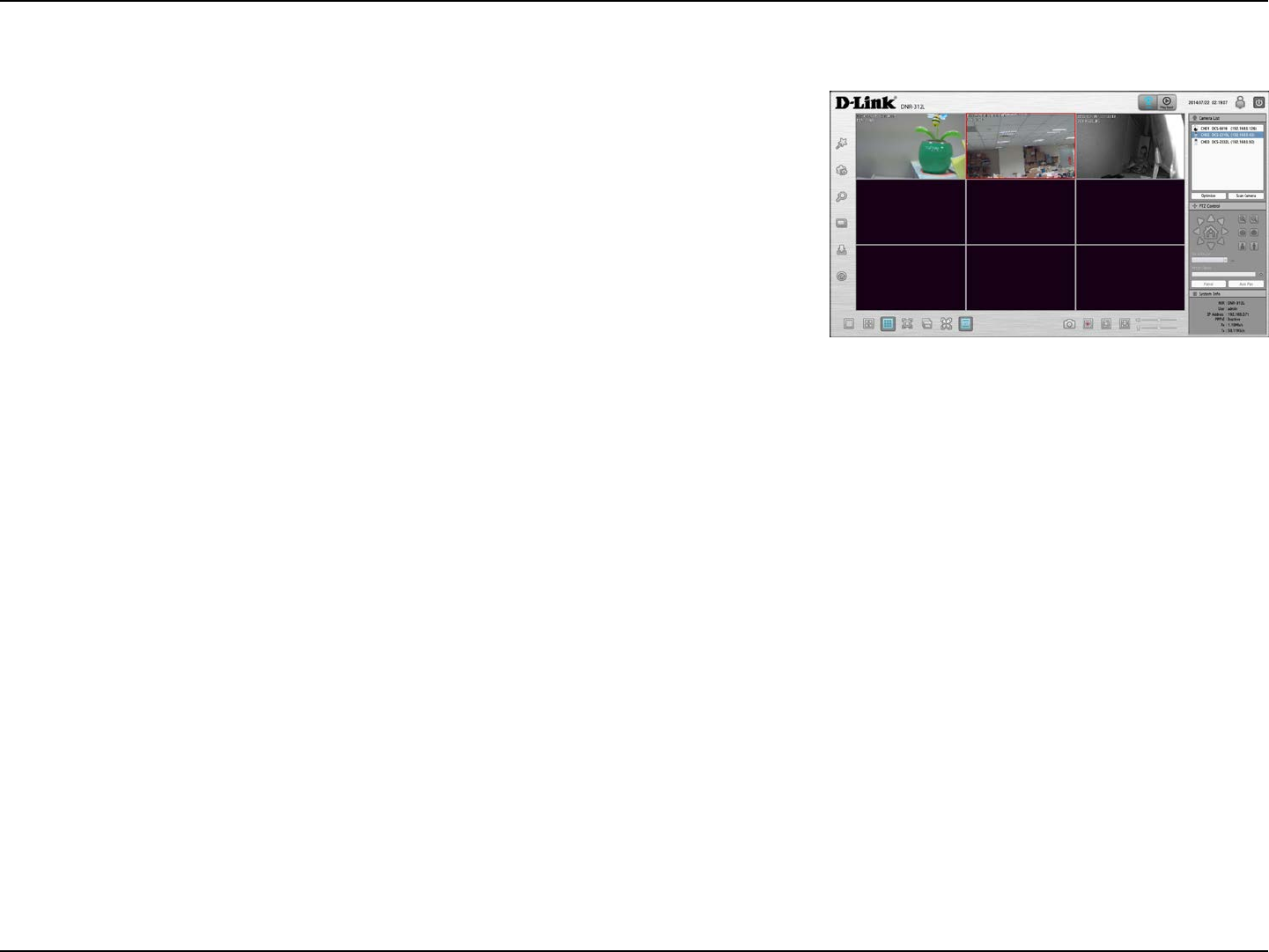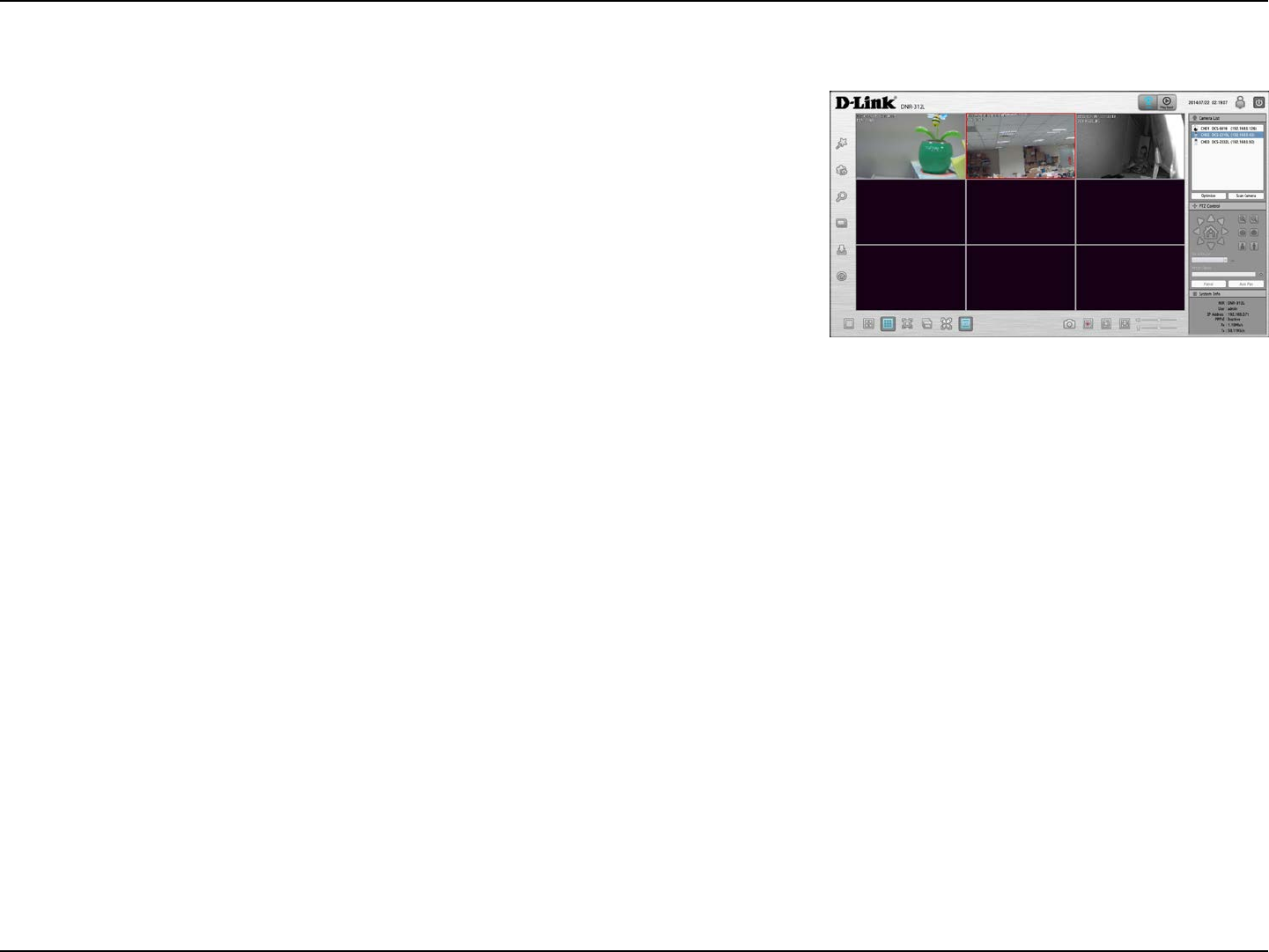
38D-Link DNR-312L User Manual
Section 4 - Conguration
This section will describes configuring and viewing live video from your
network cameras, the functions of the live video screen, and the PTZ
functions.
Step 1: Click the LIVE button at the top of the screen.
Step 2: Select a camera(s) from the camera list on the right and then drag
it to the location to where you want it to be displayed.
Step 3: You can change the video display position by dragging it to
another position.
Live Video
Notes
1. The selected video will be marked with a red line.
2. Enable EPTZ: Right-click on the video and click on Enable EPTZ. Click the + or – button to zoom in or zoom out the view.
The lower right square flashing on the video grid indicates the correspondent view of the camera.
3. If the camera supports PTZ, you can control the selected camera from the PTZ panel.
4. If the camera supports audio, you can check Enable Audio from the right-click menu and listen to live audio of this
channel.
5. Snapshot: Right-click on the video and select the snapshot function to capture a specific video image immediately.
6. Right-clicking on the video will show the option to Full Screen. Press the ESC button on the keyboard to return to normal
display.
7. Swap: Right-click on the video and select Swap to display a different video channel.