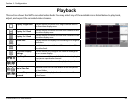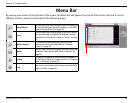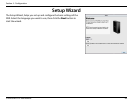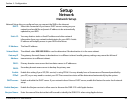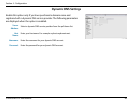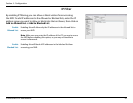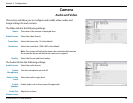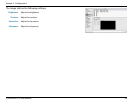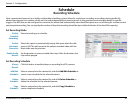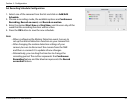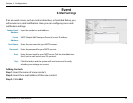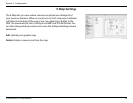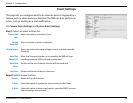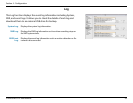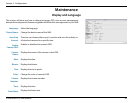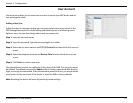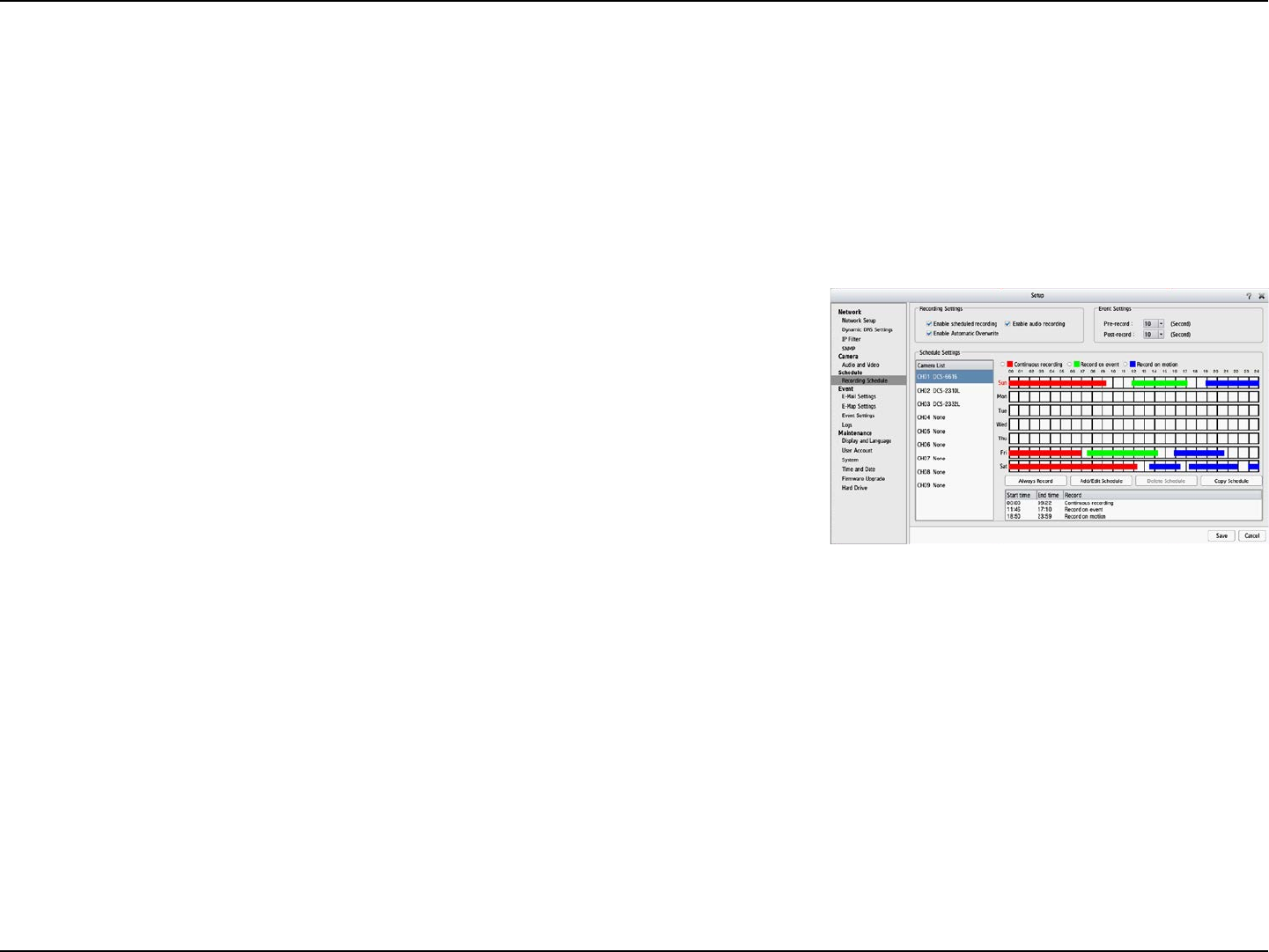
50D-Link DNR-312L User Manual
Section 4 - Conguration
Schedule
Recording Schedule
Enable
Schedule
Recording:
Enable
Automatic
Overwrite:
Enable Audio
Record:
Record according to a schedule.
Select this option to automatically empty disk space when the disk
space is full. This will overwrite the earliest recorded video with the
latest video one day at a time.
Set the duration to store recorded video clips. After the duration, the
clips will be purged.
Once cameras have been set up, a highly configurable scheduling system allows for continuous recording or recording during specifically
allotted time frames. Each camera can be set to record independently at preset intervals. It also provides event recording based on specific
triggers. The NVR also can be configured to overwrite the oldest data automatically when Hard Disk space runs out, allowing for continuous and
uninterrupted recording. You can specify the number of days the recording should be kept (within the limits of the Hard Disk capacity).
Set Recording Mode
Always
Record:
Add/Edit
Schedule:
Delete
Schedule:
Copy
Schedule:
Click this button to enable always on recording for all IP cameras.
Select a camera from the camera list, and click Add/Edit Schedule to
create a new schedule for the selected camera.
Select a camera from the camera list, and click Delete Schedule to
delete the schedule for the selected camera.
Select a camera from the camera list, and click Copy Schedule to
create a duplicate schedule.
Set Recording Schedule