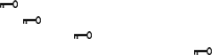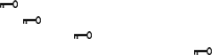
25
2. Press the select button up or down to select「delete all」and press the ok
button to enter the “delete all” file interface.
3. On delete all file interface, press the select button up or down to select「ok」
and press the ok button to delete all files (protected file can’t be deleted),select
「cancel」and press the ok button to exit the “delete all” file interface.
Protect one
1. Press the select button up or down to select「Protect」and press the ok button.
2. Press the select button up or down to select「Protect one」and press the ok
button to enter the “protect one” file interface.
3. Press the select button up or down to select the file to be protected. If the
current file has not been protected, press the ok button to protect current file
and the
icon will appear. Press the ok button again to unprotect the current
file and the
icon will disappear. If on the other hand, the current file had
been protected, the
icon would appear, and pressing the ok button would
unprotect the current file and make the
icon disappear.
Protect all
1. Press the select button up or down to select「Protect」and press the ok button.
2. Press the select button to select「Protect all」and press ok button to enter the
“protect all” file interface.
3. On the “protect all” file interface, press the select button up or down to select
「ok」and press the ok button to protect all files. Select「cancel」and press the
ok button to unprotect all the files.
Auto play:
Press the select button up or down to select「Auto play」and press the ok button
to
show all of the pictures previously taken with the digital video camera at a
fixed interval. Press the menu button to exit the slide show.
DPOF:
Selecting the DPOF option in Playback Menu allows you to save your printing
orders for compatible printers that read DPOF (Digital Print Order Format)
files.
Set one
1. Press the select button up or down to select「DPOF」and press the ok
button .
2. Press the select button up or down to select 「Set one」and press the ok
button to enter the “Set one” interface.
3. On the “Set one” interface, press the select button up or down to select
the file that you want to set, and then press the ok button to add the
number of prints you want printed; the maximum number is three.
Set all:
1.
Press the select button up or down to select
「DPOF」and press the ok button .
2.
Press the select button up or down to select
「Set all」and press the ok button
to enter the “Set all” interface.