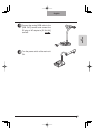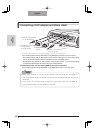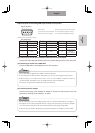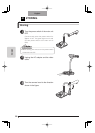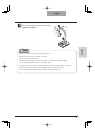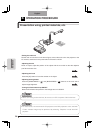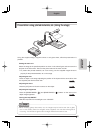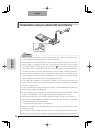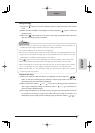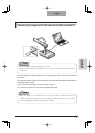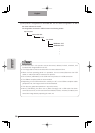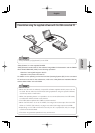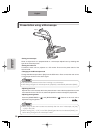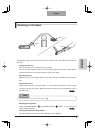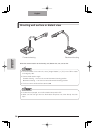27
English
OPERATION
PROCEDURE
Saving the image
(1) Press the [
] button on the front operating panel to switch the mode to the Camera
mode.
(2) Make sure that the OSD is not displayed, and then press the [
] button on the front
operating panel.
(3) When the [
] mark lights up on the screen, the image saving starts. When this mark
goes out, the image saving is completed.
Displaying the image
(1) When you make sure that the OSD is not displayed and then press the [
]
button on the front operating panel to switch the output image mode to the SD mode,
the images saved in the SD card are displayed.
(2) When the direction button [
] or [ ] on the front operating panel is pressed, the
next image is displayed. When the direction button [
] or [ ] is pressed, the
previous image is displayed again.
(3) The image in display can be zoomed in/out by using the zoom dial and the zoomed in/
out image can be reset by using the AF button. When the image is zoomed in, the
displayed part of the image can be scrolled by using the direction buttons [
].
Note
• When an image is saved during digital zooming, the digital zooming operation is
canceled and the image is saved at the factory setting zoom ratio.
• The correct date/time is not saved on the image files.
• Be sure to try shooting and confirm the normal saving of the image beforehand. If the
image can not be saved normally due to some problem with this camera or the SD
card, ELMO is not liable to compensate for such failure.
• The [
] mark on the screen is displayed only when the [Guide] menu is set to ON.
• When the SD card is write-protected, the image cannot be saved in the SD card.
• When the capacity of the SD card becomes full and no more images can be saved,
the [ × ] mark lights up. Then, delete unnecessary images or use a new SD card.
• When the SD card is in the read/write mode, do not remove the SD card, or failure
could occur with this product.