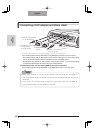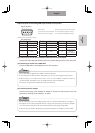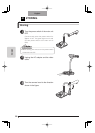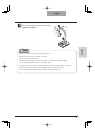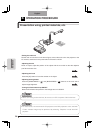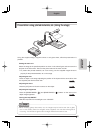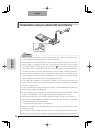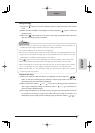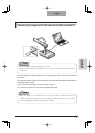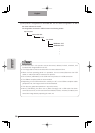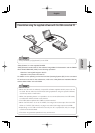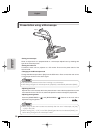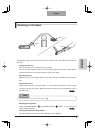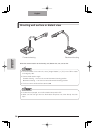28
English
OPERATION
PROCEDURE
Deleting the image
(1) Make sure that the OSD is not displayed, and then press the [
] button on the
front operating panel to display the images stored in the SD card.
(2) Display the image to be deleted by using the direction buttons [ ] on the front
operating panel.
(3) Press the [MENU] button on the front operating panel, and select the [Delete] menu
of the OSD. To delete only the image in display, select [Current]. To delete all images,
select [All].
When you select [YES] by pressing the [
] button on the front operating panel, the
deletion is executed. (To cancel the deletion, select [NO].)
Slide show
(1) Make sure that the OSD is not displayed, and then press the button [
] on the
front operating panel to switch the output image mode to the SD mode.
(2) Display the OSD by pressing the [MENU] button on the front operating panel. When
[Start?] of the [Start Slide Show] menu is selected, the slide show starts.
(3) When the [
] button on the front operating panel is pressed, the slide show stops.
• [Effect], [Interval] and [Repeat] can be set from the [Slide Show Settings] menu of the
OSD.
Formatting the SD card
When you need to format the SD card, insert the SD card into this product, and execute
formatting.
(1) Make sure that the OSD is not displayed, and then press the [
] button on the
front operating panel to switch the mode to the SD mode.
(2) Display the OSD by pressing the [MENU] button on the front operating panel, and
select [Format Media].
(3) Select [Format?].
Note
• When [USB Mode] has been set to [Mass Storage] and a USB cable has been
connected to the PC, an SD card cannot be deleted, locked, unlocked, formatted, and
saved with image data.