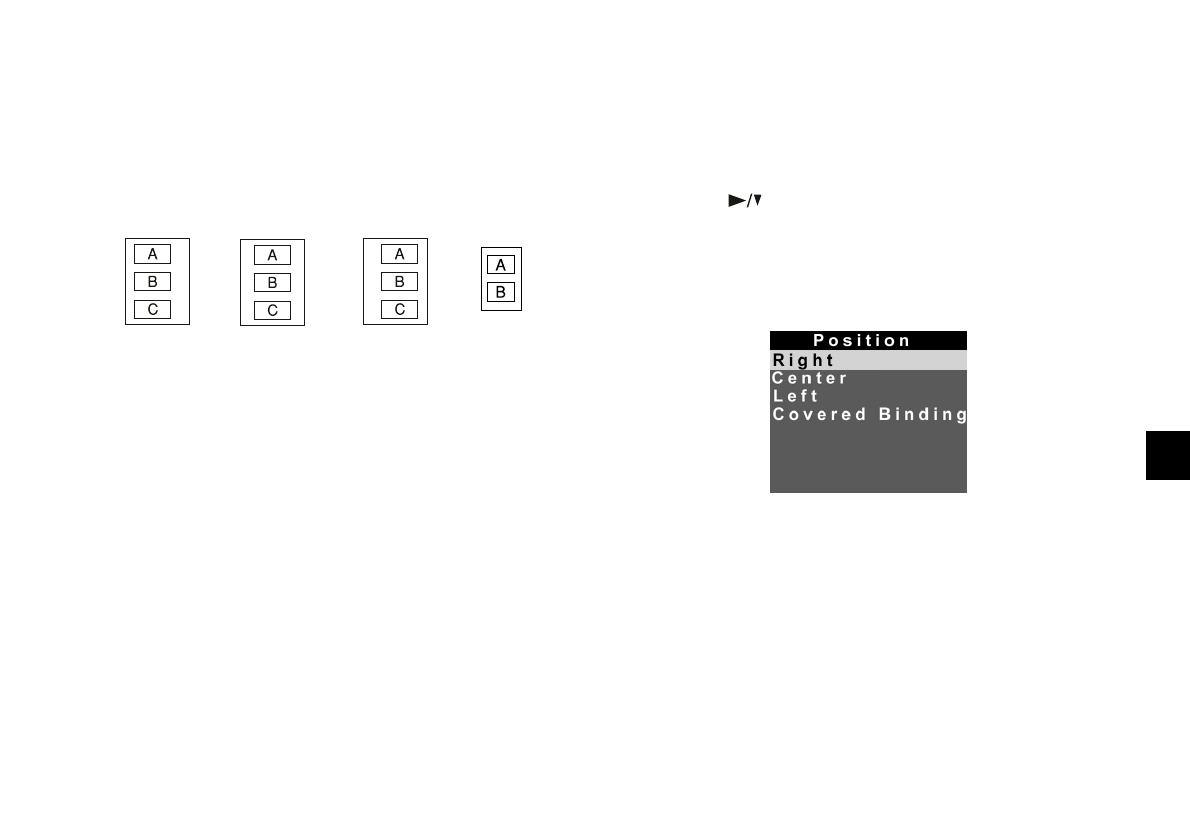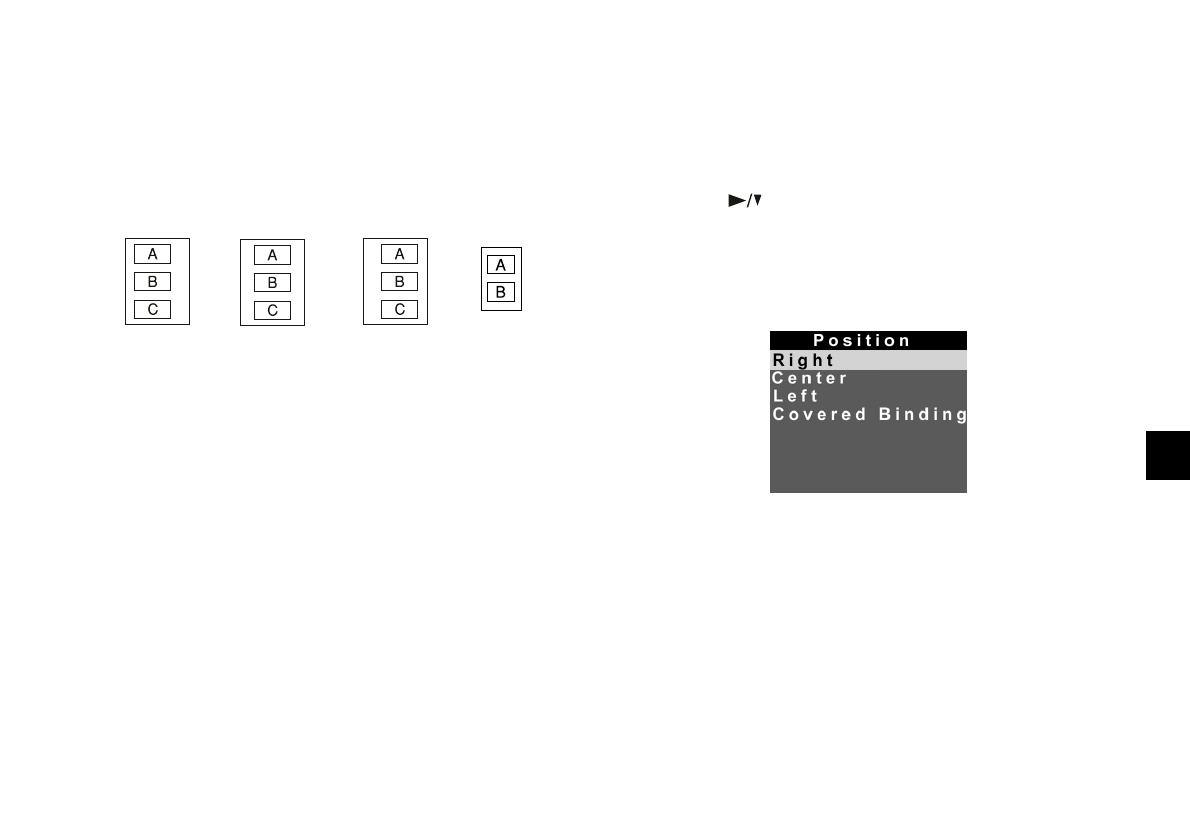
Printing Directly From the Camera
9-13
A
B
9
Printing Album Images
This layout allows you to print up to three images on A4 or
Letter-size paper, and up to two images on A6-size cards or
film. These pictures show the way your printouts appear:
This section provides an overview of how to print an album.
See the steps starting on page 9-7 for detailed instructions on
using most of the menus. Load your paper in the printer,
then follow these steps to print album images:
1
From the Print menu, select Layout, and then select
Album. (See page 9-7.)
2
Go to the Photo menu and select All to print all your
photos, or select which photos you want to print. (See
page 9-7.)
3
Go to the Paper menu and select the correct paper type
(see page 9-8). You can select
Letter, A4, or A6 for the
paper size.
4
Press the button to highlight Posi. (position) and
press the
SEL button.
You see the Position screen:
The Position setting lets you select the position on the
page where the image is printed. Highlight
Right,
Center
, Left, or Covered Binding. Covered
Binding
prints your images to the right and left on
alternating pages so they can be bound into a book.
Press the
SEL button to return to the Print menu.
A4/Letter
Left
A4/Letter
Center
A4/Letter
Right
A6
Lily.book Page 13 Tuesday, March 2, 1999 4:06 PM