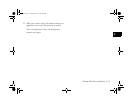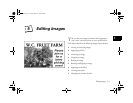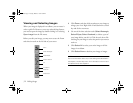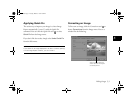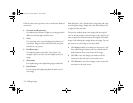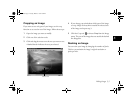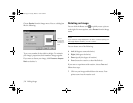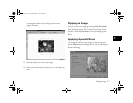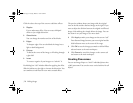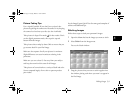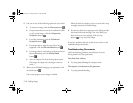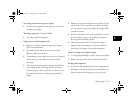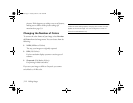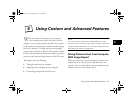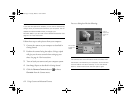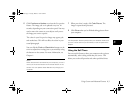5-8
Editing Images
Click the tabs at the top of the screen to add these effects:
◗
Ripples
For an underwater effect. You can create whirlpool
effects or just a slight distortion.
◗
Glass blocks
You can change the number and size of the blocks.
◗
Edges
To sharpen edges. You can also blend the image into a
light or dark background.
◗
Fisheye
To distort the center of the image, as if looking through
a glass ball.
◗
Invert
To create a negative of your image or to “solarize” it.
Each dialog box “tab” includes sliders for applying the effect.
Slide the indicator to the right to increase the distortion. You
can combine several filters for even more unusual effects.
The preview window shows your image with the original
view on the left and the distorted image on the right. If you
want to adjust the division between the original and filtered
image, click and drag the triangle below the image. You can
also zoom in on your image to see more detail.
◗ Click
Apply to make your changes on the current “tab.”
Your distorted image becomes your new original and the
slide indicators move to the center of the range.
◗ Click
OK to save the changes you made on all the Effects
tabs and return to the main workspace.
◗ Click
Cancel to cancel the changes on the current tab
and return to the main workspace.
Creating Panoramas
You can use Image Expert to “stitch” individual photos into
a 360° panorama. You can also create vertical stitches for tall
objects.
Lily.book Page 8 Tuesday, March 2, 1999 4:06 PM