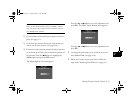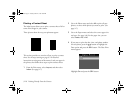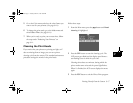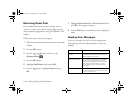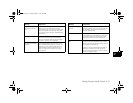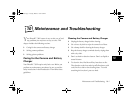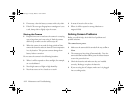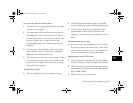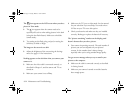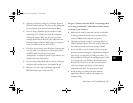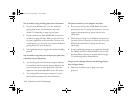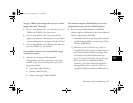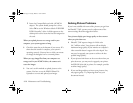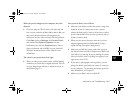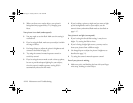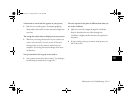10-4
Maintenance and Troubleshooting
The icon appears on the LCD screen when you take a
picture in View mode.
◗ The icon appears when the camera needs to be
especially still, such as when taking pictures in the dark
(using the slow flash feature). Make sure to hold the
camera steady.
◗ Try turning on the flash, using a tripod, or setting the
Sensitivity to Med. or High.
The image on the screen is too dark.
◗ Adjust the brightness of the screen using the Settings
menu. See page 6-11 for instructions.
Nothing appears on the television when you connect your
camera to it.
◗ Make sure the video cable is connected correctly, as
described in Chapter 2, and the camera and TV are
turned on.
◗ Make sure your camera is set to
Play.
◗ Make sure the TV is set to video mode. See the manual
for your television if you need help. You need to have
S-Video on your TV to use this option.
◗ Check your batteries and make sure they are installed
correctly. Recharge or replace the batteries if necessary.
The “pictures remaining” number on the display panel
doesn’t decrease after you take a picture.
◗ Your camera is operating correctly. The total number of
pictures you can store depends on your pictures’
content. So the number doesn’t always change,
especially when you’re using standard image quality.
You get an error message when you try to transfer your
pictures to the computer.
◗ Make sure the cable is connected correctly as described
in
Getting Started
.
◗ Make sure your camera is turned on and the batteries
have enough power.
Lily.book Page 4 Tuesday, March 2, 1999 4:06 PM