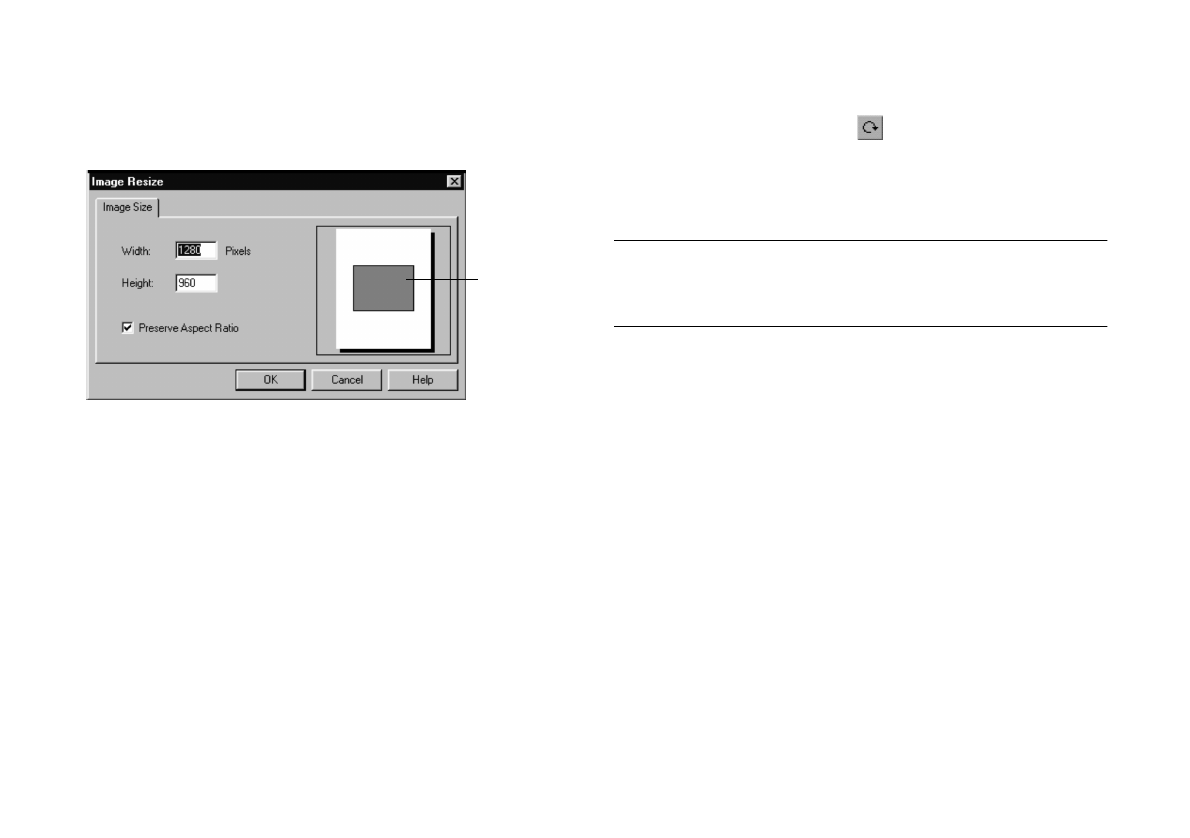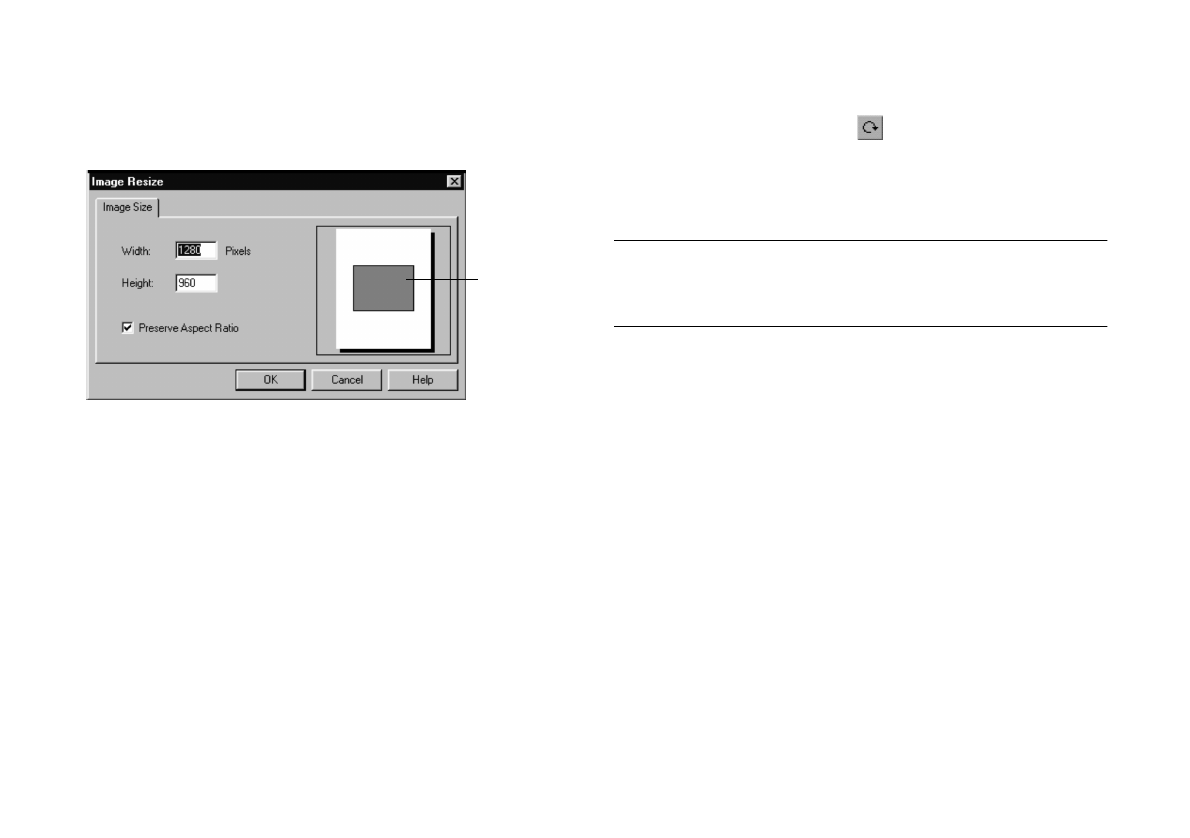
5-6
Editing Images
Choose
Resize from the Image menu. You see a dialog box
like the following:
Type a new number for the width or height. To maintain
your image’s proportions, both numbers change together.
If you want to distort your image, click
Preserve Aspect
Ratio
to deselect it.
Rotating an Image
You can click the Rotate tool to quickly rotate a picture
to the right. For more options, select
Rotate from the Image
menu.
NOTE
If you rotate an image displayed in an album (without opening it in
the Image Expert window), you can’t undo it.
You can choose one of the following:
◗
Left (90 degrees counterclockwise)
◗
Right (90 degrees clockwise)
◗
Exact (specify the degree of rotation)
◗
Free (interactive rotation, as described below)
If you want to experiment with rotation, choose
Free and
follow these steps:
1
Click on your image and hold down the mouse. Your
pointer turns into the rotation tool.
This box
changes size
to reflect the
numbers you
enter
Lily.book Page 6 Tuesday, March 2, 1999 4:06 PM