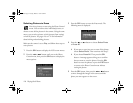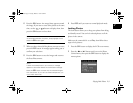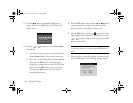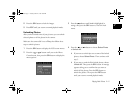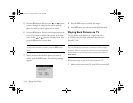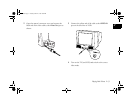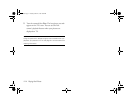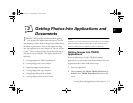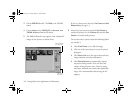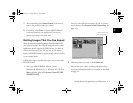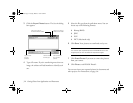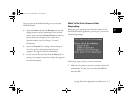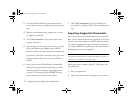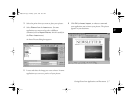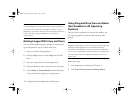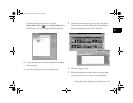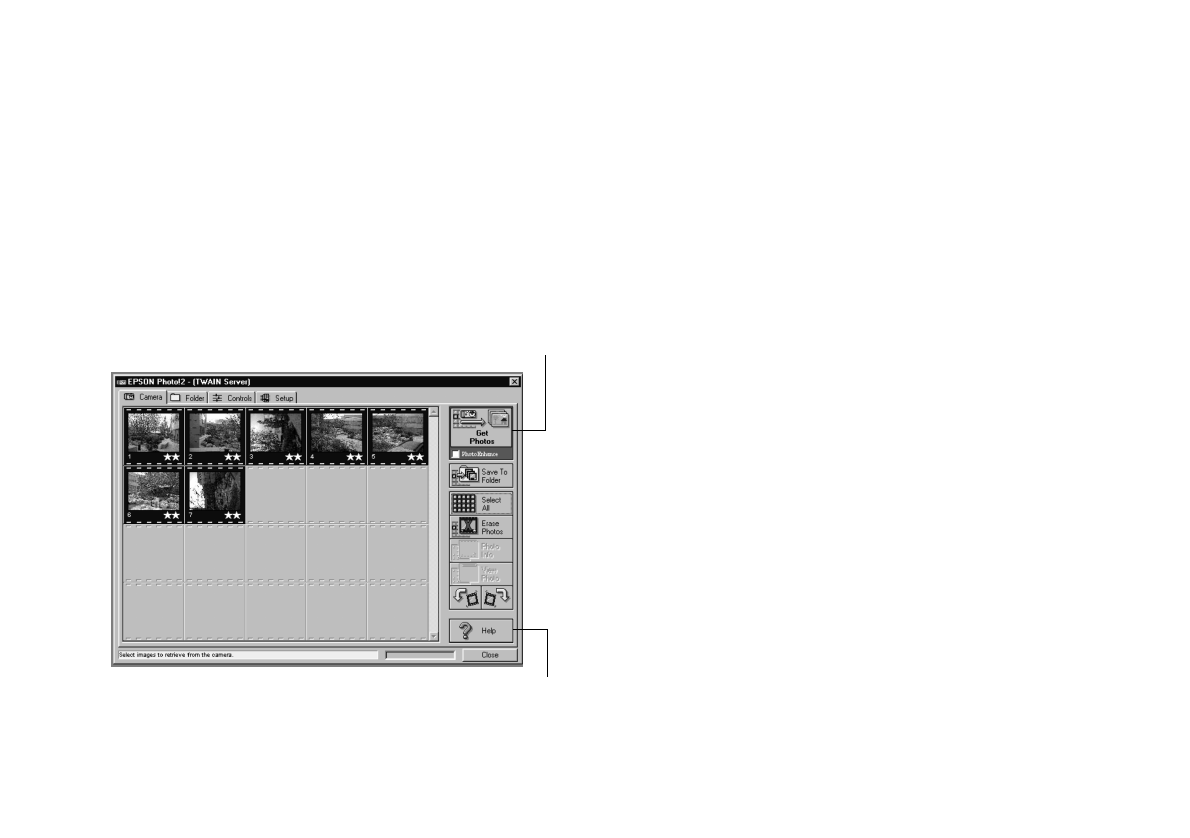
3-2
Getting Photos Into Applications and Documents
3 Choose EPSON PhotoPC 750Z-600 as the TWAIN
source.
4 Choose Import, then TWAIN_32 (or Acquire, then
TWAIN Acquire) from the File menu.
5 The EPSON Photo!2 screen appears, with “thumbnail”
images of your pictures, as shown below.
If you see a Setup screen that says
The Camera Is Not
Responding
, see page 3-5.
6 Select the picture you want and click Get Photos to
transfer the picture. Or, click
Select All, and then Get
Photos,
to transfer all the pictures.
You can also select a picture and do the following before
you transfer it:
◗ Click
View Photo to see a full-size image.
◗ Click one of the rotate buttons to turn the picture
90 degrees.
◗ Click
Photo Info to see the capture time and date,
image resolution, and other information.
◗ Click
PhotoEnhance to automatically improve
the picture during transfer. (You can select and
enhance all the pictures at once. However, using
this feature will make the transfer take significantly
longer. Not recommended without using the AC
adapter.)
Click to transfer
your picture(s)
Click if you
need help
Lily.book Page 2 Tuesday, March 2, 1999 4:06 PM