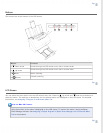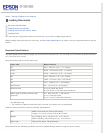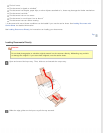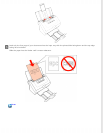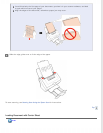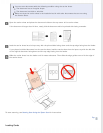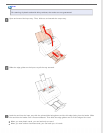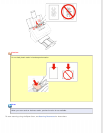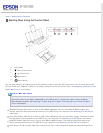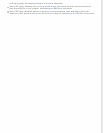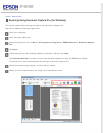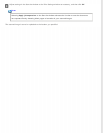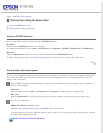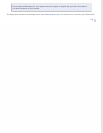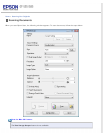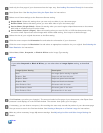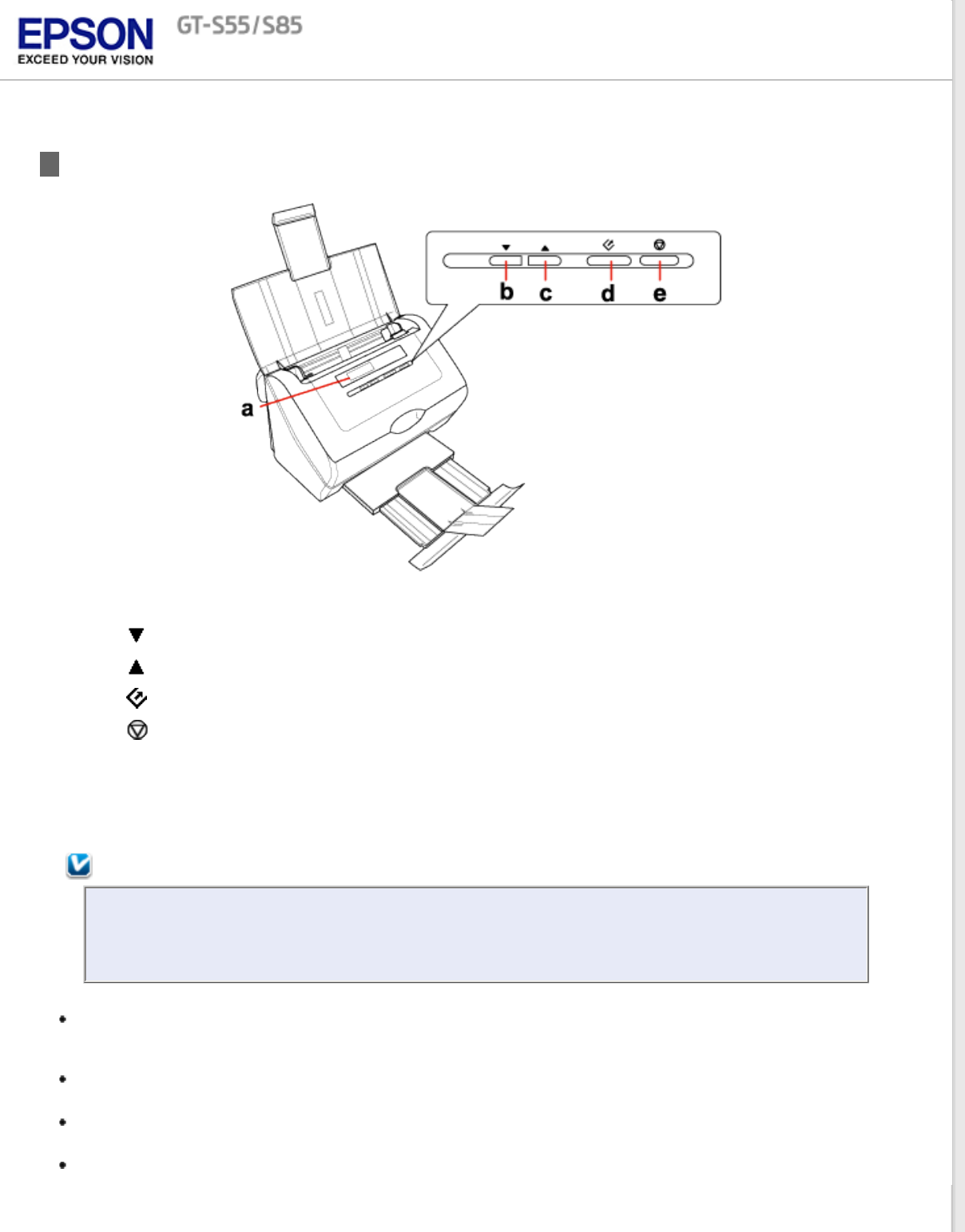
Home > Scanning Your Originals
Starting Scan Using the Control Panel
a. LCD screen
b.
Down arrow button
c.
Up arrow button
d.
Start button
e.
Cancel button
You can start scanning by selecting one of the following functions from the LCD screen menu list. The scan starts with
the scan action you assigned in advance. To assign a program to the LCD screen menu, see Assigning a Program to LCD
Screen Menu List for instructions.
Note for Mac OS X users:
Only the number of the action is displayed on the LCD screen. To confirm the action, check the Epson
Event Manager window. See Assigning a Project Program in Epson Event Manager to a LCD Screen Menu
List for instructions.
B&W PDF-Simplex (Mac OS X) or Scan to PDF (B&W) (Windows) lets you scan Black & White images. The
scanner scans the documents and saves them as one PDF file on your computer. See Scanning to a PDF File for
instructions.
Color PDF-Simplex (Mac OS X) or Scan to PDF (Color) (Windows) lets you scan Color images. The scanner scans
the documents and saves them as one PDF file on your computer. See Scanning to a PDF File for instructions.
B&W PDF-Duplex (Mac OS X only) lets you scan Black & White images. The scanner scans both sides of the
documents and saves them as one PDF file on your computer. See Scanning to a PDF File for instructions.
Color Jpeg to E-mail function (Mac OS X only) lets you scan a color image and attach the scanned image file to