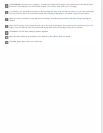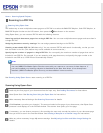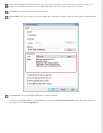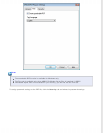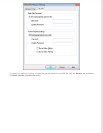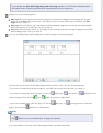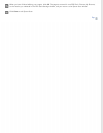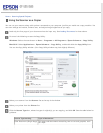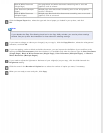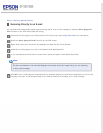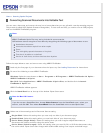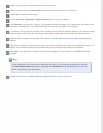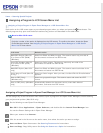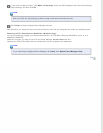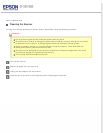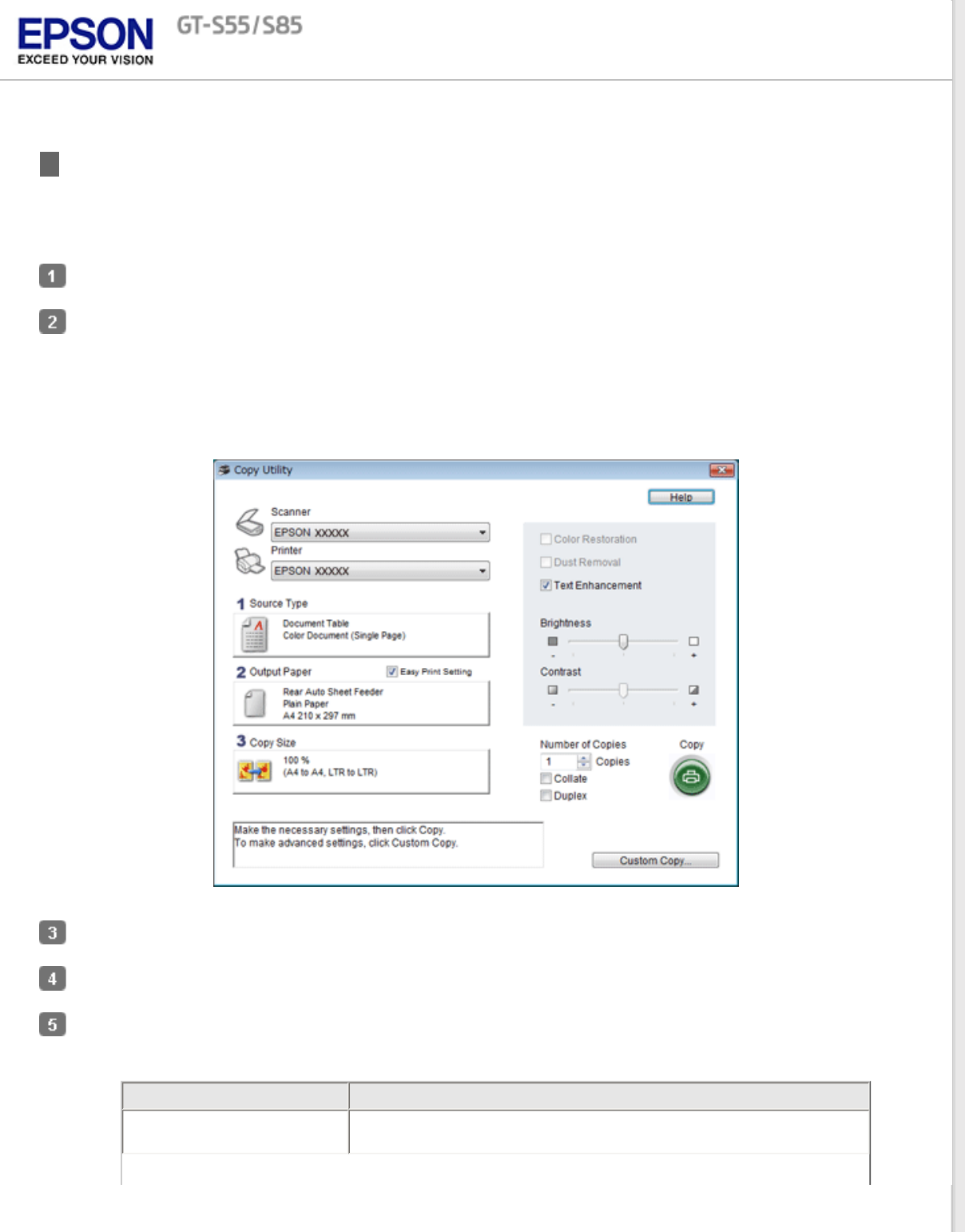
Home > Scanning Special Projects
Using the Scanner as a Copier
You can use your scanner along with a printer connected to your computer just like you would use a copy machine. You
can even enlarge and reduce, enhance text, and adjust image brightness as you copy.
Load only the first page of your documents into the input tray. See Loading Documents for instructions.
Do one of the following to start the Copy Utility.
Windows: Select the start button or Start > Programs or All Programs > Epson Software > Copy Utility.
Mac OS X: Select Applications > Epson Software > Copy Utility, and double-click the Copy Utility icon.
You see the Copy Utility window. (Your Copy Utility window may look slightly different.)
Select your scanner from the Scanner list at the top of the window.
Select your printer from the Printer list.
Click the Source Type box, select the type of original(s) you are copying, and click OK. See the table below for
guidance.
Source Type setting Type of document
Color Document (Single Page) One-page color documents containing text or text and graphics, such
as a flyer.