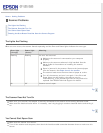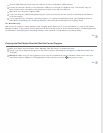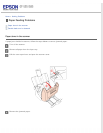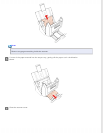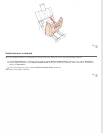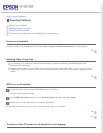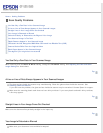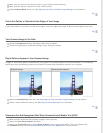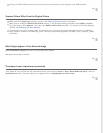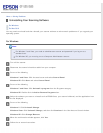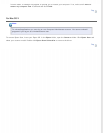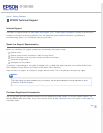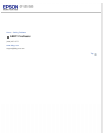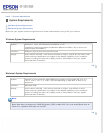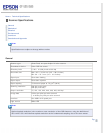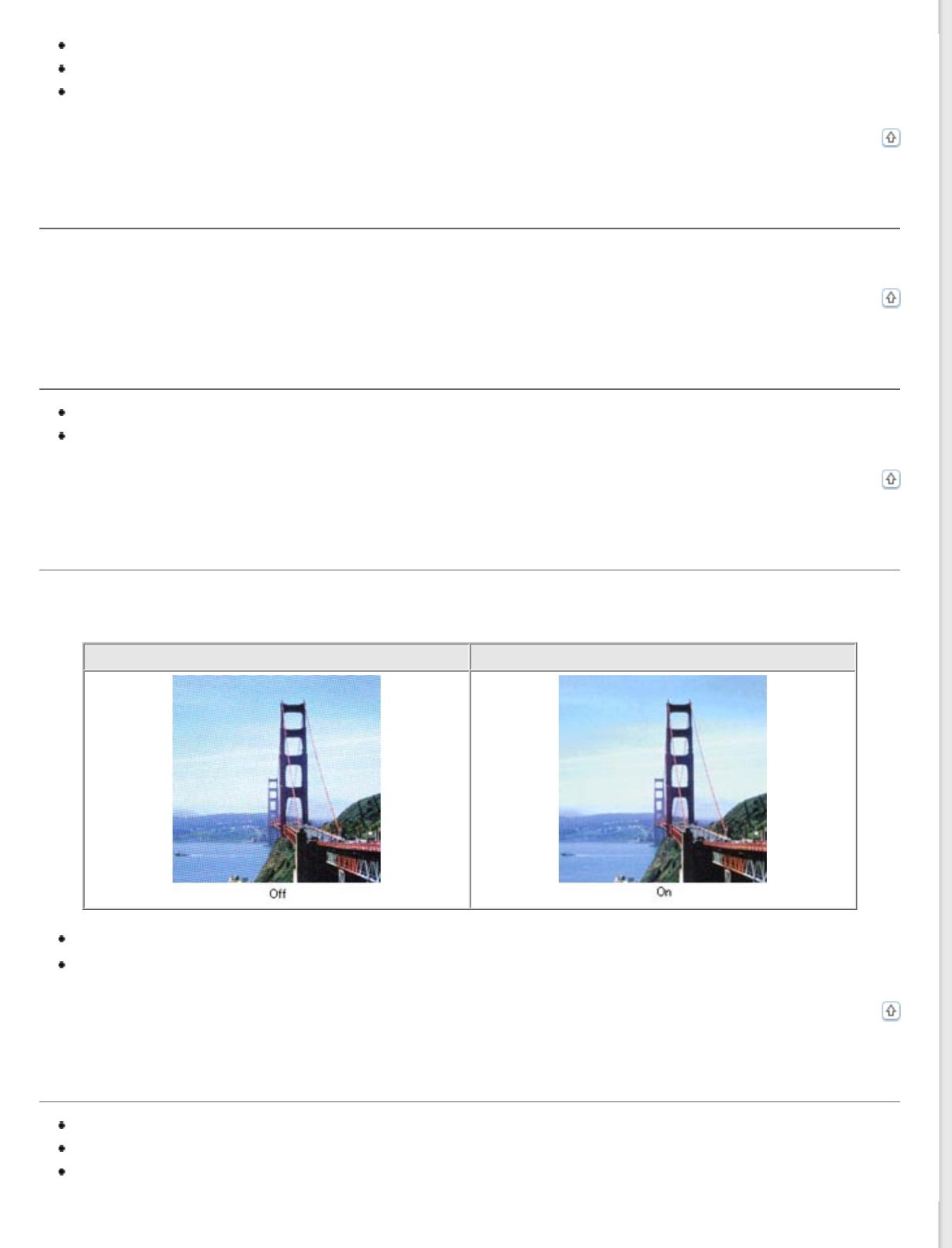
Make sure you do not move the document, or your scanner while scanning.
Make sure the scanner is placed on a flat, stable surface.
Select Unsharp Mask check box. See Adjusting the Color and Other Image Settings for instructions.
Top
Colors Are Patchy or Distorted at the Edges of Your Image
If your document is very thick or curled at the edges, cover the edges with paper to block external light as you scan.
Top
Your Scanned Image Is Too Dark
Check the Brightness setting. See Epson Scan Help for details.
Check the brightness and contrast settings of your computer monitor.
Top
Ripple Patterns Appear in Your Scanned Image
A ripple or cross-hatch pattern (called moiré) may appear in a scanned image of a printed document. It is caused by
interference from the differing pitches in the scanner’s screen and the halftone screen in your original.
Original image Descreening applied
Select the Descreening check box. See Adjusting the Color and Other Image Settings for instructions.
Select a lower resolution setting. See Selecting the Scan Resolution for instructions.
Top
Characters Are Not Recognized Well When Converted into Editable Text (OCR)
Make sure the document lies perfectly straight in the input tray.
Select the Text Enhancement check box.
Adjust the Threshold setting. Select Black & White as the Image Type setting. Then try adjusting the
Threshold setting. See Converting Scanned Documents Into Editable Text for instructions.