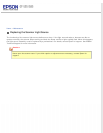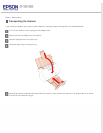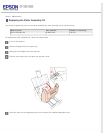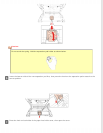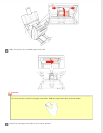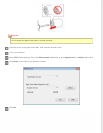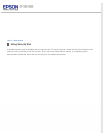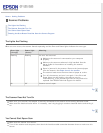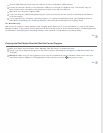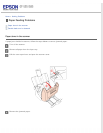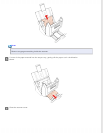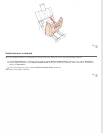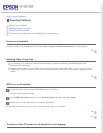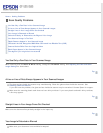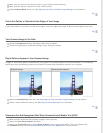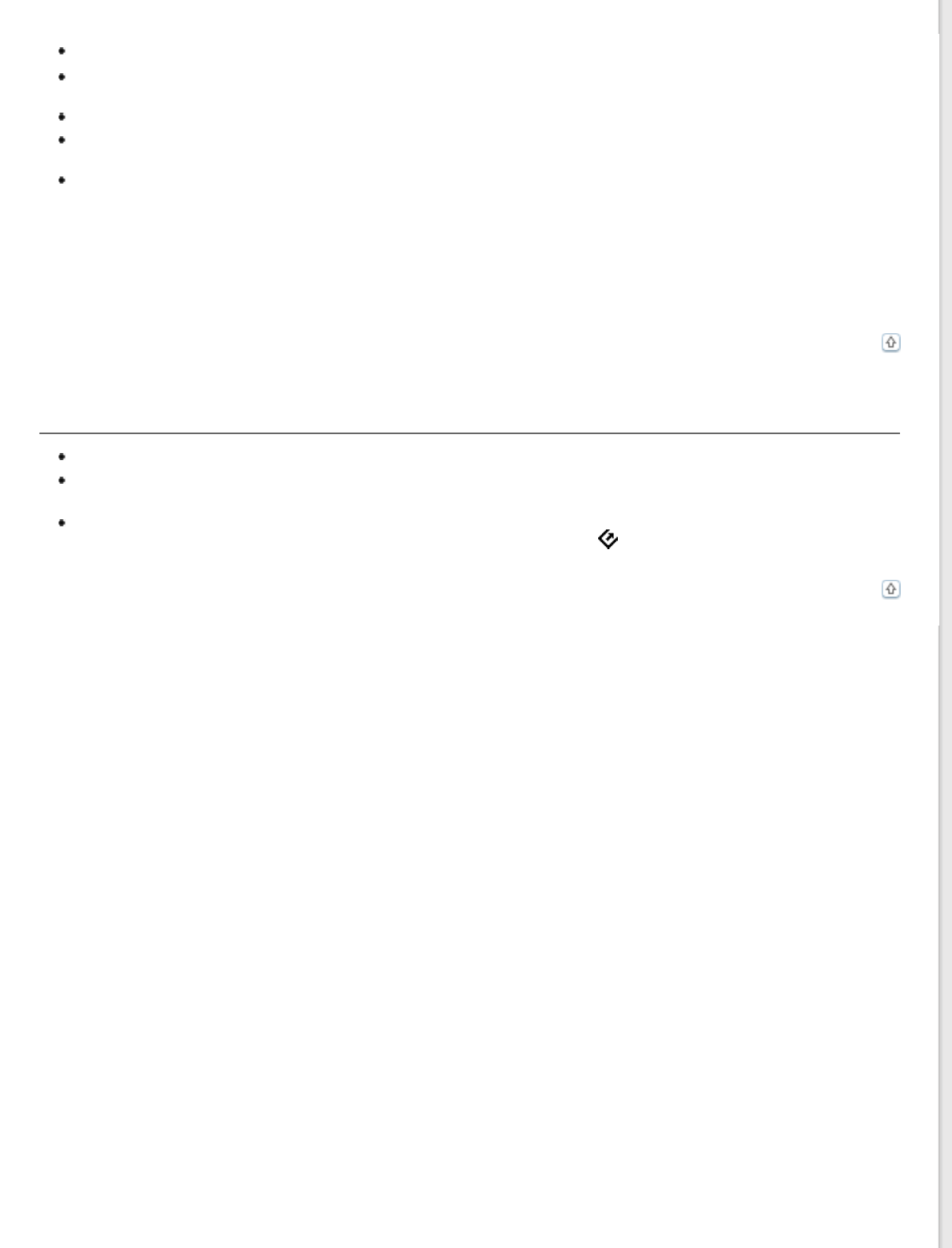
Use the USB cable that came with your scanner or that is indicated in USB Interface.
Connect the scanner directly to the computer’s USB port or through one USB hub only. The scanner may not
work properly when connected to the computer through more than one USB hub.
Make sure your computer supports USB.
If you are using any TWAIN-compliant program, make sure that the correct scanner is selected as the Scanner
or Source setting.
If you upgraded your computer’s operating system, you need to reinstall Epson Scan. Uninstall Epson Scan as
described in Uninstalling Your Scanning Software, then reinstall it as described in the Setup Guide.
For Windows only:
Make sure your scanner’s name appears under Imaging device without a (?) or an exclamation (!) mark in the Device
Manager window. If the scanner’s name appears with one of these marks or as an Unknown device, uninstall Epson Scan
as described in Uninstalling Your Scanning Software, then reinstall it as described in the Setup Guide.
Top
Pressing the Start Button Does Not Start the Correct Program
Make sure Epson Scan and Epson Event Manager (Mac OS X only) is installed correctly.
Check if you have assigned a program to the scanner button. See Assigning a Program to LCD Screen Menu List
for details.
Mac OS X: Make sure you are logged on as the user who installed the scanner software. Other users must first
start Epson Scanner Monitor in the Applications folder and then press the
Start button to scan.
Top