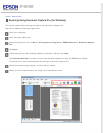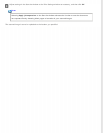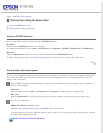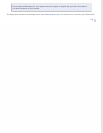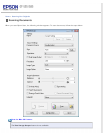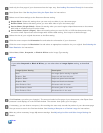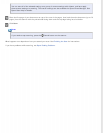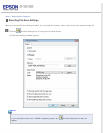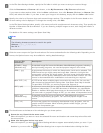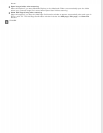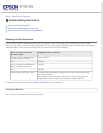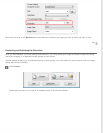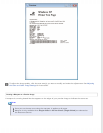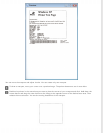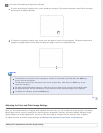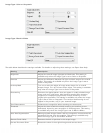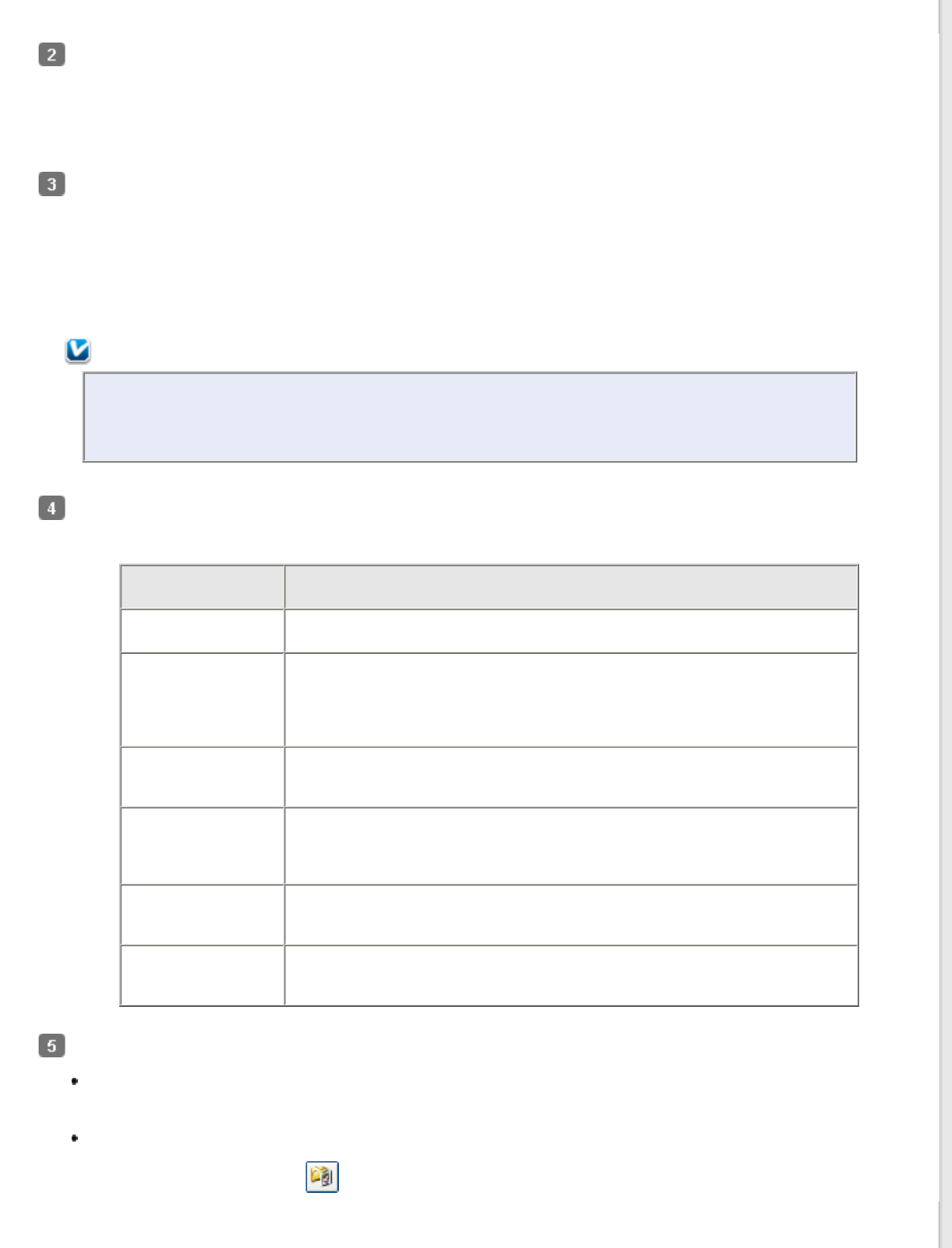
In the File Save Settings window, specify the file folder in which you want to save your scanned image.
Click the Documents or Pictures radio button, or the My Documents or My Pictures radio button.
If you want to select another folder, click the Other radio button, then click Browse (Windows) or Choose (Mac
OS X) and select the folder. If you want to save your image on the desktop, simply click the Other radio button.
Specify the rules for a file name that each scanned image receives. The example of the file name based on the
current naming rules is displayed. To change the naming rules, click Edit.
In the File Name Setting window, specify a file name prefix with an alphanumeric character string. Then specify the
Number of Characters and Start Number. If you are scanning multiple images at once, each image will receive a
different number.
For details on file name settings, see Epson Scan Help.
Note:
The following characters cannot be used in the prefix.
Windows: \, /, :, _, *, ?, ", <, >,
Mac OS X: :
Click the arrow to open the Type list and select a file format as described in the following table. Depending on the
format, the Options button may be available for making detailed settings.
Format (File
Extension)
Description
BITMAP (*.bmp)
(Windows only)
A standard image file format for Windows. Most Windows programs, including
word processing programs, can read and prepare images in this format.
JPEG (*.jpg) A compressed file format in which the Compression Level can be selected. The
JPEG format lets you highly compress image data. However, the higher the
compression, the lower the image quality. Any lost image quality data cannot
be restored, and the quality deteriorates each time the data is saved. The TIFF
format is recommended when modification and retouching are required.
Multi-TIFF (*.tif) A TIFF format where multiple pages are saved to the same file. You can also
edit the scanned images before saving them. See Epson Scan Help for details.
To open Multi-TIFF files, you need a program that supports it.
PDF (*.pdf) A document format that can be read on both Windows and Macintosh systems
(platform independent). To use PDF documents in Windows, you need Adobe
Reader or Acrobat. Multi-page documents can be saved as one PDF file. When
you save color or grayscale images in PDF, you can select a Compression Level.
PICT(*.pct)
(Macintosh only)
A standard image file format for Macintosh. Most Macintosh programs,
including word processing programs, can read and prepare images in this
format.
TIFF (*.tif) A file format created for exchanging data between many programs, such as
graphic and DTP software. When scanning black & white images, you can
specify the Compression type.
The check boxes at the bottom of the window give you these options.
Overwrite any files with the same name
Select this option if you want to reuse the selected file name and location and overwrite previous files with
the same names.
Show this dialog box before next scan
Select this option if you want the File Save Settings window to appear automatically before you scan. If you
deselect it, you must click the
File Save Settings icon to open the window before clicking the Scan