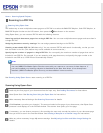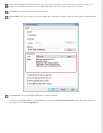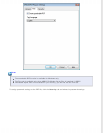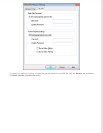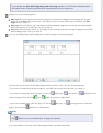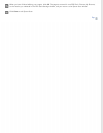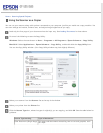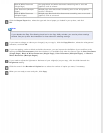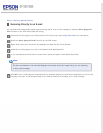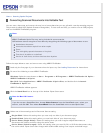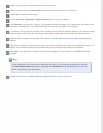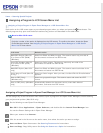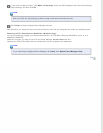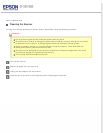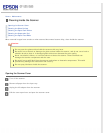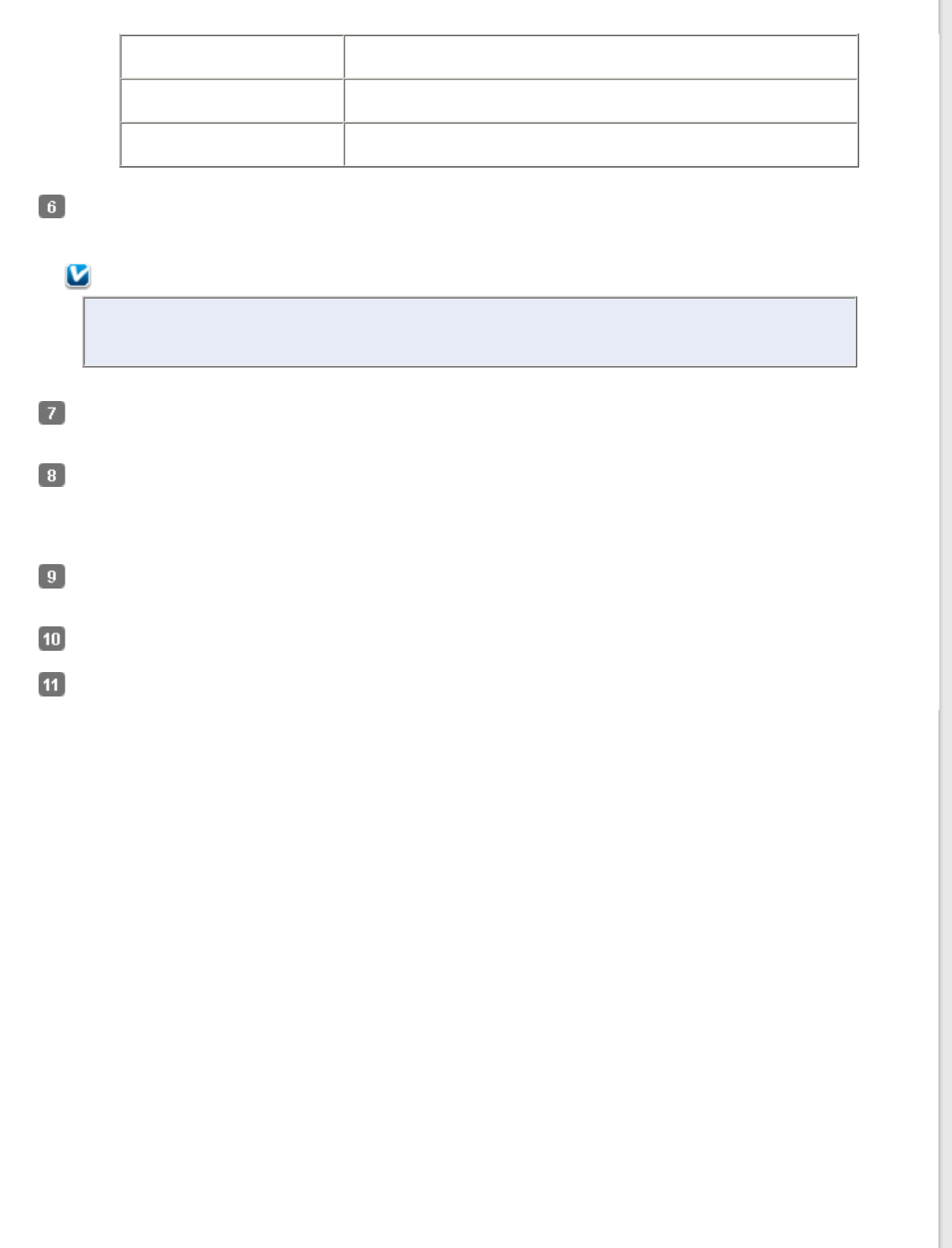
Black & White Document
(Single Page)
One-page black and white documents containing text or text and
graphics, such as a letter.
Color Document (Multiple
Pages)
Multiple page color documents containing text or text and graphics,
such as a brochure.
Black & White Document
(Multiple Pages)
Multiple page black and white documents containing text or text and
graphics, such as a manual.
Click the Output Paper box, select the type and size of paper you loaded in your printer, and click
OK.
Note:
If you deselect the Easy Print Setting check box in the Copy Utility window, you see the printer settings
window. See your printer documentation for instructions on selecting settings.
If you want to enlarge or reduce your image(s) as you copy it, click the Copy Size box, select the enlargement/
reduction, and click OK.
If you are copying a color or black-and-white document, you can improve the definition of text and line art by
leaving the Text Enhancement check box checked. It is available only when the Source Type is Color Document
(Single Page), Black & White Document (Single Page), Color Document (Multiple Pages), or Black &
White Document (Multiple Pages).
If you need to adjust the lightness or darkness of your original(s) as you copy, click the slider beneath the
Brightness setting.
Click the arrow in the Number of Copies box to select the number of copies you want, if necessary.
When you are ready to scan and print, click Copy.