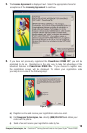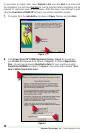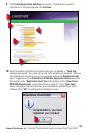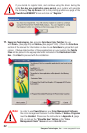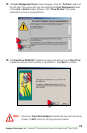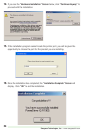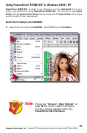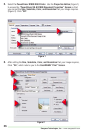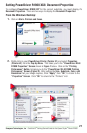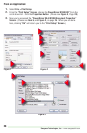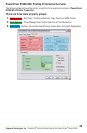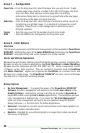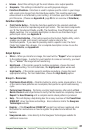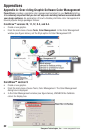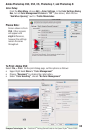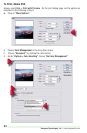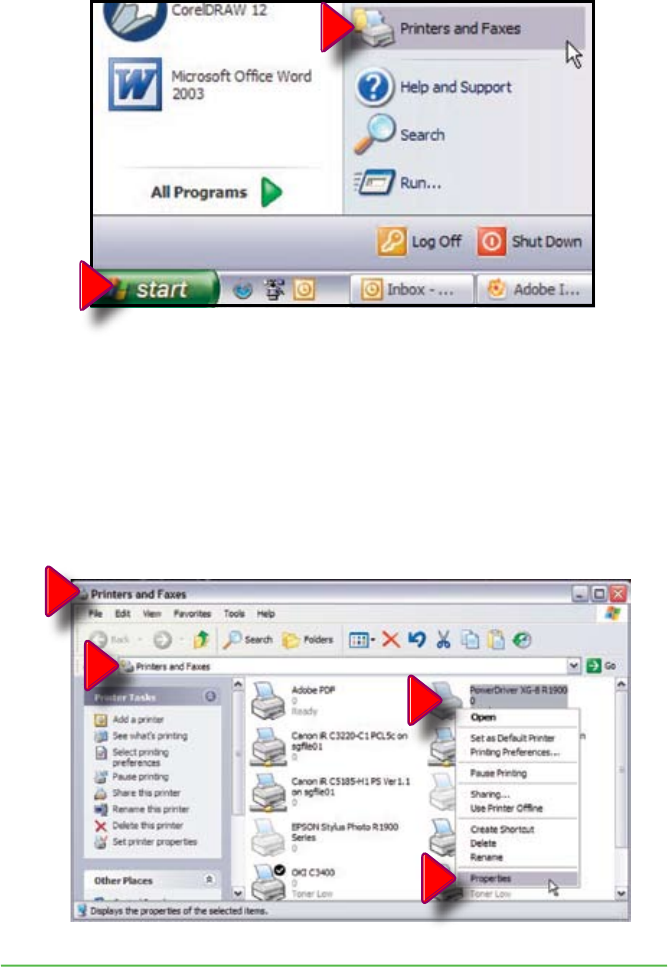
1
2
27
Sawgrass Technologies, Inc. ~ SubliJet IQ
®
Getting Started Guide for the Epson Stylus
®
Photo R1900
1. Click on Start> Printers and Faxes.
Setting PowerDriver R1900 XG8 Document Properties
To configure PowerDriver R1900 XG
8
for the correct substrate, you must display it’s
Document Properties. There are two ways to display the Document Properties:
From the Windows Desktop:
2.
Right-click on your PowerDriver Printer (Pointer #1) and select Properties
(Pointer #2) from the Pop-Up Menu. This takes you to the “PowerDriver XG-8
R1900 Properties” Screen shown in Figure 1 below. Click on the “Printing
Preferences” Button, bringing you to the “PowerDriver XG-8 R1900 Printing
Preferences” Screen (Figure 2). After setting the Size, Substrate, Color, and
Resolution that your image requires, Click “Apply”, then “Ok”, to return to the
“Properties” Screen. Click “Ok” to return to the “Printers” List.