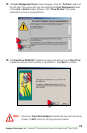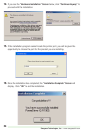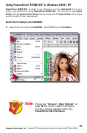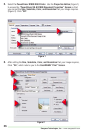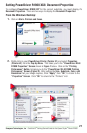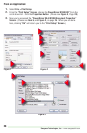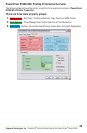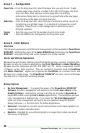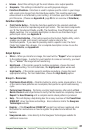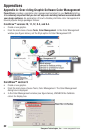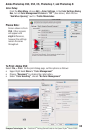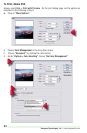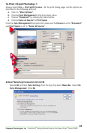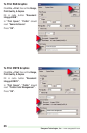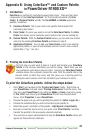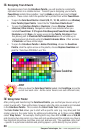31
Sawgrass Technologies, Inc. ~ SubliJet IQ
®
Getting Started Guide for the Epson Stylus
®
Photo R1900
• Intense - Select this setting to get the most intense color output possible.
• Grayscale - This setting is intended for use with grayscale images.
• ColorSure Checkbox - ColorSure is used to replace specific colors in your image
with a spot color chosen from the ColorSure palette. This resulting spot color
enhancement is not affected by color setting. A ColorSure spot color will ALWAYS
print the same. (Please see Appendix B, page 25 for an overview of ColorSure.)
ColorSure Options
• Print Palette Button – Prints the ColorSure palette for the selected substrate.
ColorSure is a tool for reproducing exact spot colors. The two main components
are: 1) The Transferred Palette, and 2), The CorelDraw, Corel PhotoPaint, and
Adobe swatches. For a complete description on how to use ColorSure to get
perfect spot colors, see Appendix B.
Output Options
• Mirror – When you transfer an image, the result will be “flipped” when compared
to the printed image. In order for your transfers to come out correctly, you must
flip, or “mirror” the image before transferring.
• High Speed – If the printer supports multiple resolutions, choose the most
appropriate setting. For soft substrates, the High Speed option works well.
• High Quality – If the printer supports multiple resolutions, choose the most
appropriate setting. For hard substrates, choose the High Quality option.
Group 3 – Resources
• Print Nozzle Check Utility – Click this button to print a nozzle check pattern. If any
of the nozzle check patterns are incomplete, then perform a print head cleaning
cycle.
• Perform Head Cleaning - Performs a printer head cleaning, after which a Print
Nozzle Check should be performed to verify that the heads are completely cleaned.
Repeat the Head Cleaning until a complete nozzle check pattern is produced.
• Help – This will display a help dialog box for an easy overview of the PowerDriver
R1900 XG
8
driver functions and settings. Also contains a link to the Sawgrass
Technologies website.
• Register – If the PowerDriver R1900 XG
8
product has not been registered, click
this button for instructions on how to register the product and unlock all the
features.
• Sawgrassink.com – Links directly to the Sawgrass Technologies website for
additional resources.
• Custom Palette Button
– This button launches the Custom Palette utility, which
enables you to add, edit, import, and export custom colors to the
ColorSure palette. If you need to precisely match a specific color, the Color
Finder tool makes this a breeze. For a complete description on how to use the
Custom Palette, see Appendix B.