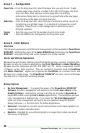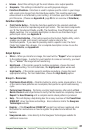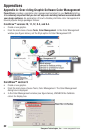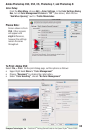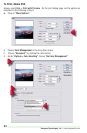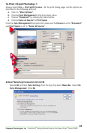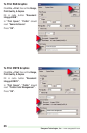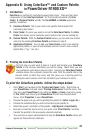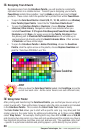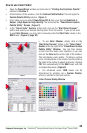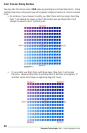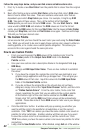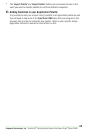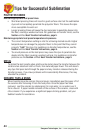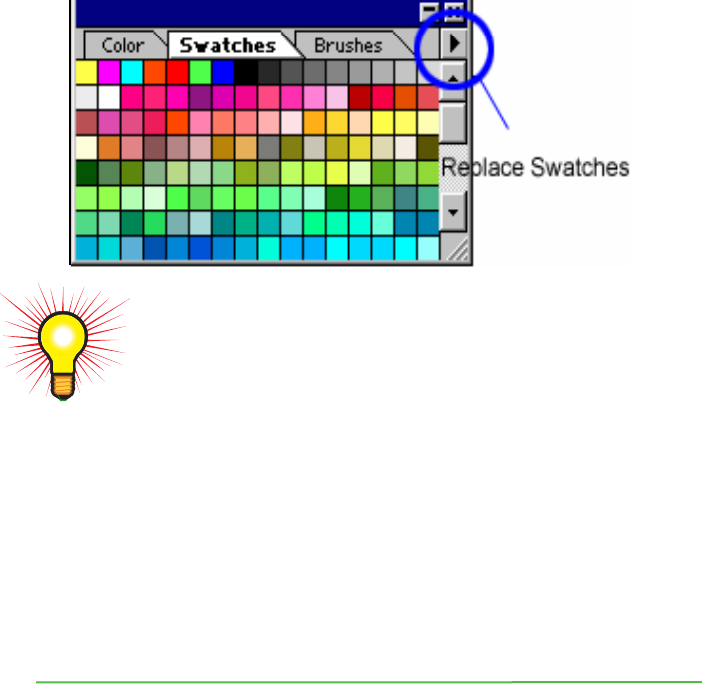
Sawgrass Technologies, Inc. ~ www.sawgrassink.com
38
HINT
After you have the ColorSure Palette loaded into CorelDraw, move the
cursor over each color. As the cursor hovers over each different color,
IV. Using Color Finder
After printing and transferring the ColorSure Palette, you see that you have an array of
colors to work with. There will be times, however, when the color you need is not included
in the ColorSure Palette. This is where the Color Finder Tool comes in handy.
The Color Finder Tool allows you to start with a specific color (e.g. navy blue) and find
similar colors in the same family by adding and subtracting up to three colors (RGB)
called ‘Step Colors.’ For example, starting with navy blue with an RGB value of 6,6,85
and choosing two step colors (e.g. blue and red) would expand the original navy blue in
four directions (more blue, less blue, more red, and less red). This expanded color chart
– specific to a particular substrate and printing speed – prints directly to your printer.
III. Designing Your Artwork
By picking colors from the ColorSure Palette, you will be able to consistently
reproduce colors in a reliable manner. To assist you in designing your artwork,
PowerDriver installs three palettes: two for Adobe products and one for Corel
products. These colors match the palette that is printed from within PowerDriver.
• To open the
ColorSure Palette in Corel 9,10, 11, 12, X3, or X4 choose: Window|
Color Palette| Open Palette. Select the file “ColorSure Palette Corel.”
• To open the ColorSure Palette in Illustrator, choose Window | Swatch
Libraries | Other Library. Navigate to where it was installed when you
installed PowerDriver: C:\Program Files\Sawgrass\PowerDriver\Adobe
Illustrator and hit Open. For easier access to the Palette, File-Copy it from
this [above] path to Illustrator10\Presets\Swatches and it will show up in
your pull-down list directly under the Swatch Libraries Menu. Other versions
of Illustrator will have similar steps.
• To open the ColorSure Palette in Adobe PhotoShop, choose the Swatches
Palette, click the option arrow on the palette, choose Replace Swatches and
pick the “ColorSure PDIQXGv1. aco” file.