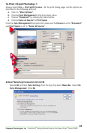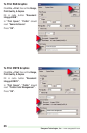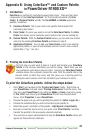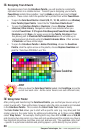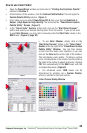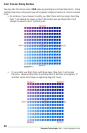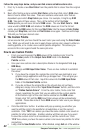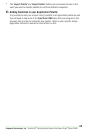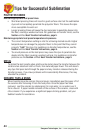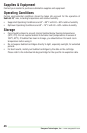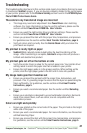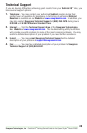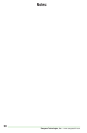47
Sawgrass Technologies, Inc. ~ SubliJet IQ
®
Getting Started Guide for the Epson Stylus
®
Photo R1900
Troubleshooting
The troubleshooting tips found in this section relate mainly to problems that can be seen
in transferred SubliJet images. If you are having problems related to the performance
of your printer, please refer to the Problem Solving section found in the EPSON Stylus
®
Photo R1900 Printer Basics Guide.
The colors in my transferred image are incorrect
• The image may need color adjustment. Use PowerDriver color matching
software. For more information on how to use this software, please see the
section entitled PowerDriver R1900 XG
8
User’s Guide.
• Ensure you used the right printer driver and driver settings. Please see the
section entitled PowerDriver R1900 XG
8
User’s Guide.
• Ensure you pressed the item with the proper time, temperature, and pressure.
For guidelines see the section entitled Heat Transfer Instructions, page 5.
• Verify all colors print correctly. Run the Nozzle Check utility and clean the
print heads as required.
My printout is really light on paper
• SubliJet IQ ink naturally looks muted before the heat transferring of the
image. After transferring is complete, SubliJet’s unique inks will produce a
brilliant and durable final product.
My printout gets cut off on the bottom or side
• Verify the printer driver is setup for the correct paper size. Your printer driver
setting needs to match the paper size that is loaded in your printer.
• Ensure the right paper guide is in the proper position. When setting up the
printer, slide the right paper guide to the left until it clicks into position.
My image looks good but it washes out
• Ensure you pressed the garment with the proper time, temperature, and
pressure. If so, try pressing longer to ensure that the dyes are penetrating the
fibers sufficiently. For guidelines, see the section entitled Heat Transfer
Instructions, page 5.
• Ensure you used a recommended paper. See the section entitled Selecting
Paper.
• Ensure your substrate is designed to accept sublimation transfers. Garments
made from natural fibers, such as cotton, are not compatible with the
sublimation process.
Colors are light and splotchy
• Ensure you printed on the correct side of the paper. The print side is the bright
white side of the paper.
• Ensure you used a recommended paper. For more information, see the section
entitled Selecting Paper.
• Ensure you pressed the item with the proper time, temperature, and pressure.
For guidelines, see the section entitled Heat Transfer Instructions, page 5.