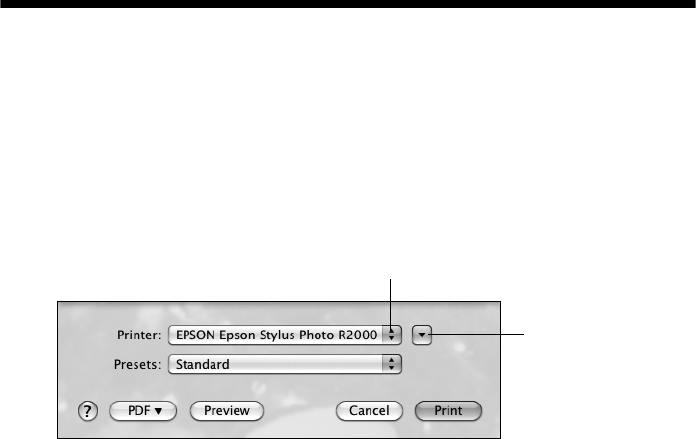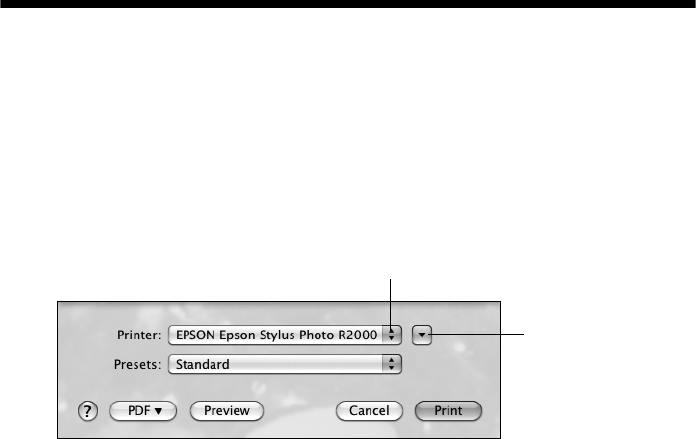
Printing From Start to Finish 23
Printing With Mac OS X
Follow the steps below to print from Mac OS
®
X 10.5 to 10.6.
1. Open a photo or document in a printing program, open the
File menu, and
select
Print.
2. Select your product as the
Printer setting.
3. Click the arrow to expand the Print window, if necessary.
4. Select the
Paper Size setting for the paper size and source you are using:
■ To print a borderless photo, select a paper size with a Borderless option.
■ To print on roll paper, create a custom paper size. Select Manage
Custom Sizes
as the Paper Size option. Click the + (plus sign), double-
click
Untitled and give your paper size a name. For the Width, enter 8.3
for A4- or
12.95 for Super B-size rolls. For the Height, enter the desired
length up to 44 inches. Set the margins to
0 and click OK. Then select
your custom paper size in the size menu.
Note:
For roll paper, make sure the maximum width of your photo is set to 8.3 or
13 inches to fit in the width of your roll paper (set the margins to 0 in your
application software).
5. Choose portrait or landscape as the Orientation setting for your document or
photo.
Click to expand
Select your Epson product