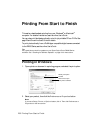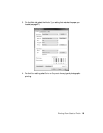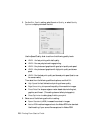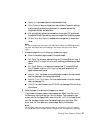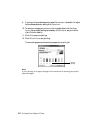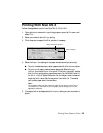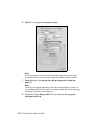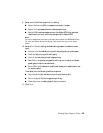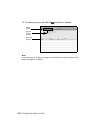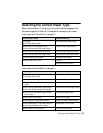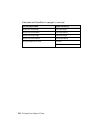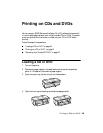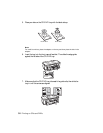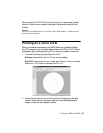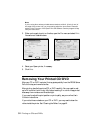Printing From Start to Finish 25
9. Select one of the following as the
Color setting:
■ Epson Standard (sRGB) increases the contrast in images.
■ Epson Vivid processes colors to create standard hues.
■ Adobe RGB matches images colors to the Adobe RGB color standard.
Use this setting if your source file was captured in Adobe RGB.
Note:
For color management instructions, see http://www.epson.com/SPR2000Profiles.
For more information about print settings, click Help or see your online User’s
Guide.
10. Select a Print Quality setting (available settings depend on selected media
type):
■ Economy: for the fastest printing with reduced quality on plain paper
■ Draft: for fast printing with draft quality
■ Normal: for everyday text and image printing
■ Best Photo: for photos and graphics with high print quality and slower
speed (good to use for canvas media)
■ Photo RPM: for the best print quality and slowest print speed (best to use
for canvas media)
Then select from the following additional options:
■ High Speed for fast, bidirectional printing at lower quality.
■ Mirror Image to flip the image you’re printing.
■ Gloss Optimizer to add a glossy finish to your print.
11. Click
Print.