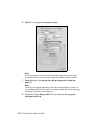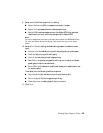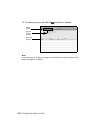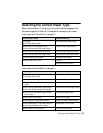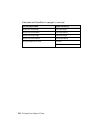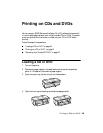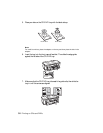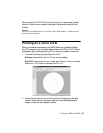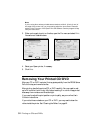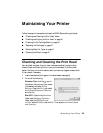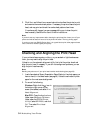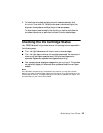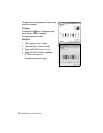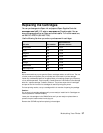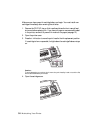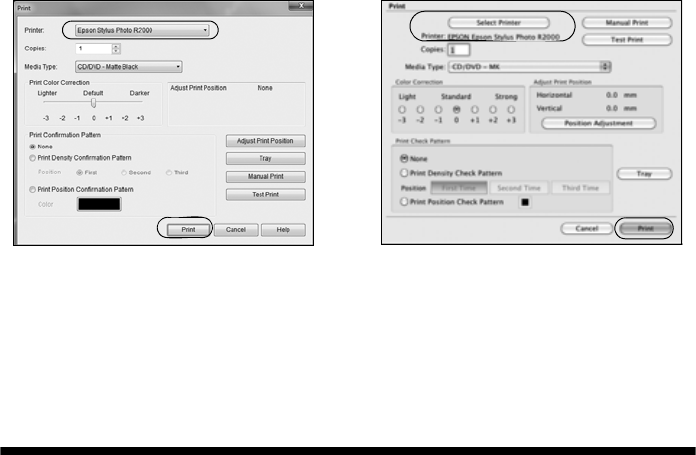
32 Printing on CDs and DVDs
Note:
If you’re using discs whose printable area extends to within 0.16 inch (4 mm) of
the edge of the center hole, you may need to adjust the Inner/Outer Diameter
setting in the File menu of the Epson Print CD software. See the program’s Help
utility for instructions.
3. When you’re ready to print on the disc, open the File menu and select Print.
You see one of these windows:
4. Select your Epson printer, if necessary.
5. Click
Print.
Removing Your Printed CD/DVD
After your CD or DVD is printed, the tray ejects partially from the R2000 Series.
Pull out the tray and remove the disc.
After printing, handle the printed CD or DVD carefully. You may need to wait
up to 24 hours for the ink to dry fully before inserting it in a drive. Keep printed
discs away from moisture and direct sunlight.
If you need to adjust the print position or print quality, see your online User’s
Guide for instructions.
If you notice lines or streaks on your CD or DVD, you may need to clean the
rollers inside the printer. See “Cleaning the Rollers” on page 42.
Windows Mac OS X