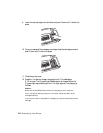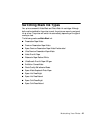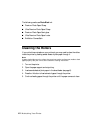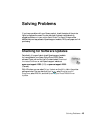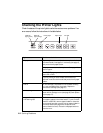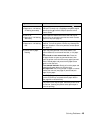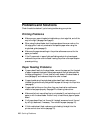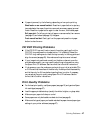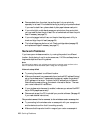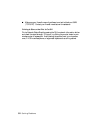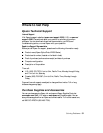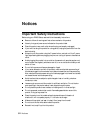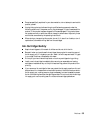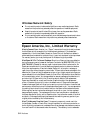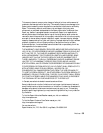48 Solving Problems
■ Remove sheets from the output tray as they eject. Let your prints dry
separately for at least 12 hours before framing or placing in a protective sheet.
If you need to stack them, place a sheet of plain paper between each print.
■ If you notice light or dark bands across your printouts or they are too faint,
you may need to clean the print head. Run a nozzle check and clean the print
head if necessary (see page 33).
■ If you notice jagged vertical lines, run the print head alignment utility to
check and align the print head (see page 34).
■ The ink cartridges may be low on ink. Check cartridge status (see page 35)
and replace cartridges if necessary (see page 37).
Network Problems
If you have a poor wireless connection, try moving the product to a different
location. Avoid placing it next to a microwave oven, 2.4 GHz cordless phone, or
large metal object such as a filing cabinet.
Note:
For optimal print speed, your wireless router and/or computer must conform to the
802.11n standard. Earlier standards (802.11a/b/g) are not supported.
Network setup failed
■ Try moving the product to a different location.
■ Make sure there aren’t any access restrictions (such as MAC address filtering)
set on the wireless router. If access restrictions are set, register the product’s
MAC address on the router. To obtain the MAC address, print a Network
Status Sheet by pressing the the network information button. Then see
your router’s manual for instructions.
■ If your wireless router has security enabled, make sure you entered the WEP
key or WPA passphrase correctly.
■ Remove and reinsert the CD to reinstall your product software. (See page 45
if you need detailed instructions.)
The product cannot find or connect to the wireless router access point
■ Try connecting to the wireless router or access point with your computer or
another device to confirm that it is working correctly.
■ Make sure that the product is within range of your router or access point.