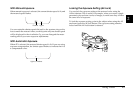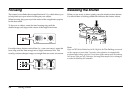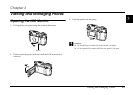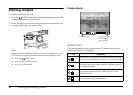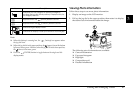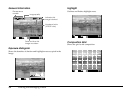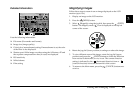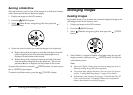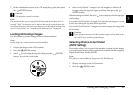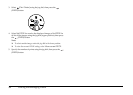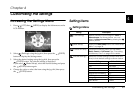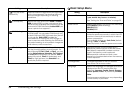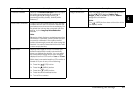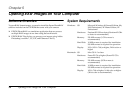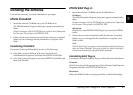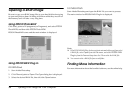Viewing and Managing Photos 31
3
3
3
3
3
3
3
3
3
3
5. In the confirmation screen, select OK using the jog dial, then press
the (ENTER) button.
c
Caution:
This operation cannot be undone.
Note:
This procedure does not securely delete the data from the memory card. To
securely "flush" the memory card so that no data can be recovered from the
card using third-party data recovery software, use Full Format to format the
card. For instructions, see “Formatting the Memory Card” on page 40.
Locking/Unlocking Images
Use this feature to protect images from accidental deletion.
Note:
Locked images are read-only and cannot be modified.
1. Display an image on the LCD monitor.
2. Press the (MENU) button.
3. Select (Lock) using the jog dial, then press the (ENTER)
button. You see the Lock menu.
4. Select Lock/Unlock 1 image, Lock all images, or Unlock all
images using the jog dial (upper position), then press the
(ENTER) button.
When the image is locked, the lock ( ) icon is displayed at the top right
of the image.
If you select Lock/Unlock 1 image, you can select an image you want
to lock by rotating the jog dial (lower position).
If you select Lock/Unlock 1 image for a locked image, the image will
be unlocked.
c
Caution:
If you format a memory card that contains images, all the data on the
card will be lost, including locked images.
Selecting Photos to be Printed
(DPOF Setting)
This feature allows you to specify the number of prints for the images
you want to print from a printer, application, or photo lab that supports
Digital Print Order Format (DPOF).
Note:
This feature is not available for images saved in RAW format.
1. Display an image on the LCD monitor.
2. Press the (MENU) button.