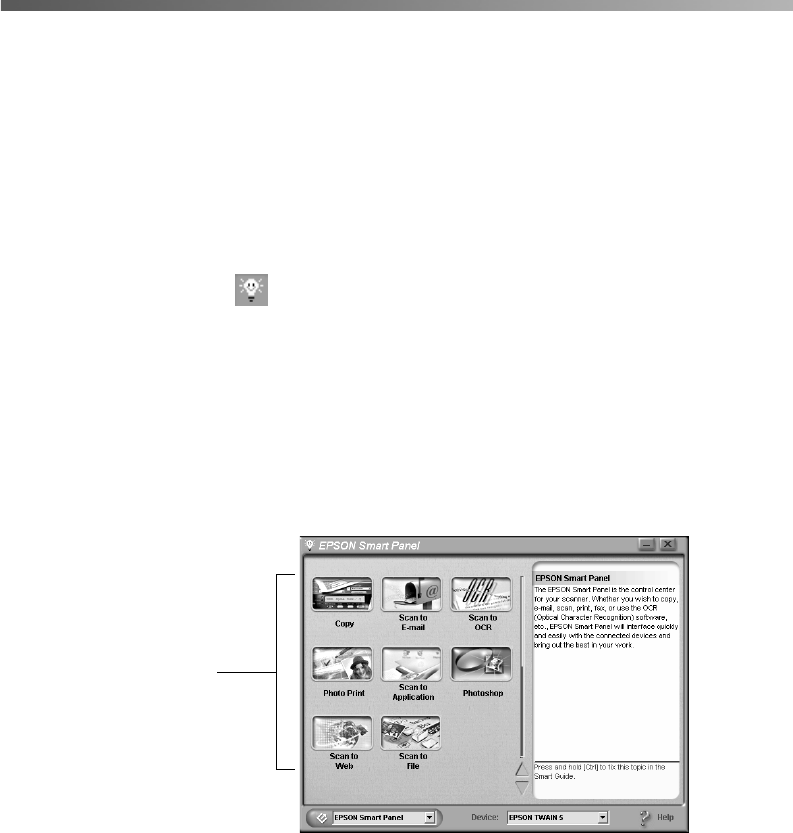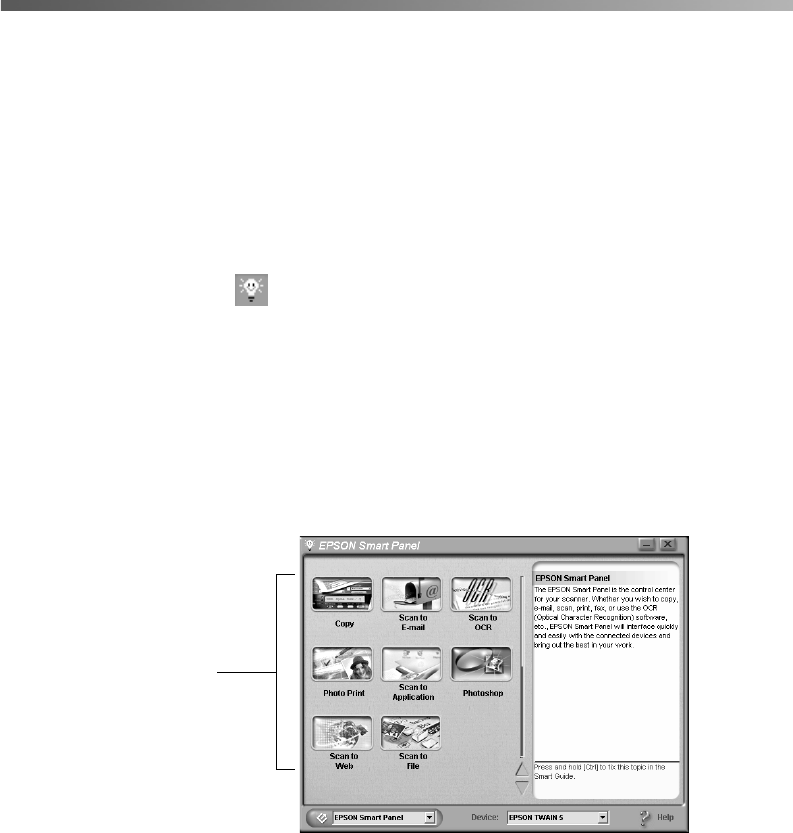
10
Scanning with EPSON Smart Panel
Smart Panel Basics
Follow these steps to scan with EPSON Smart Panel:
1. Turn on the scanner by pressing the
P
Power button.
2. Place your photo(s) face down on the scanner, then close the cover. (If you place
multiple photos, make sure that their edges do not touch.)
3. Do one of the following to open EPSON Smart Panel:
■
Double-click the Smart Panel icon on the desktop.
■
If you haven’t reassigned its function (see page 11), you can press the
]
Start
button on your scanner.
■
From the Windows Start menu, click
Programs
, then open Smart Panel
from the
EPSON Smart Panel
folder. (On a Macintosh,
®
open the Apple
®
menu and select
EPSON SMART PANEL
.)
EPSON Smart Panel opens:
4. Click the icon for the application you want to use.
5. After selecting the application, a window opens so you can adjust the settings for
your scan. Follow the on-screen steps for each application.
click the icon for the
application you want to use
Perfection 2450.book Page 10 Tuesday, September 18, 2001 3:16 PM