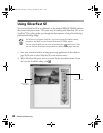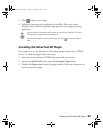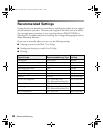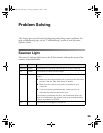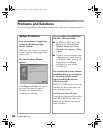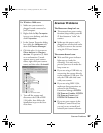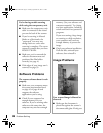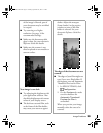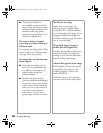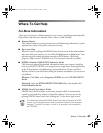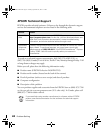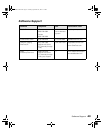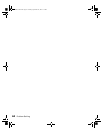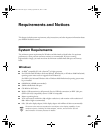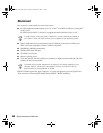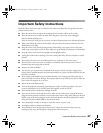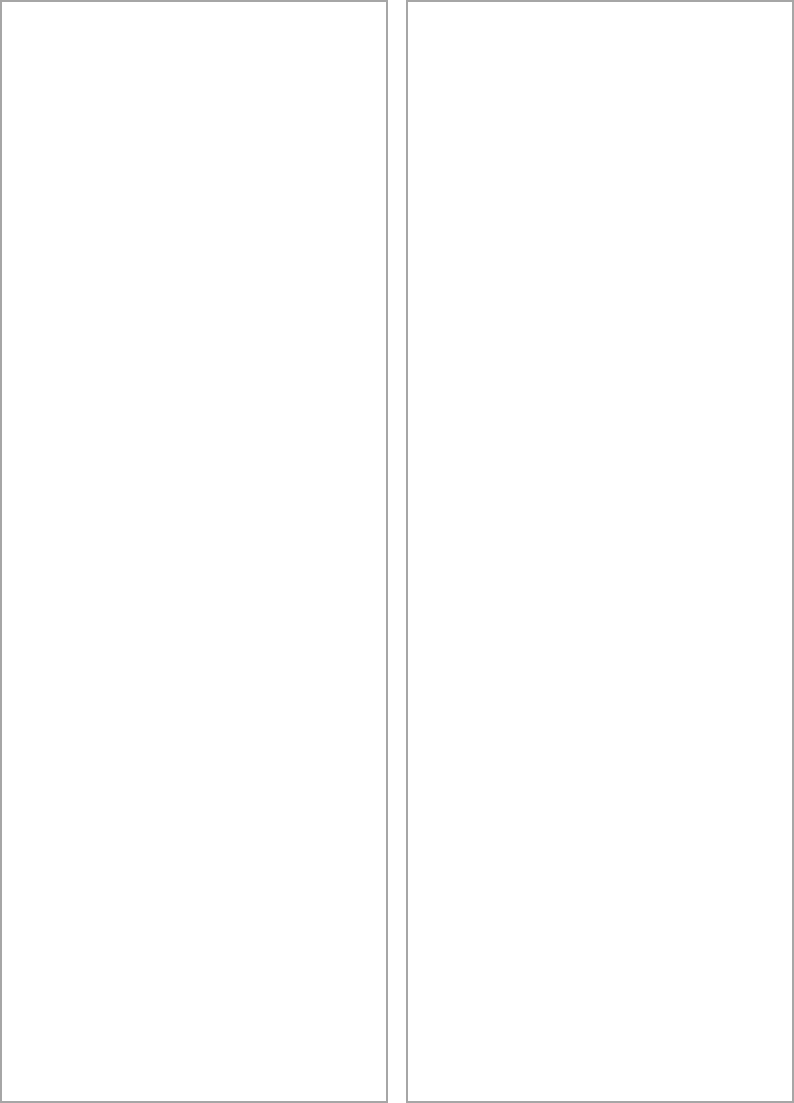
40
Problem Solving
■
The document table has
non-readable areas around the
edges. If your document extends
beyond the limits marked on the
document table edge guides,
reposition your document so it is
within the readable area.
The scanner doesn’t recognize
your image type when scanning in
Full Auto mode.
Try scanning the image again. If that
doesn’t work, scan in Manual mode
(see page 30 for instructions).
The image does not look the same
as the original.
■
Your software settings are not
correct for your document type.
Try different combinations of
image settings using your
scanner software.
■
Because your monitor and
printer use different technologies
to represent colors, your printed
colors cannot exactly match the
colors you see on your screen. If
you increase your monitor’s
color palette, you can view a
greater range of colors on screen.
The file size is too big.
Adjust your scan settings. Try
selecting a lower resolution (dpi),
saving the file in a different format,
or scan only part of the image. If you
changed the default resolution for
Full Auto mode (see page 30), make
sure it is not too high.
The printed image is larger or
smaller than the original size.
You have changed the resolution or
scaled your image. The image size
settings in your software determine
the size of the printed image.
A dotted line appears in the image.
If this happens on both your screen
and printout, the scanner is not
working properly. Contact your
dealer or EPSON.
If the line is just on your printout,
you may need to clean your printer.
Perfection 2450.book Page 40 Tuesday, September 18, 2001 3:16 PM