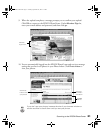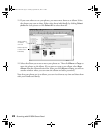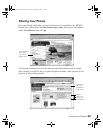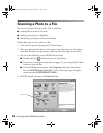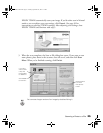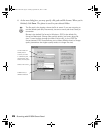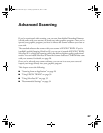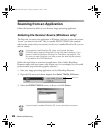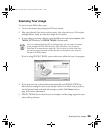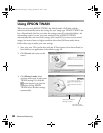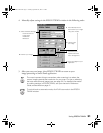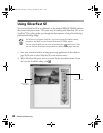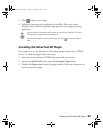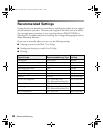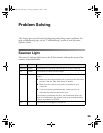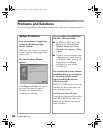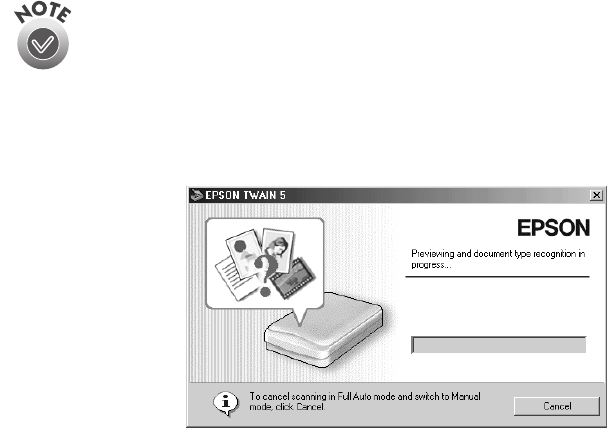
Scanning Your Image
29
Scanning Your Image
To start you scan, follow these steps:
1. Turn on the scanner by pressing the
P
Power button.
2. Place your photo(s) face down on the scanner, then close the cover. (If you place
multiple photos, make sure that their edges do not touch.)
3. In your image-processing software, open the
File
menu and choose
Import
, then
TWAIN_32
(Windows) or
EPSON TWAIN 5
(Macintosh).
If you’ve installed SilverFast SE on the Macintosh, you can select it instead
of the standard EPSON TWAIN driver. (With Windows, you can select
SilverFast SE as described on page 28.) The first time you open SilverFast,
you have to enter the serial number printed on the label on your Scanner
Software CD-ROM sleeve.
If you’re using EPSON TWAIN, you see this screen while the scan is in progress:
4. If you want the scan to be performed automatically (and EPSON TWAIN to
select the best settings for your scan), simply wait for it to finish. If you prefer to
use the Manual mode and make the settings yourself, click
Cancel
and see
page 30 for more information.
5. EPSON TWAIN closes when the scan is complete, and the image appears in your
photo-editing software.
Perfection 2450.book Page 29 Tuesday, September 18, 2001 3:16 PM