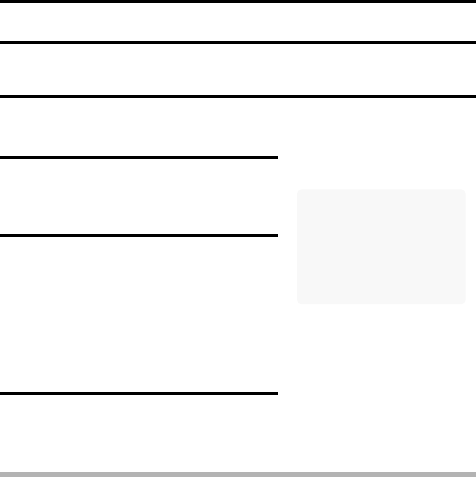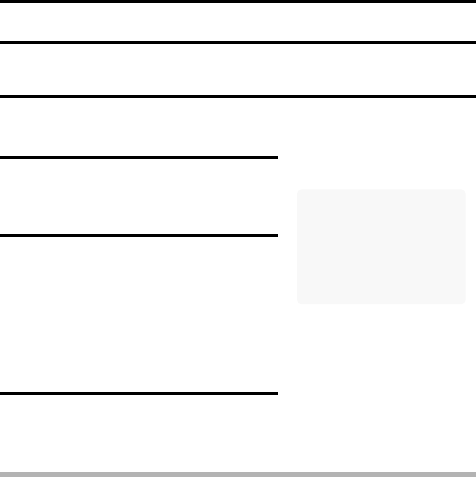
31 English
CAPTURE-DATE DISPLAY
Select whether or not the date that images were captured is shown on the
screen during playback.
1 Display the OPTION MENU.
h Follow steps 1 and 2 on page 28.
2 Select the info display icon j, and
press the SET button.
h The Info Display Screen appears.
3 Toggle the SET button up or down
to select the desired setting.
DATE: The date of capture appears
on the screen. The date of
capture is always shown
during video clip playback.
OFF: The date of capture is not
shown.
4 Press the SET button.
h This completes the capture-date
display setting.
HINT
iIf the info display is set to “DATE”, the date will be shown during playback.
iIf the date and time have not been set (page 28), the date will not be
shown during playback even when the info display is set to “DATE”.