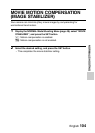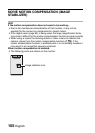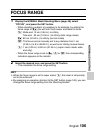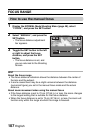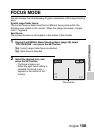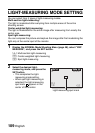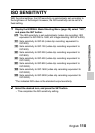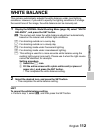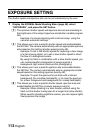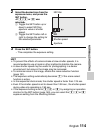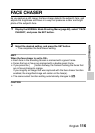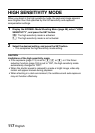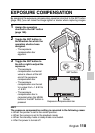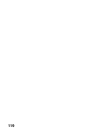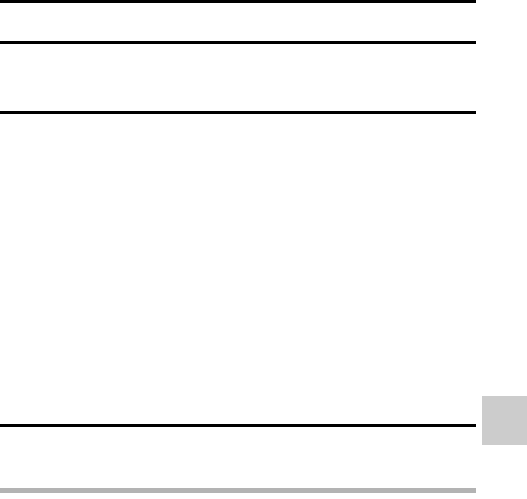
English 112
NORMAL/SHOOTING
WHITE BALANCE
This camera automatically adjusts the white balance under most lighting
conditions. However, if you want to specify the lighting conditions or change
the overall tone of the image, the white balance can be manually set.
1 Display the NORMAL Mode Shooting Menu (page 48), select “WHITE
BALANCE”, and press the SET button.
2 Select the desired icon, and press the SET button.
h This completes the white balance setting.
HINT
To cancel the white balance setting
iPerform step 1, select >, and then press the SET button.
>: The camera will make the white balance adjustment automatically
based on the natural and artificial light conditions.
r : For shooting outside on a sunny day.
o: For shooting outside on a cloudy day.
p: For shooting inside under fluorescent lighting.
q: For shooting inside under incandescent lighting.
^: This setting is used for a more accurate white balance using the
existing light source (one push). Please use it when the light source
cannot be identified, for example.
Setting procedure
1 Select the ^ icon.
2 Fill the entire screen with a plain white card (or piece of
paper, etc.), and press the SET button.
h This completes the white balance setting.