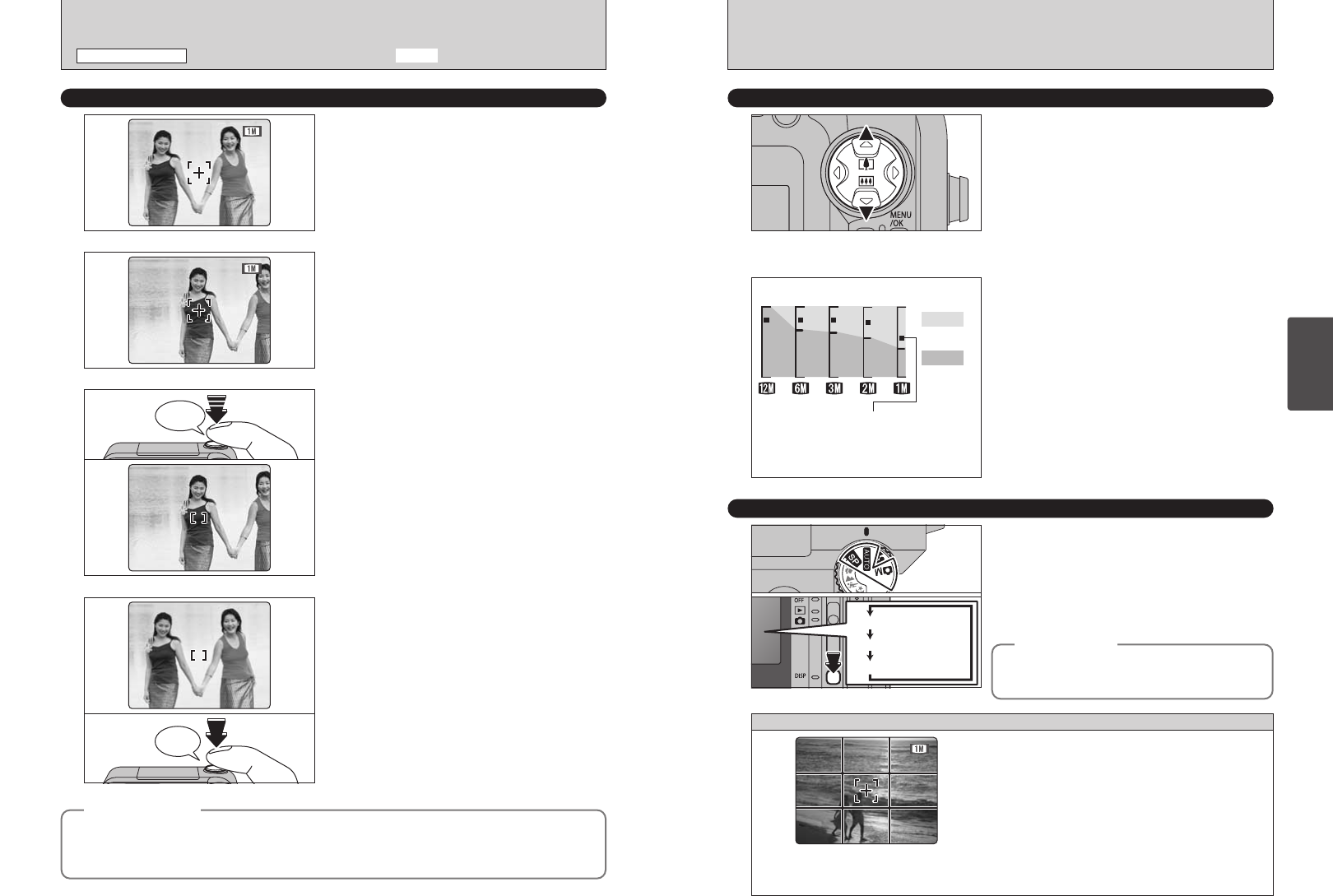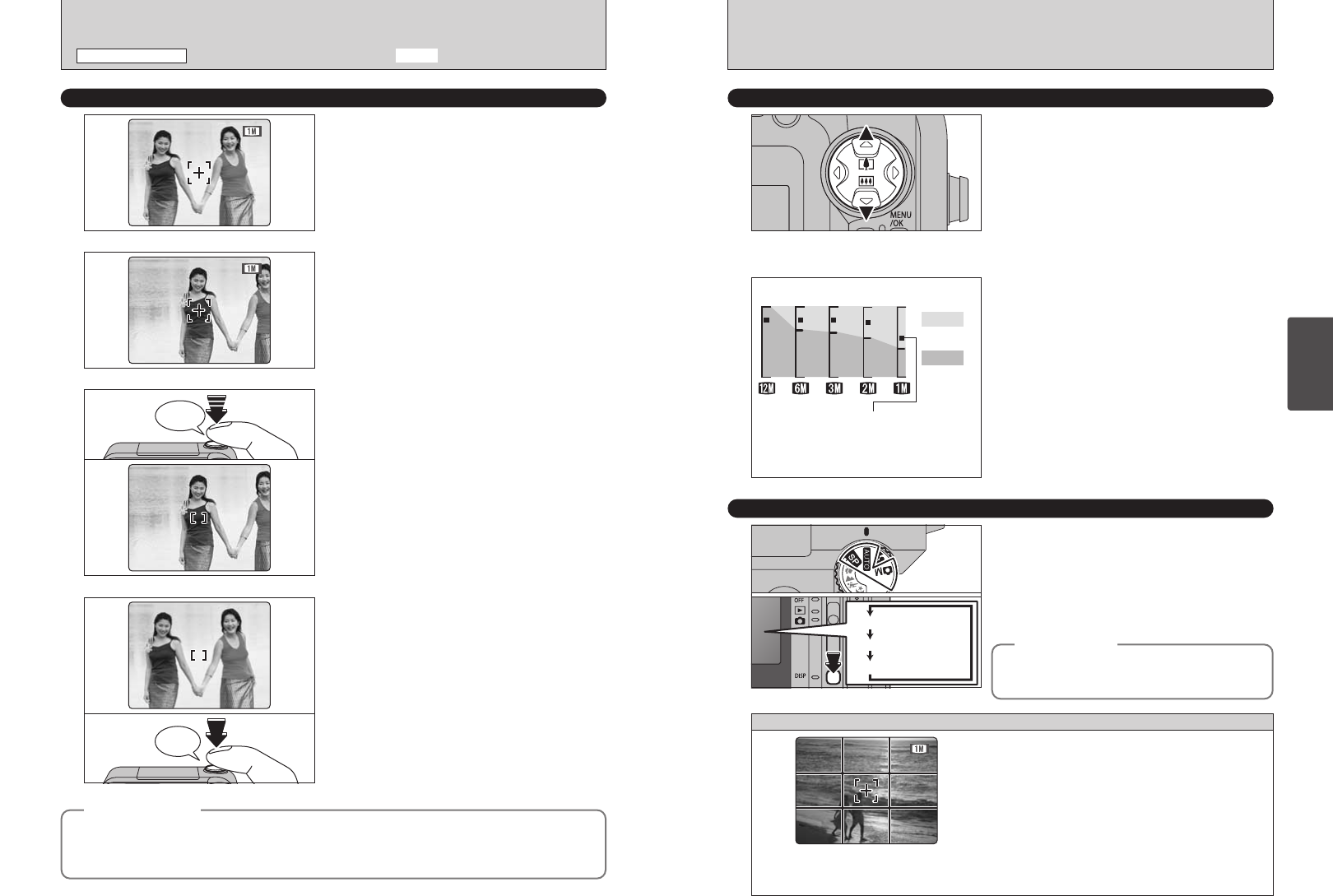
27
Using
the Camera
26
USING THE ZOOM
(
OPTICAL ZOOM/DIGITAL ZOOM
)
Press “a” or “b” to zoom in or out.
The digital zoom can be used with the “5”, “3”,
“2” and “1” quality mode setting.
When zooming switches between optical and digital,
the “■” indicator stops. Pressing the same Zoom
button again starts the “■” indicator moving again.
●
!
The digital zoom cannot be used with the “Q” setting.
●
!
See P.32 for information on changing the quality mode
setting.
●
!
If the shot goes out of focus during zooming, hold the Shutter
button down halfway to refocus the shot.
BEST FRAMING
You can select the Framing Guideline function in
the still photography mode. The LCD monitor
display changes each time you press the “DISP”
button. Press the “DISP” button until “Framing
Guideline” appears.
●
!
The LCD monitor cannot be switched OFF when Macro,
Continuous AF, AF Area or MF (Manual Focus) mode is
selected.
Digital zoom
Optical zoom
Zoom bar display
The position of the “
■
” indicator on the
zoom bar shows the zooming status.
The area to the above of the separator
indicates digital zooming, while the area
to the below indicates optical zooming.
h Optical zoom focal lengths
✽
Approx. 35 mm-105 mm, max. zoom scale: 3×
h Digital zoom focal lengths
✽
5: Approx. 105 mm-149 mm,
max. zoom scale: approx. 1.4×
3: Approx. 105 mm-211 mm,
max. zoom scale: approx. 2.0×
2: Approx. 105 mm-266 mm,
max. zoom scale: approx. 2.5×
1: Approx. 105 mm-332 mm,
max. zoom scale: approx. 3.2×
✽ 35 mm camera equivalents
●
!
The digital zoom can only be used for shots taken using the
LCD monitor.
LCD monitor ON
Framing guideline displayed
LCD monitor OFF
◆
Important
◆
Scene
Use this frame with the main subject positioned at
the intersection of two lines or align one of the
horizontal lines with the horizon.
This frame allows you to compose your own
shots while remaining aware of the subject's size
and the balance of the shot.
●
!
The framing guideline is not recorded on the image.
●
!
The lines in the scene frame divide the recorded pixels into
roughly 3 equal parts horizontally and vertically. When the
image is printed, the resulting print may be shifted slightly
from the scene frame.
Always use AF/AE lock when composing a shot.
The image may not be focused correctly if you do
not use AE/AF lock.
Click
1
Move the camera slightly so that one of the
subjects is in the AF frame.
2
When you press the Shutter button down halfway,
the camera emits a short double-beep and focuses
on your subject. At this point, the AF frame on the
LCD monitor shrinks and the shutter speed/
aperture setting appears on the display panel (The
viewfinder lamp (green) changes from blinking to
lit).
3
Bebeep
Continue to hold the Shutter button down halfway
(AF/AE lock). Move the camera back to the original
image and then fully press down on the Shutter
button.
●
!
You can reapply the AF/AE lock as many times as you like
before releasing the shutter.
●
!
The AF/AE lock operates in all photography modes and can
be used to ensure excellent results.
4
In shots composed in this way, the camera may be
unable to focus on the subject (the 2 women in this
case). Set the focusing mode (➡P.25) to “O” (AF
(CENTER)).
USING AF/AE LOCK
◆
AF/AE Lock
◆
On the FinePix F610, when you press the Shutter button down half way, the focus and exposure
settings are fixed (AF/AE lock). If you want to focus on a subject that is off to one side of the image or if
you want to set the exposure before you compose the final shot, lock the AF and AE settings and then
compose and shoot your picture to get the best results.
SHOOTING STILL IMAGES
(
B AUTO MODE
)
STILL PHOTOGRAPHY MODE