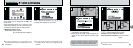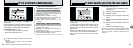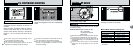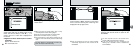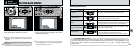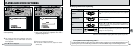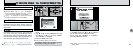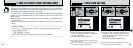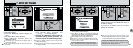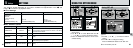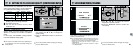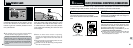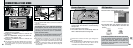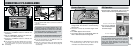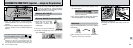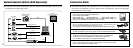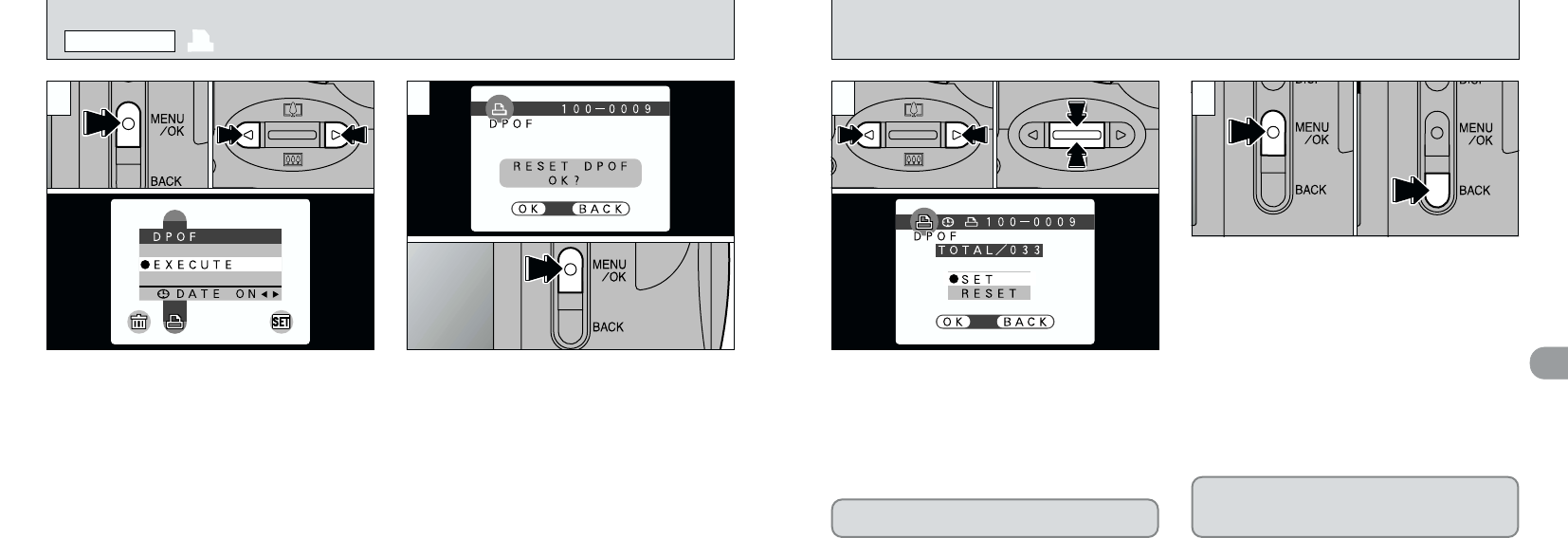
60
4
61
3
1Use “d” or “c” to display the frame for which you
want to specify DPOF settings.
2Use “a ([)” or “b (])” to select the setting for
the frame to be printed. If you have selected the
date setting, the “k” icon is displayed.
When you have finished specifying the DPOF
settings, always press the “MENU/OK” button to
confirm the settings.
If you press the “BACK” button, no DPOF
settings are specified.
●
!
DPOF settings cannot be specified for movies.
●
!
Note that the “k” icon is not displayed during playback.
●
!
“TOTAL” shows the total number of frames for which
prints have been ordered.
●
!
You can only specify one print per frame in the
DPOF settings. Note also that you can specify prints
for up to 999 frames on the same SmartMedia.
To specify additional DPOF settings, repeat steps 01
and 02and select “SET” for the frames to be printed.
Pressing the “MENU/OK” button confirms all the
settings. You cannot reset a portion of the
settings without resetting them all.
4
01 02
32
You can only specify one print per frame (image)
in the DPOF settings.
1Press the “MENU/OK” button to display the
menu.
2Use “d” or “c” to select “fDPOF”.
3With “EXECUTE” selected, press the
“MENU/OK” button.
1If you select a frame for which DPOF settings
have already been specified, the
“
∑” message appears.
2Pressing the “MENU/OK” button erases all
the DPOF settings already specified. You
must then specify the DPOF settings again.
●
!
The DPOF menu options do not appear when a
movie file is selected.
●
!
You cannot specify printing for more than one print
per frame.
●
!
Press the “BACK” button to leave the previous
settings unchanged.
●
!
You can check the previous settings by playing back
the images (➡P.30).
01 03 02 01
02
1
f DPOF SET FRAME
PLAYBACK MENU