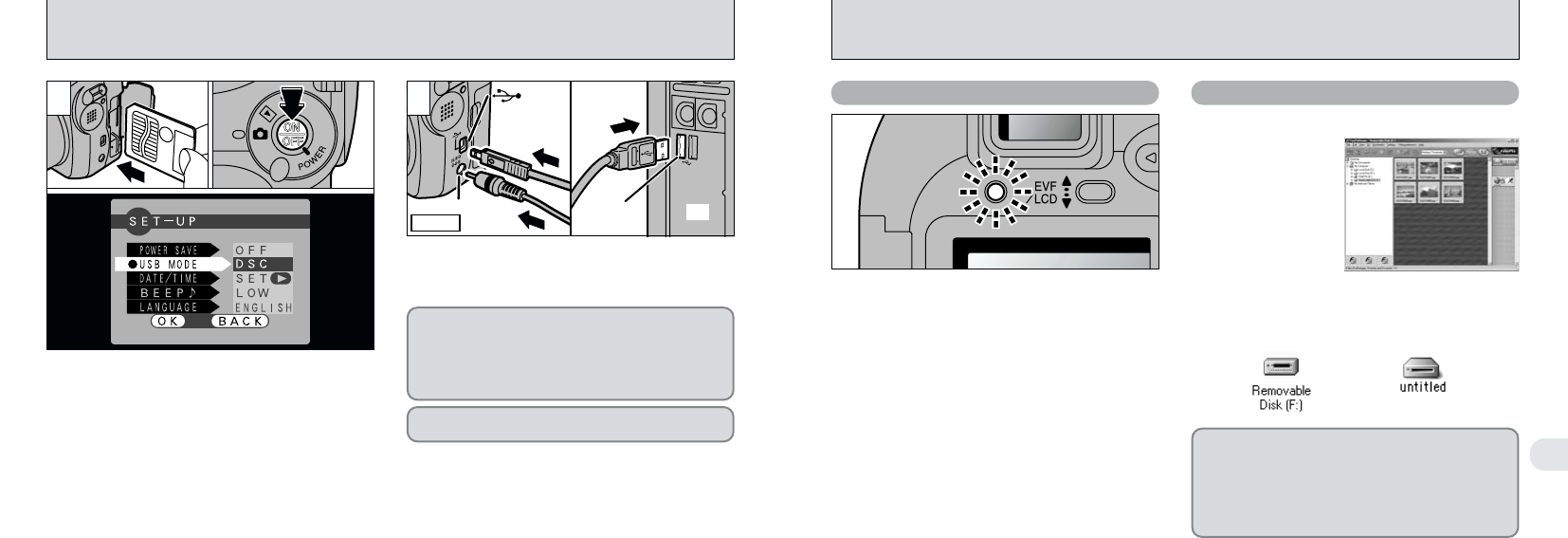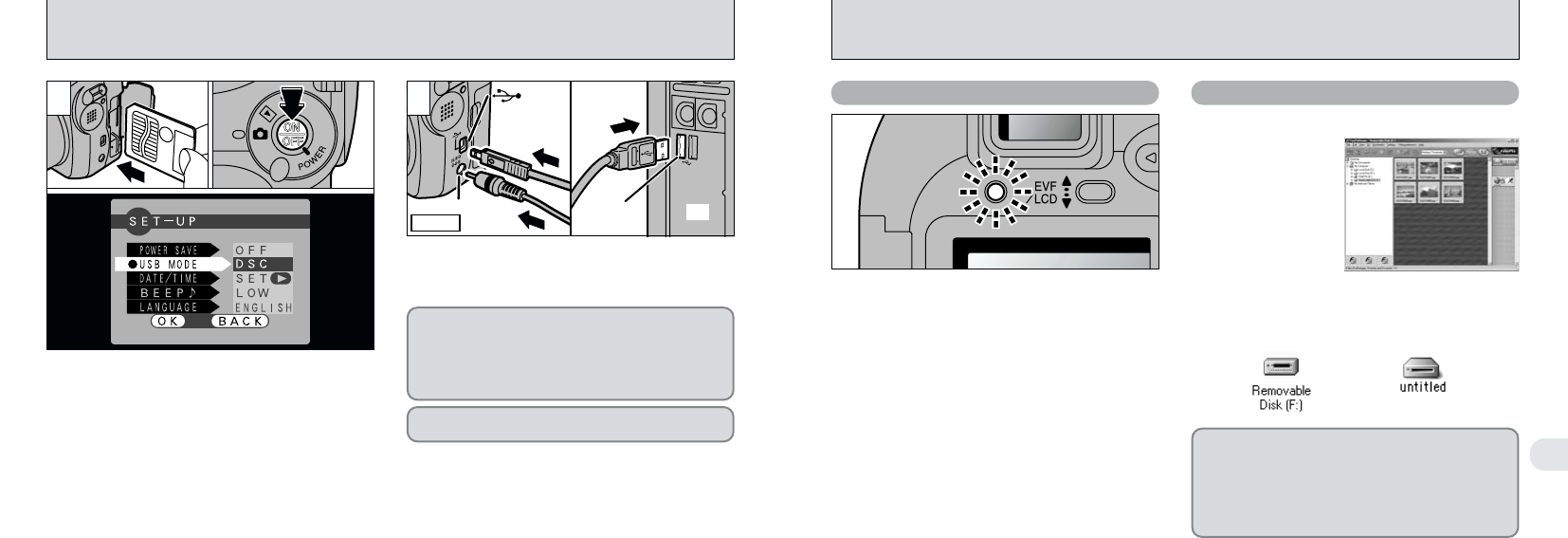
68
6
69
●
!
Switch the camera off when you change the
SmartMedia (➡P.72).
●
!
Do not disconnect the USB cable when the camera
is communicating with the PC. See P.72 for
information on the disconnection procedure.
i The indicator lamp alternately blinks green and
orange while the camera is communicating
with your PC.
i “DSC” appears on the screen.
i The camera does not automatically switch off
when a USB connection is being used.
i FinePixViewer automatically starts up.
i A removable disk icon appears and you can
use your PC to transfer files to and from the
camera.
Camera Operation PC Operation
Windows Macintosh
✽
Screen for Windows 98 SE
If the above operations do not occur, you do not
have the required software programs or drivers
installed on your PC. Refer to the Software
Quick Start Guide booklet and complete the
required PC setup procedures. Then reconnect
the camera to your PC.
CONNECTING AT DSC MODE
1Load a SmartMedia containing photographed
images into your camera.
2Press the “POWER” button to switch the
camera on.
3Set the “USB MODE” setting in the “SET–UP”
menu to “DSC” (➡P.62, 63).
4Press the “POWER” button to switch the
camera off.
1Switch your PC on.
2Use the special USB cable to connect the camera to
your PC.
3Switch the camera on.
1
01 0402
03
Camera
(Special USB)
socket
(Special USB)
socket
DC IN 5V Socket
2
Always use the prescribed procedure when
disconnecting or switching off the camera (➡P.72).
On Windows PCs, if the “Add New Hardware”
wizard appears, close the wizard and switch off the
camera. You must install the software before
connecting the camera to your PC. (➡Software
Quick Start Guide booklet)
●
!
You should use the AC power adapter when the camera
is connected to your PC (➡P.19). Loss of power during
data transmission can prevent successful data
downloading.
●
!
On Windows XP and Mac OS X, you must specify the
automatic launch settings the first time you connect the
camera to your computer. (➡Software Quick Start Guide
booklet)
●
!
Take care to connect the plugs on the special USB cable
into the correct sockets, and ensure that the plugs are
inserted firmly.