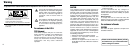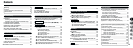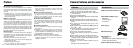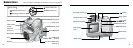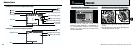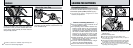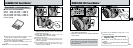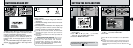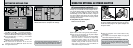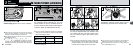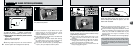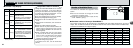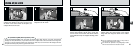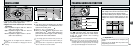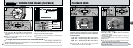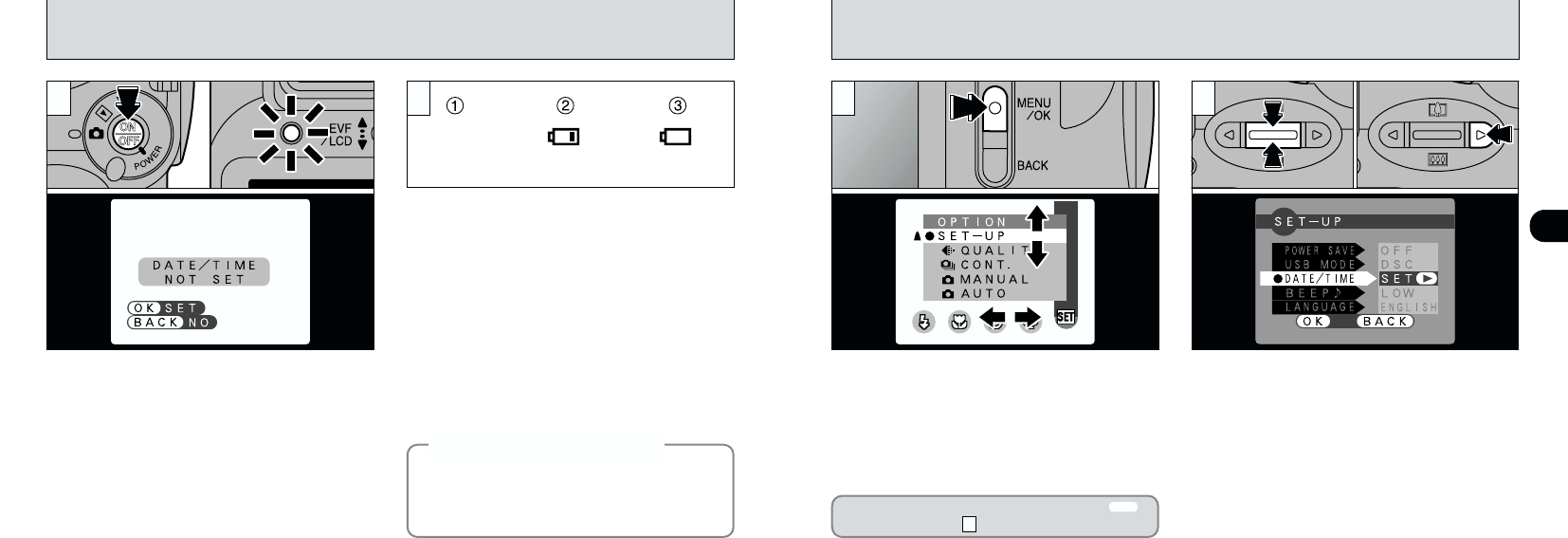
16
1
17
SETTING THE DATE AND TIME
1Press the “MENU/OK” button to display the
menu screen.
2Use “g” or “a ([ ) b (] )” to select
“SET–UP” from the “dOPTION” menu.
3Press the “MENU/OK” button.
1The “SET–UP” menu appears. Use “a ([)”
or “b (])” to select “DATE/TIME”.
2Press “c”.
●
!
See P.62 for more information on the “dOPTION”
menu.
●
!
Change the batteries within approximately 60
minutes. The camera settings are only retained for
approximately 60 minutes once the batteries are
removed.
01 02
21
0301
02
Blank
On Blinking
To switch the camera on and off, press the
“POWER” button. When you switch the camera on,
the indicator lamp turns green. If the date has been
cleared, a confirmation message appears.
In Still Image mode or Movie mode, the confirmation
message appears in the viewfinder (EVF). In
Playback mode, the message appears on the LCD
monitor.
H: The DATE/TIME setting menu appears (➡P.18).
J: The camera remains in Still image, Movie
or playback mode.
Switch the camera on and check the batteries
charge indicator.
1Batteries have ample charge (No indicator
displayed).
2The batteries charge is low. Have a new set of
batteries ready.
3The batteries are exhausted. The display will
shortly go blank and the camera will stop
working. Replace or recharge the batteries.
2
●
!
If you do not set the date and time, this confirmation
message will appear each time you switch the
camera on.
●
!
Take care not to touch the lens when you switch the
camera on.
SWITCHING ON AND OFF
◆
Auto Power Off function
◆
If the camera is not used in any way for 2
minutes, the Auto Power Off function
automatically switches the camera off.
However, this function does not operate when
you are using a USB connection.
1
If the date was cleared and you selected “H”,
proceed from step (➡P.18).
3