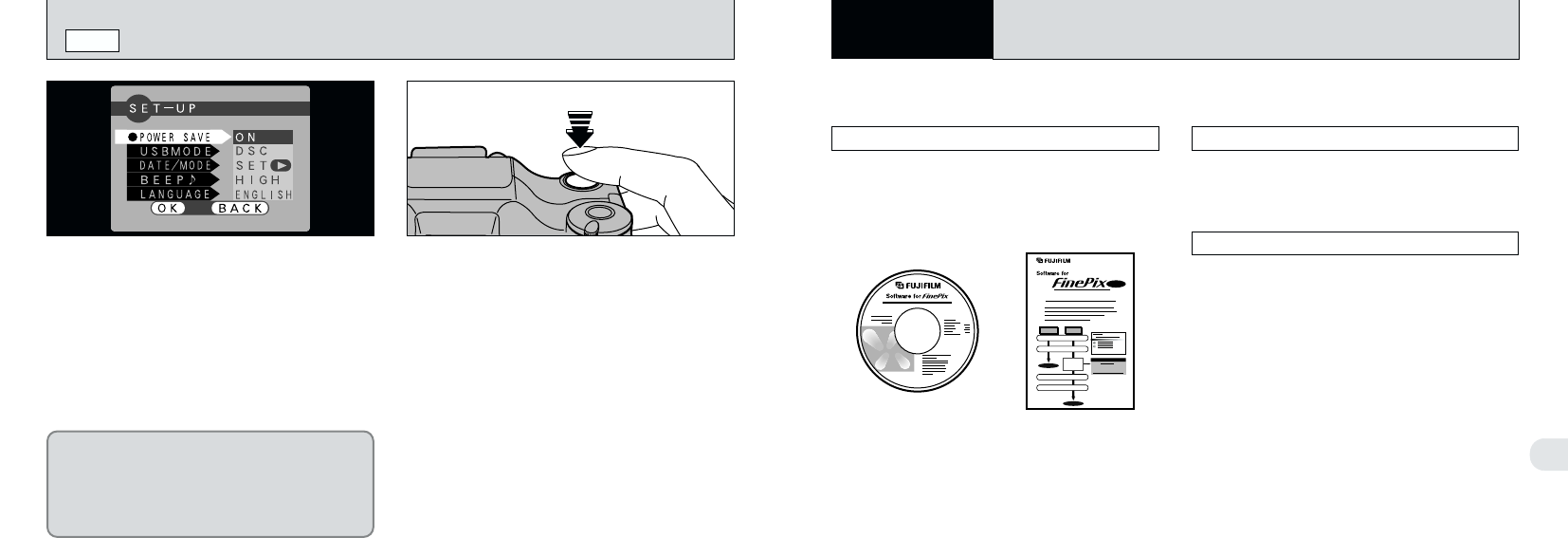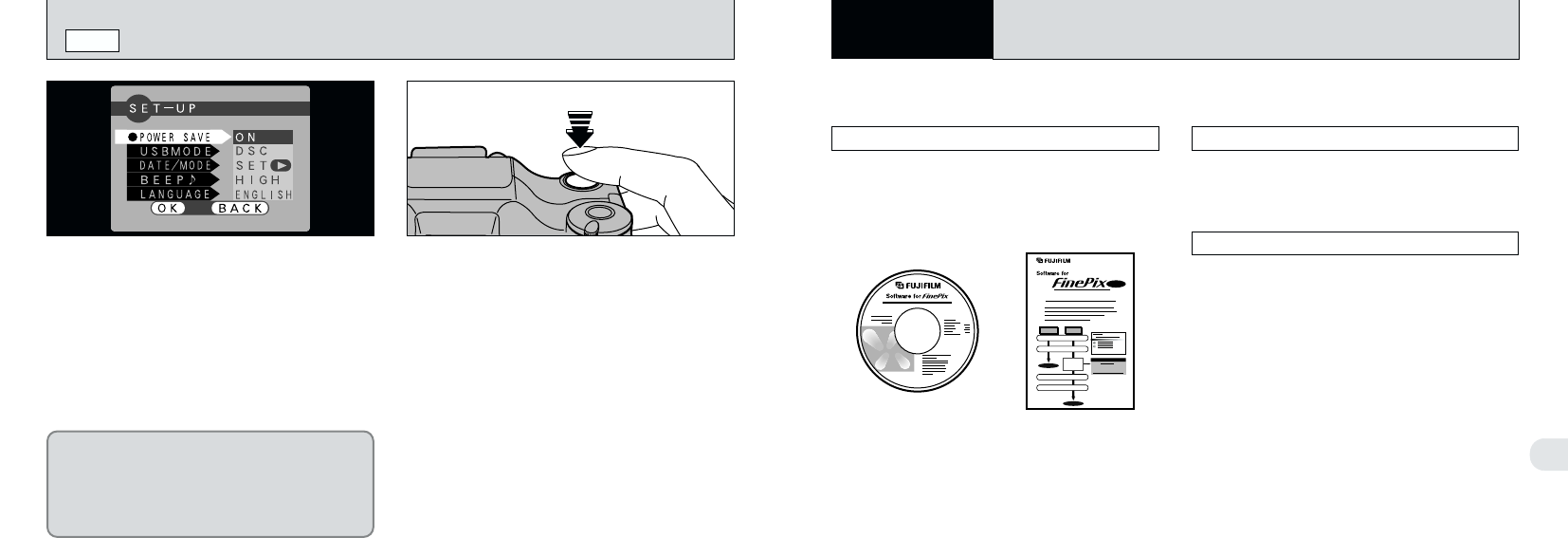
66
6
67
DSC
(
Mass storage device
)
Mode
The first time you connect the camera to your computer
PC Connection describes how to set up a USB connection and provides an overview of the functions
available using a USB connection. Refer also to the Software Quick Start Guide booklet.
This mode provides a simple way to read
images from a SmartMedia and store images on
to a SmartMedia (➡P.68).
You must install all the software before
connecting the camera to your computer.
Refer to the Software Quick Start Guide booklet
also.
IN PC
(
PERSONAL COMPUTER
)
CONNECTION
6
PC Connection
POWER SAVE
SET–UP
Once you enable this function, the screen is
temporarily switched off to save power if you do
not use the camera for 30 seconds. Use this
function to gain the maximum possible run time
from your batteries.
●
!
The charging time for the flash increases slightly
because the flash charging power is reduced.
When the Power Save function is operating,
press the shutter button down halfway to return
the camera to the ready-to-shoot status. This is
a useful feature as it allows you to take pictures
more quickly than switching the camera off and
then on again.
●
!
When the Power Save function is operating,
pressing the shutter button down fully returns the
camera to the ready-to-shoot status and takes the
picture.
●
!
The camera does not automatically switch off when
a USB connection is being used.
●
!
Operation can also be restored by pressing buttons
other than the shutter button.
Though the Power Save function does not
operate while you are setting the file size or
when the camera is in SET–UP or Playback
mode, the camera still switches off automatically
if the camera controls are not used for 2
minutes.
PC-CAM
(
camera
)
Mode
This function allows you to conduct
videoconferencing sessions between PCs
connected to the Internet. This function can also
be used to record video on a PC (➡P.70).
●
!
Videoconferencing (“PictureHello”) is not
supported on Macintosh computers.
●
!
The PC Camera function cannot be used on Mac OS
X (including the Classic environment). Use a Mac
OS version between 8.6 and 9.2.
CD-ROM
(Software for FinePix)
Software Quick Start Guide