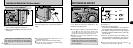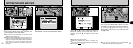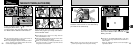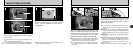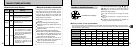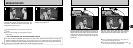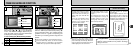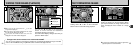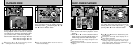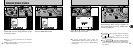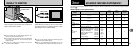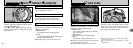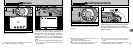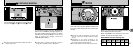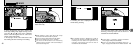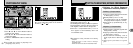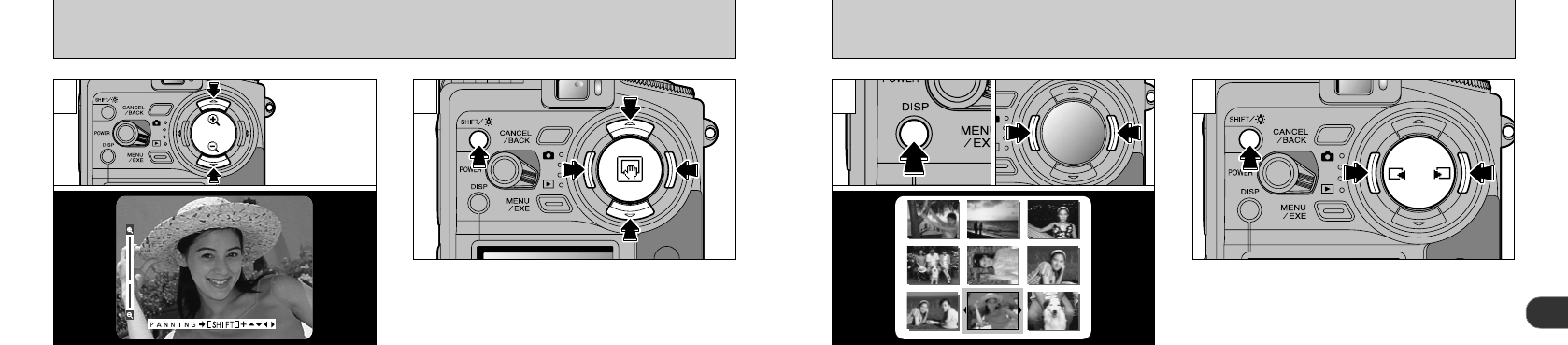
2
3736
PLAYBACK ZOOM
After you have zoomed an image,
➀
you can
move around the image by holding down the
“SHIFT/
r
” button,
➁
and pressing “a”, “b”, “d”
and “c” on the 4-direction button.
●
!
Press the “CANCEL/BACK” button to return to
normal unscaled display.
2
Pressing “a” and “b ” on the 4-direction button
during playback zooms in and out on (enlarges
and reduces) the still image respectively. When
you use this function, a zoom bar is displayed.
●
!
Pressing “d” or “c ” during zooming cancels
zooming and moves to the next image.
1
MULTI-FRAME PLAYBACK
➀
Press the “DISP” button twice during playback.
➁
The 9-shot multi-frame playback screen
appears.
➂
Press “
d
” or “
c
” on the 4-direction button to
select a frame. To view the selected frame as a
full-size image, press the “DISP” button again.
If you have taken more than 9 pictures,
➀
you
can quickly skip to the next page of images by
holding down the “SHIFT/r” button,
➁
and
pressing “
d
”or “
c
” on the 4-direction button.
●
!
The “a” and “b” buttons are disabled during multi-
frame playback.
●
!
Pressing the “SHIFT/
r
” button displays the on-
screen SHIFT CONTROL.
●
!
Multi-frame playback is particularly useful for
selecting images for single-frame erase, single-
frame protect, Resize, DPOF frame specification or
DPOF confirmation and cancellation.
2
●
!
The LCD monitor text display disappears after
approximately 3 seconds.
●
!
Playback zoom cannot be used with multi-frame
playback.
1
●
➀
●
➀
●
➂
●
➁
●
➁
●
➀
●
➁
●
Zoom scales:2400✕1800-dot images: Max15✕
1280✕ 960-dot images: Max 8✕
640✕ 480-dot images: Max 4✕