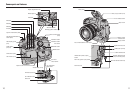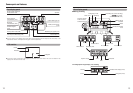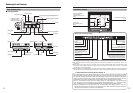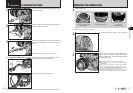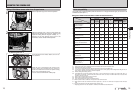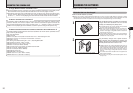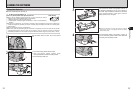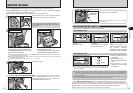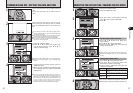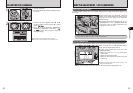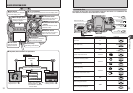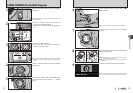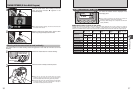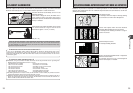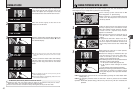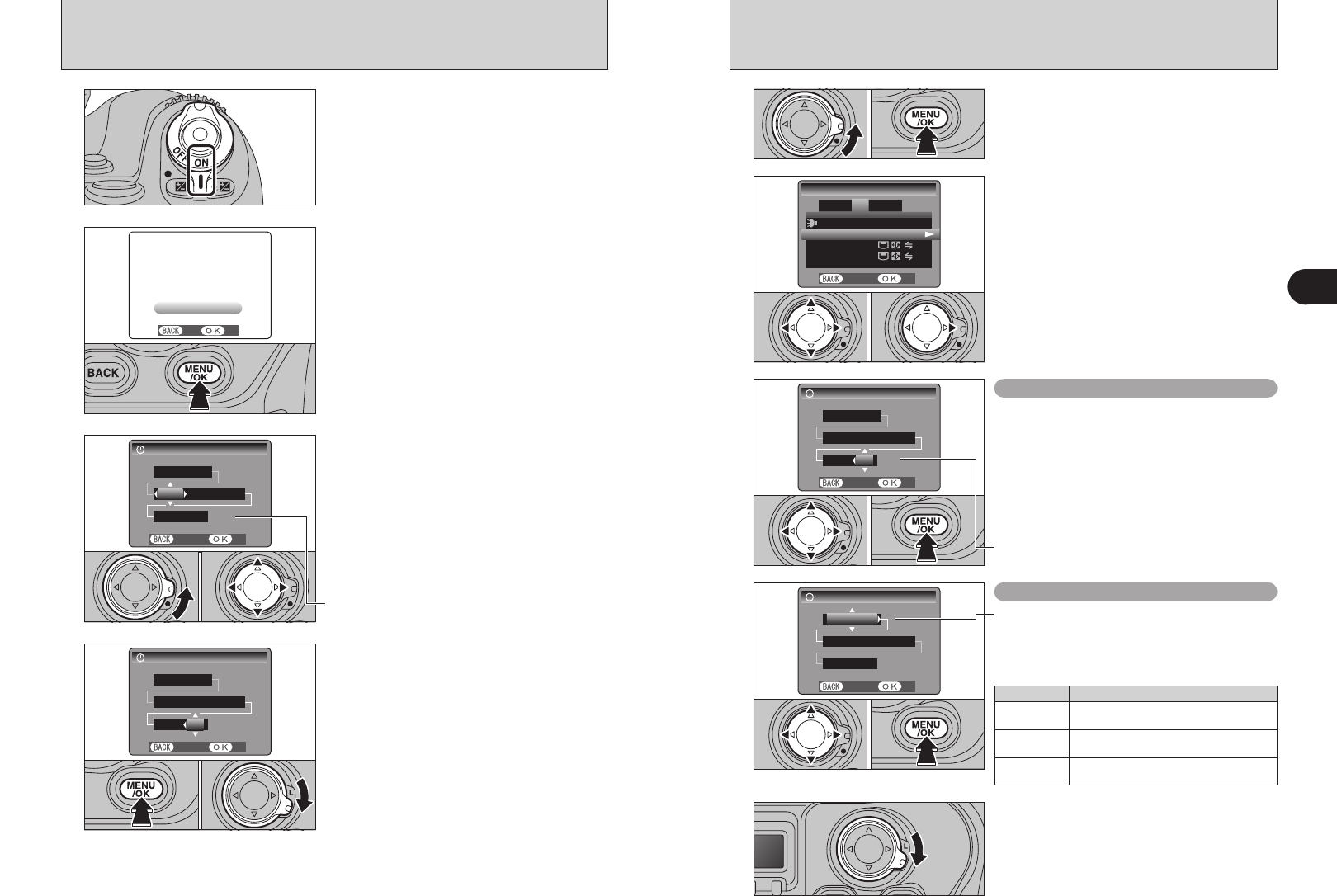
26 27
Getting Ready
1
1
1Unlock the 4-direction button.
2Press the “MENU/OK” button.
TURNING ON AND OFF / SETTING THE DATE AND TIME
2
After purchasing the camera, first time when
turning camera on, the date and time are cleared.
Press the “MENU/OK” button to set the date and
time.
●
!
If the message (see figure at left) does not appear, refer to
“Correcting the date and time” (➡P.27) and check and correct
the date and time settings.
●
!
The message also appears when the batteries have been
removed and the camera has been left for a long period.
●
!
To set the date and time later, press the “BACK” button.
●
!
If you do not set the date and time, this message will appear
each time you turn the camera on.
3
4
1Unlock the 4-direction button.
2Press “d” or “c” to select Year, Month, Day,
Hour or Minute and then press “a” or “b” to
adjust the selected setting.
1Once you have set the date and time, press the
“MENU/OK” button.
2
When you have finished the procedure, lock
the 4-direction button to prevent accidental
improper use.
●
!
Holding down “a” or “b” changes the numbers continuously.
●
!
When the time displayed passes “12:00”, the AM/PM setting
changes.
●
!
At the time of purchase and after leaving the camera for a
long period with the batteries removed, settings such as the
date and time are cleared. Once the AC power adapter has
been connected or the batteries have been loaded for 2 days
or more, the date and time settings will be retained for
roughly 6 months even when the camera has no power
(batteries removed and AC power adapter disconnected).
01 02
01 02
To turn the camera on, set the Power switch to
“ON”.
To turn the camera off, set the Power switch to
“OFF”.
1
CORRECTING THE DATE AND TIME / CHANGING THE DATE ORDER
Correcting the date and time
Changing the date order
2
1Press “d” or “c” to move to option 3 and then
press “a” or “b” to select “DATE/TIME”.
2Press “c”.
1Press “d” or “c” to select the date order.
2Press “a” or “b” to set the order. Refer to the
table below for details of the settings.
3Always press the “MENU/OK” button after the
settings are completed.
01 02 03
3
4
1Press “d” or “c” to select Year, Month, Day,
Hour or Minute.
2Press “a” or “b” to correct the setting.
3Always press the “MENU/OK” button after the
settings are completed.
When you have finished the procedure, lock the 4-
direction button to prevent accidental improper use.
●
!
Holding down “a” or “b” changes the numbers continuously.
●
!
When the time displayed passes “12:00”, the AM/PM setting
changes.
01 02 03
01 02
01 02
Date order Explanation
YYYY.MM.DD
Displays the date in the “year. month. day”
format.
MM/DD/YYYY
Displays the date in the “month / day / year”
format.
DD.MM.YYYY
Displays the date in the “day. month. year”
format.