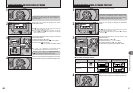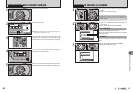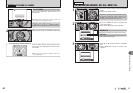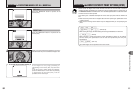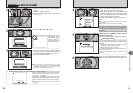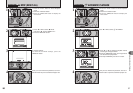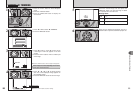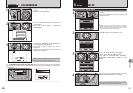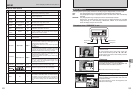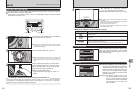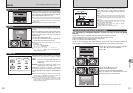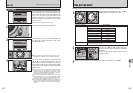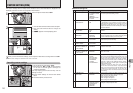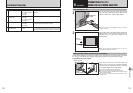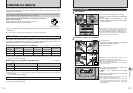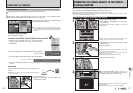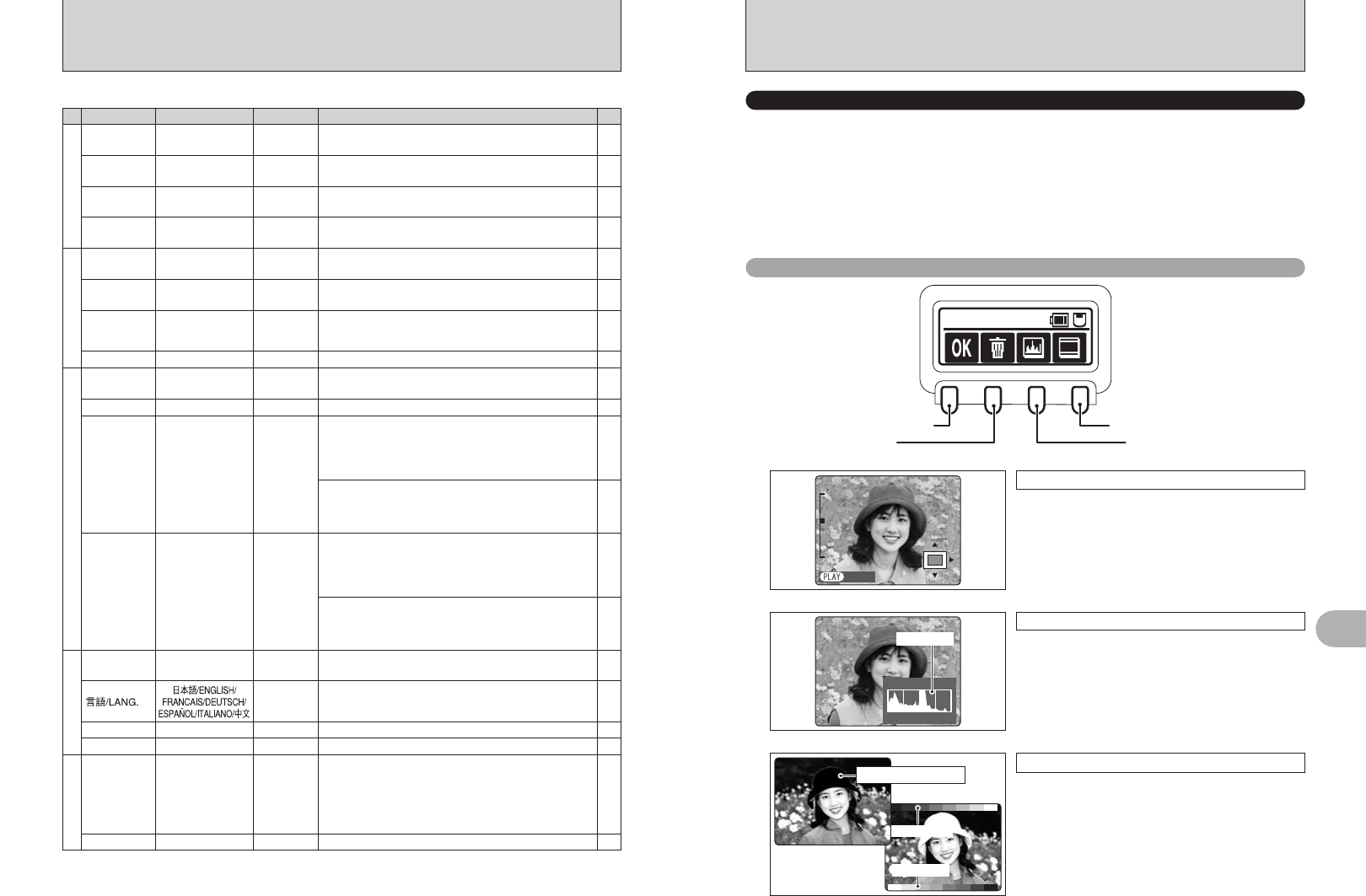
3
4
5
114
117
USB MODE
!~@/$
!~@
!~@
: DSC (Mass storage device) mode
This mode provides a simple way to read images from an a
media and store images onto a media.
The USB interface connection can be used for high-speed
file transfer.
$
: PictBridge
If a printer that supports PictBridge is available, images can
be printed by connecting the camera directly to the
PictBridge-compatible printer without using a computer.
114
114
1394 MODE
!~@/q1394@
!~@
!~@
: DSC (Mass storage device) mode
This mode provides a simple way to read images from an a
media and store images onto a media.
The IEEE 1394 interface connection can be used for high-
speed file transfer.
q1394@
: 1394 Shooting
Allows you to control the camera and take pictures from a
PC. Also allows the photographed images to be
automatically saved on the PC.
% BEEP
LOW/HIGH/OFF LOW
Sets the volume of the tone emitted when the camera
controls are used.
—
FRAME NO. CONT./RENEW CONT.
Specifies whether frame numbers are assigned
consecutively from previous numbers or begin again.
106
DATE/TIME SET — Corrects the date or time. 27
28
ENGLISH Specifies the language used for LCD monitor display.
—
VIDEO SYSTEM
NTSC/PAL — Specifies whether video output is set to NTSC or PAL.
107DISCHARGE OK — Discharges Ni-MH batteries.
108LIVE IMAGE ON — Displays the live image on the LCD monitor.
—RESET OK —
Resets all the camera settings (other than the CUSTOM
WB, FORMAT, DATE/TIME, LANG. and VIDEO SYSTEM,
LIVE IMAGE) to the factory default values set at shipment.
A confirmation message appears when you press “c”. To
reset the camera settings, press the “MENU/OK” button
again.
102 103
Settings
5
SET-UP
IMAGE DISPLAY
This setting allows you to specify whether the resulting image is displayed after you take a shot.
OFF: The photographed image is automatically recorded without being displayed.
ON: The photographed image is displayed for about 2 seconds and is then automatically
recorded.
PREVIEW: The photographed image is displayed and then automatically recorded.
Pressing the “F2” button (Erase) while the image is displayed deletes the recorded
image. Pressing “F1” (End checking), “MENU/OK”, “BACK” or the shutter button
clears the display ready for the next shot.
Procedure when “PREVIEW” is set
End checking
Erase Histograms
Standard chart
Preview zoom
Unlock the 4-direction button and press “a” or “b”
to zoom in or out.
To view another part of the image, press the
“PLAY” button and then press “a”, “b”, “d” or “c”
to move around. To return to zoom mode, press the
“PLAY” button again.
Histogram
Pressing this button displays the histogram.
The display changes in a cycle from MASTER ➡ R
➡ G ➡ B each time the button is pressed.
●
!
See P.85 for more information on histograms.
MIN
MASTER
MAX
Histogram
Brightness warning and standard chart
The display switches between the brightness
warning indicator and the standard chart each time
you press the button.
Use these features to check the brightness and
color tones in the image.
■ SET-UP menu options
1
2
Settings Display
Factory default
Explanation
page
IMAGE DISP. OFF/ON/PREVIEW OFF
Specifies whether the preview images (the photographed
image) is displayed after taking a picture.
103
CUSTOM WB SET —
Use this setting to specify an the correct white balance
setting for a light source.
104
COLOR
SPACES
sRGB/AdobeRGB sRGB Sets the color space to sRGB or Adobe RGB (1998). 105
D-RANGE WIDE/STANDARD WIDE
Specifies whether the standard dynamic range (100%) or an
extended dynamic range (400%) is used.
105
AUTO
ROTATE
ON/OFF ON
Specifies whether the camera automatically detects shots
taken in the vertical position.
106
TEST-SHOOTING
(NO CARD)
ON/OFF ON
Select “ON” in this setting to release the shutter even when
no media is loaded in the camera. Note that no image is
recorded (unless a media is loaded).
—
FORMAT OK — Erases all files. 106
—MEDIA
! (xD-Picture Card)
~ (CF/Microdrive)
!
Sets the media to be used when an xD-Picture Card and
CF/Microdrive are loaded in the camera.
Gray scale
Color bar
Brightness warning
✽ How to display the SET-UP menu (➡P.101)