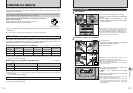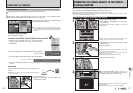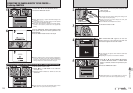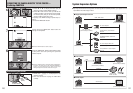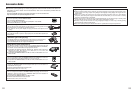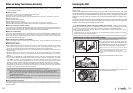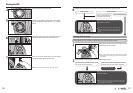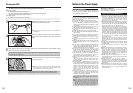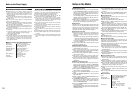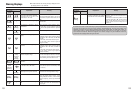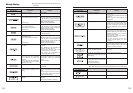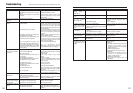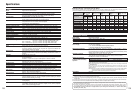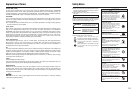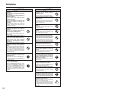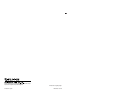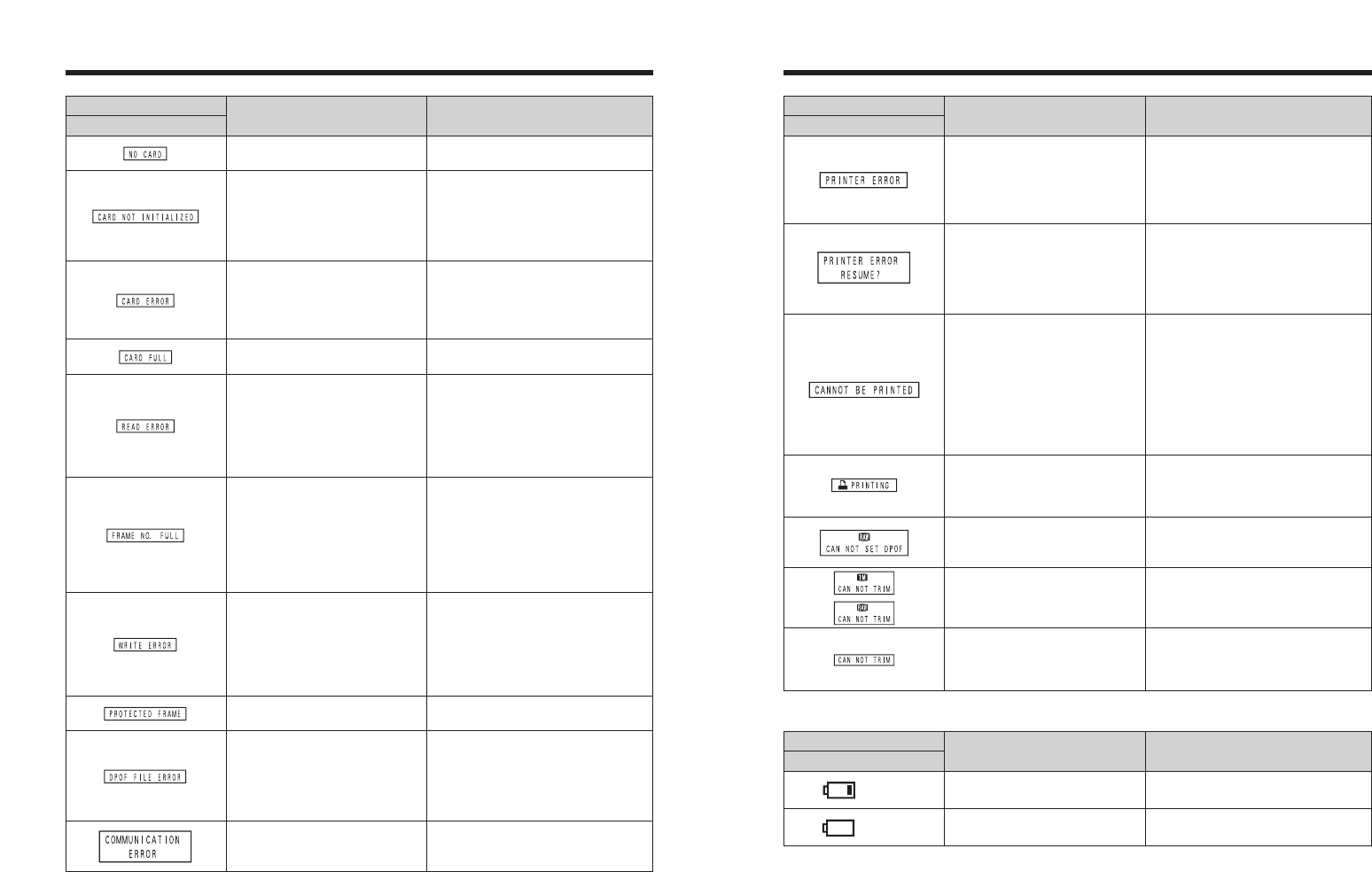
RemedyExplanation
LCD monitor
Warning Displayed
The camera is not connected to PC
or printer.
i Check that the USB cable is connected
correctly.
i Check that your printer is turned on.
Displayed for PictBridge.
This message appears when printing is
performed from a FUJIFILM printer that
supports PictBridge. Refer to the Owner’s
Manual for the printer for details.
An attempt was made to use DPOF
printing for a RAW image file.
DPOF printing cannot be used with RAW
image files.
An attempt was made to trim a 1M
image or an image shot using the
RAW setting.
The image cannot be trimmed.
i An attempt was made to trim an
image shot using a camera other
than FinePix S3 Pro.
i The image is damaged.
The image cannot be trimmed.
Prints were specified for 1000 or
more frames in the DPOF frame
settings.
The maximum number of frames for which
prints can be specified on the same
media
is 999.
Copy the images for which you want to
order prints onto another media and then
specify the DPOF settings.
135134
Warning Displays
eThe table below lists the warning that are displayed on the
LCD monitor.
Warning Displayed
LCD monitor
Explanation Remedy
(lit)
The batteries are flat. Replace the batteries.
(blinking)
The batteries are low on charge. Have replacement batteries ready.
Warning Displayed
Rear display panel
Explanation Remedy
eThe table below lists the warnings that are displayed on the rear display panel.
No media is inserted.
Insert a media.
i The media is not formatted.
i The media contact area is soiled.
i Camera fault.
i Format the media on the camera.
i Wipe the contact area on the media with
a soft dry cloth. It may be necessary to
format the media. If the message still
appears, replace the media.
i Contact your FUJIFILM dealer.
The media is full. Erase some images or use a media that
has ample free space.
i The played back file was not
recorded correctly.
i The media contact area is soiled.
i Camera fault.
i Images cannot be played back.
i Wipe the contact area on the media with
a soft dry cloth. It may be necessary to
format the media. If the message still
appears, replace the media.
i Contact your FUJIFILM dealer.
The frame number has reached
999–9999.
1 Insert a formatted media into the
camera.
2 Set “RENEW” as the FRAME NO.
setting in the “SET-UP” menu.
3 Start taking pictures (The frame
numbers start from “100-0001”).
4 Set “CONT.” as the FRAME NO.
setting in the “SET-UP” menu.
i The data could not be recorded due
to a media error or a connection
error between the media and
camera.
i The image cannot be recorded as it
is too large to fit in the available
space on the media.
i Re-insert the media or turn the camera
off and then on again. If the message
still appears, contact your FUJIFILM
dealer.
i Use a new media.
A protected file was encountered. Protected files cannot be erased. Remove
the protection.
i The media contact area is soiled.
i The media is damaged.
i The media format is incorrect.
i Camera fault.
i Wipe the contact area on the media with
a soft dry cloth. It may be necessary to
format the media. If the message still
appears, replace the media.
i Contact your FUJIFILM dealer.
Displayed for PictBridge.
i Check that the printer is not out of paper
or out of ink.
i Turn the printer off briefly and then turn
it back on.
i Refer to the user manual supplied with
your printer.
Displayed for PictBridge.
Check that the printer is not out of paper
or out of ink. Printing automatically
restarts when the error is cleared. If the
message still appears after checking,
press the “MENU/OK” button to restart
printing.
Displayed for PictBridge.
i Refer to the user manual for the printer
being used and check whether the
printer supports the JFIF-JPEG or Exif-
JPEG image format. If not, the printer
cannot print the images.
i Was the image data photographed
using FinePix S3 Pro?
You may not be able to print some
images photographed on other
cameras.