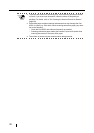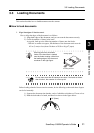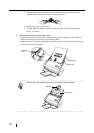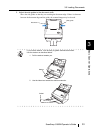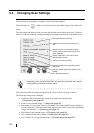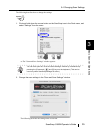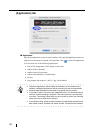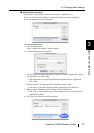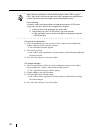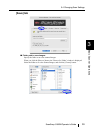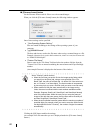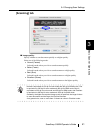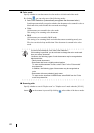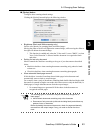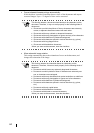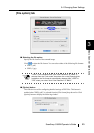38
<To remove an application>
1) Select the application you want to remove in the "Add or remove application"
window, and then click the [Remove] button.
⇒ The confirmation window appears.
2) Click the [Yes] button.
⇒ The "Add or remove application" window appears; confirm that the application
has been removed.
3) Click the [Close] button to close the window.
<To change settings>
1) Select an application for which you wish to change the settings in the "Add or
remove application" window, and click the [Change] button.
⇒ The "Application Settings" window appears.
2) Change settings to the desired settings.
3) Click the [OK] button to finish setting.
⇒ The "Add or remove application" window appears; confirm that the settings
have been changed.
4) Click the [Close] button to close the window.
HINT
When adding an application, select one that supports either JPEG (*.jpg) or
PDF (*.pdf) format, and that can open when a file is dragged-and-droppted onto
its alias. Otherwise scanned images cannot be displayed properly.
Do the following:
<Example: When confirming whether the application supports JPEG format
(*.jpg) and it can open when a file is dragged-and -dropped>
1. Create an alias of the application you wish to add.
2. Drag-and-drop any file in JPEG format (*.jpg) onto the alias.
⇒ If the application starts up and the file opens, the application supports
JPEG format files.