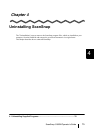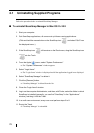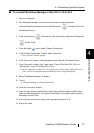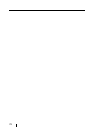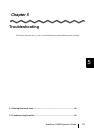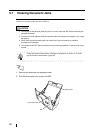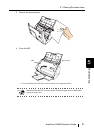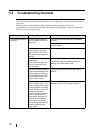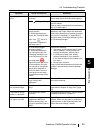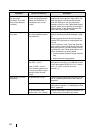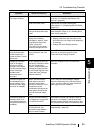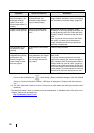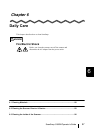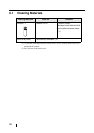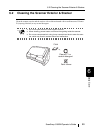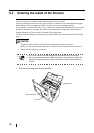5.2 Troubleshooting Checklist
ScanSnap S500M Operator's Guide 83
Troubleshooting
5
Scanning does not
start.
Is the USB cable connected
correctly?
Connect the USB cable correctly. (When a
hub is used, check the hub’s power supply.)
Is the LED light blinking?
Disconnect and then re-connect the AC cable
and AC adapter.
(Wait at least 5 seconds before reconnecting
the AC or USB cable.)
Is ScanSnap Manager
surely started?
(If ScanSnap Manager is
active, the "ScanSnap Man-
ager" icon with a tri-
angle below it appears in
the Dock menu.)
If the "ScanSnap Manager" icon is not
displayed, with Finder, select the destination
folder where ScanSnap is installed (generally,
you can find "ScanSnap" in "Applications"),
and then select "ScanSnap Manager" to start
up "ScanSnap Manager."
Is ScanSnap Manager
running normally?
(If ScanSnap Manager is
not running normally, the
"ScanSnap Manager" icon
in the Dock menu is in the
not-ready state .)
Depending on the features
of the computer, the scan-
ner may not be recognized
shortly after the power is
turned on back if the com-
puter goes into the sleep
mode before turning off the
power.
Perform the following:
1. Disconnect and re-connect the AC cable
and AC adapter. If doing so does not
improve the situation, perform step 2.
2. If a USB hub is being used, directly
connect ScanSnap to your computer.
If this does not improve the situation, per-
form step 3.
3. Restart your computer.
If none of the above operations resolves the
problem, uninstall and re-install ScanSnap
Manager.
Is the "Scan and Save Set-
tings" window still
displayed?
Close the "Scan and Save Settings" window,
and restart scanning.
Vertical lines appear in
the scanned image.
Is the inside of the ADF
dirty?
Clean the inside of the ADF following the
instructions in chapter "6 Daily Care" (page
87).
The scanned image
shifts or is distorted.
Is the document loaded
correctly?
Load the document correctly, referring section
"Loading Documents" on page.31.
The scanned image is
too light or too dark.
In B&W scanning, is the
"Brightness (Black and
White scanning only)" set-
ting set to extremely Light or
Dark?
Adjust "Brightness" in the "Read Mode Option"
window, which you can open by clicking the
[Option] button on the [Scanning] tab in the
"Scan and Save Settings" window.
Symptom Check The Item Out Resolution