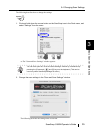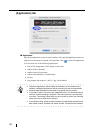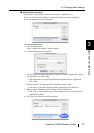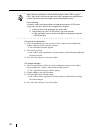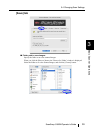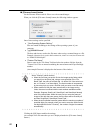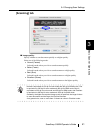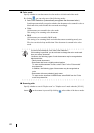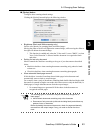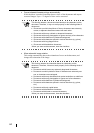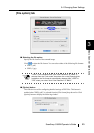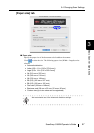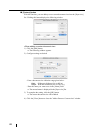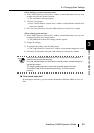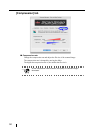3.4 Changing Scan Settings
ScanSnap S500M Operator's Guide 43
Basic Scanner Operations
3
■ [Option] button
Configure other scanning-related settings.
Clicking the [Option] button displays the following window.
• Brightness (Black and White scanning only)
Sets the color density for scanning black-and-white images.
Moving the slider to the left will lighten the scanned image, while moving the slider to
the right will darken the scanned image.
* This function is enabled only when the "Color mode" is set to "B&W," or when
"Auto Color Detection" is selected and the document is recognized as back-
and-white.
• Setting for text only document
Mark or unmark the checkbox according to the type of your document as described
below.
• Mark this checkbox when scanning documents containing only printed or hand-
written text.
• Clear this checkbox when scanning documents containing photographs.
• Allow automatic blank page removal.
If this checkbox is marked, ScanSnap detects blank pages in the document and
automatically removes them to output images.
For example, when a stack of documents containing both double-sided and single-sided
documents is scanned in Duplex scan mode, this feature removes only the backside (i.e.
blank pages) of single-sided documents from the output images.
* No scanned images are generated if all the sheets in the document are
recognized as blank pages.
ATTENTION
The following types of documents may be accidentally recognized as
blank pages:
• Almost blank documents containing only a few characters
• Documents of only one color (solid color including black) and without any
patterns, lines, or characters
Before discarding the scanned documents, check for pages accidentally
removed from the output image. If any, you need to re-scan the docu-
ment.