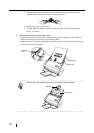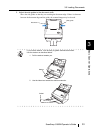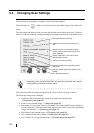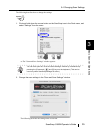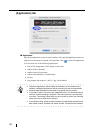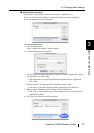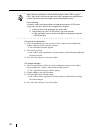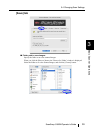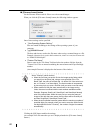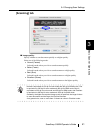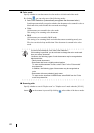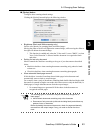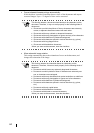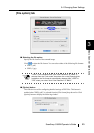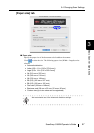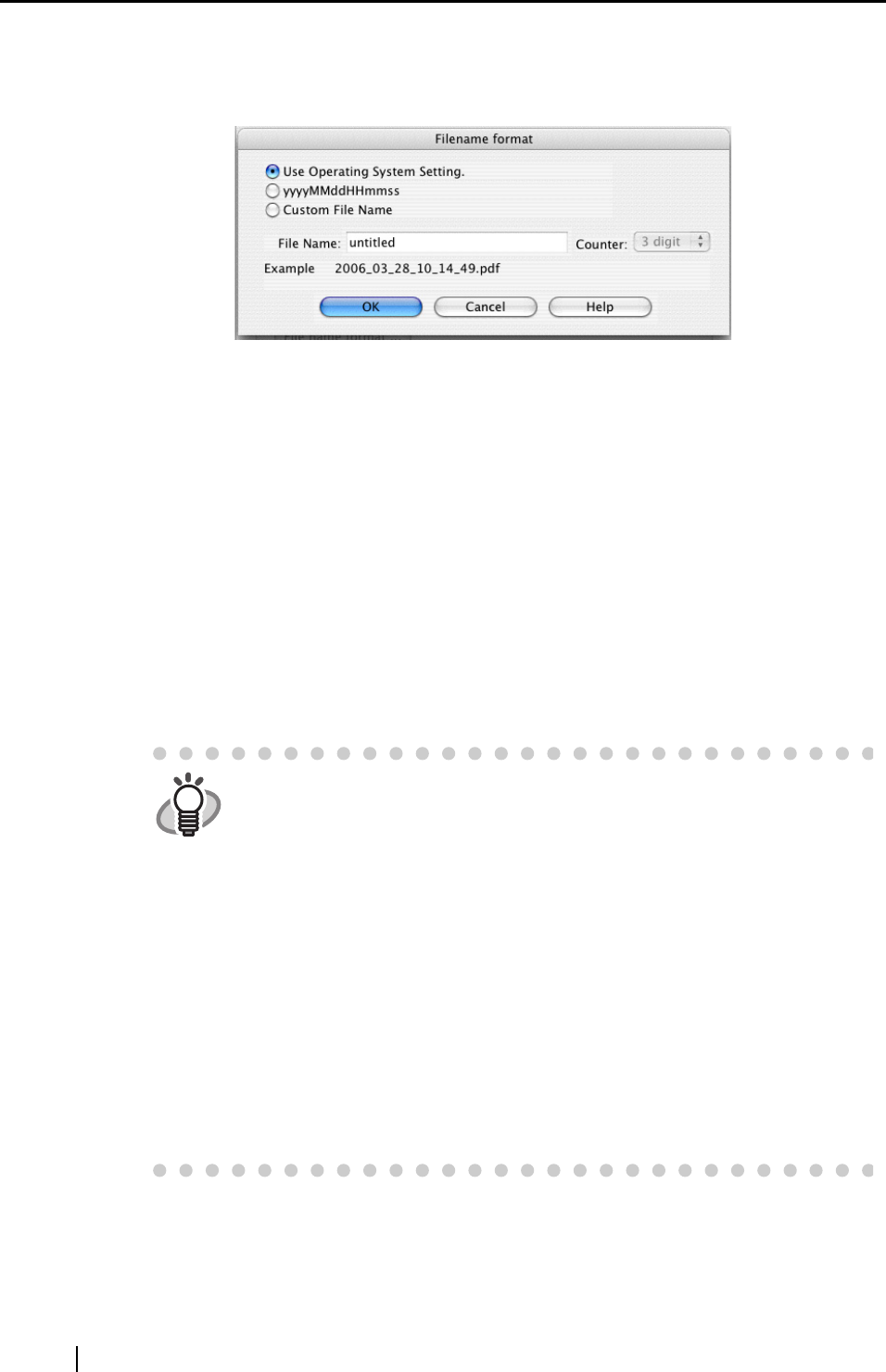
40
■ [Filename format] button
Set the filename format used for files to save the scanned images.
When you click the [File name format] button, the following window appears.
One of three settings can be specified.
• "Use Operating System Setting."
Files are named according to the settings of the operating system of your
computer.
• "yyyyMMddHHmmss"
The date and time are used as the file name when saving a scanned image to a file.
Example:
When the file is saved in PDF on March 28, 2006 at 10:14:49, the file name will
be "
20060328101449.pdf."
• "Custom File Name"
Enter a name in the "File Name" field and select the number of digits from the
"Counter" list. Files are named combining the entered name and a specified-digit
number.
(An example file name is displayed at the bottom of the window.)
Clicking the [OK] button enables the settings.
(An example of the file name that you set is displayed under the [File name format]
button.)
HINT
About "Counter" (serial number)
• When the first time you save a file into the image saving folder, which
you specify on the [Save] tab, using a name specified in the "File
Name" field, the name is suffixed with 1 (it will be 001 if the serial num-
ber, or "Counter," is of three digits). The serial number is incremented
by one every time you save a new file (until you enter a new file name).
• When another file with the same name exists in the image saving
folder, the name is suffixed with the next smallest available number.
Example: Suppose Scan01.pdf, Scan03.pdf, and Scan04.pdf already
exist in the same folder. When the next time you save the scanned
image to files with the same name, the file names will be Scan02.pdf,
and then Scan05.pdf, Scan06.pdf, Scan07.pdf ....
• When the suffix number becomes greater than the maximum number of
specified digits (for example, when you want to save the 100th file with
two-digit specified for the "Counter"), the number of digits is increased
automatically.