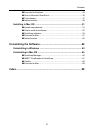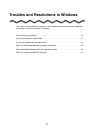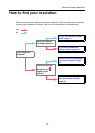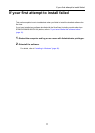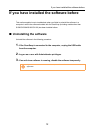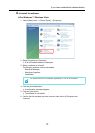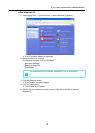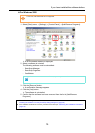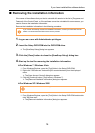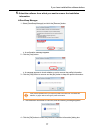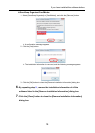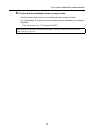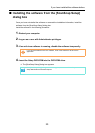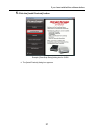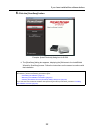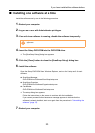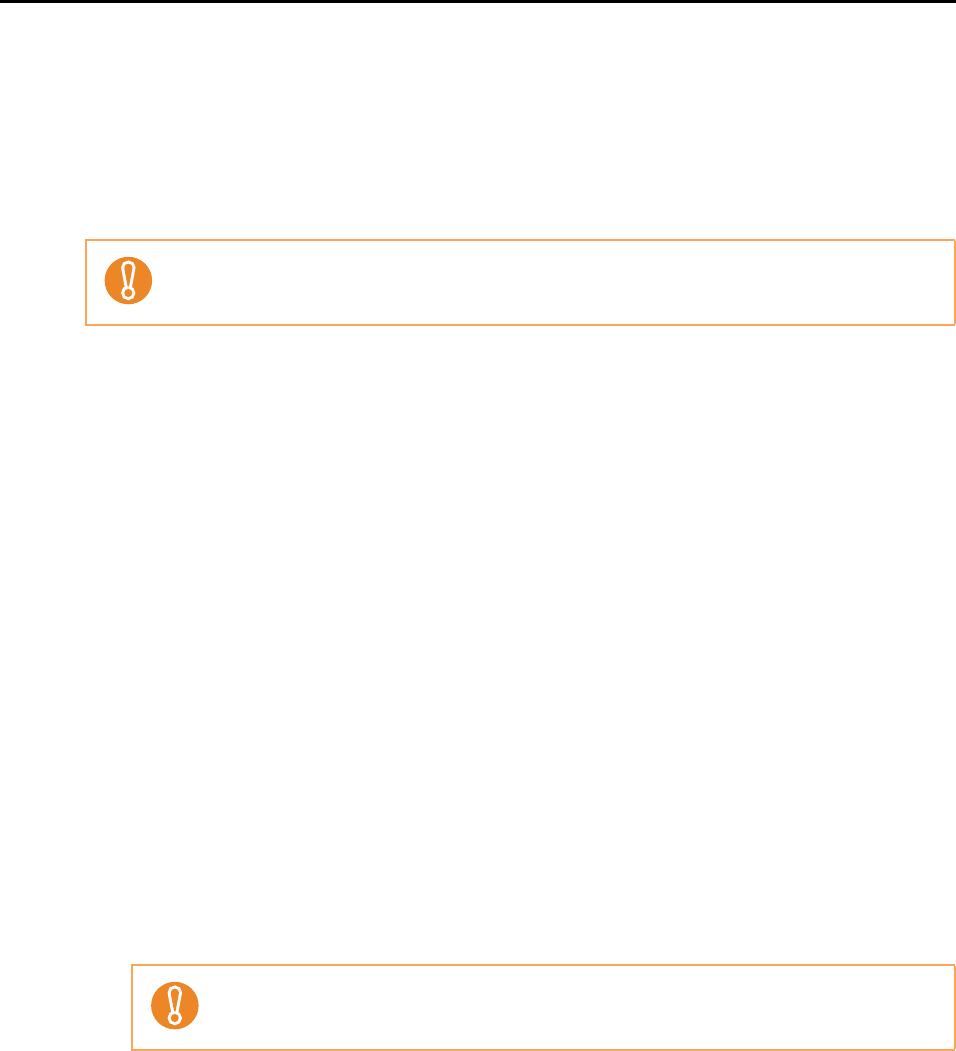
If you have installed the software before
16
■ Removing the installation information
If the name of the software that you tried to uninstall still remains in the list in [Programs and
Features] of the Control Panel, or if the software cannot be uninstalled for some reason, you
need to remove the installation information.
Remove the installation information in the following procedure.
1. Log on as a user with Administrator privileges.
2. Insert the Setup DVD-ROM into the DVD-ROM drive.
The [ScanSnap Setup] dialog box appears.
3. Click the [Close] button to close the [ScanSnap Setup] dialog box.
4. Start up the tool for removing the installation information.
z For Windows 7 / Windows Vista
1. From Windows Explorer, open the [Tool] folder in the Setup DVD-ROM.
2. Right-click "SSClean.exe" and select [Run as administrator] from the displayed
menu.
The [User Account Control] dialog box appears.
3. Click the [Continue] button ([Yes] button in Windows 7).
The [Remove Installation Information] dialog box appears.
z For Windows XP / Windows 2000
1. From Windows Explorer, open the [Tool] folder in the Setup DVD-ROM and double-
click "SSClean.exe".
The [Remove Installation Information] dialog box appears.
If you cannot successfully remove the installation information, contact your FUJITSU scanner
dealer or an authorized FUJITSU scanner service provider.
For S1100, Windows 2000 is not supported.