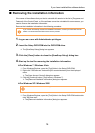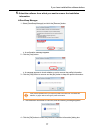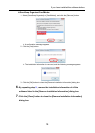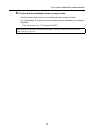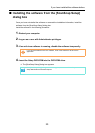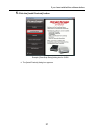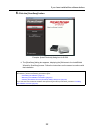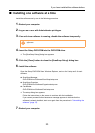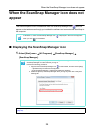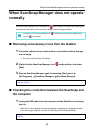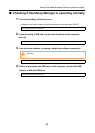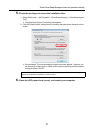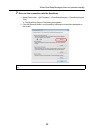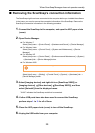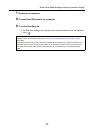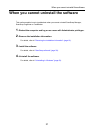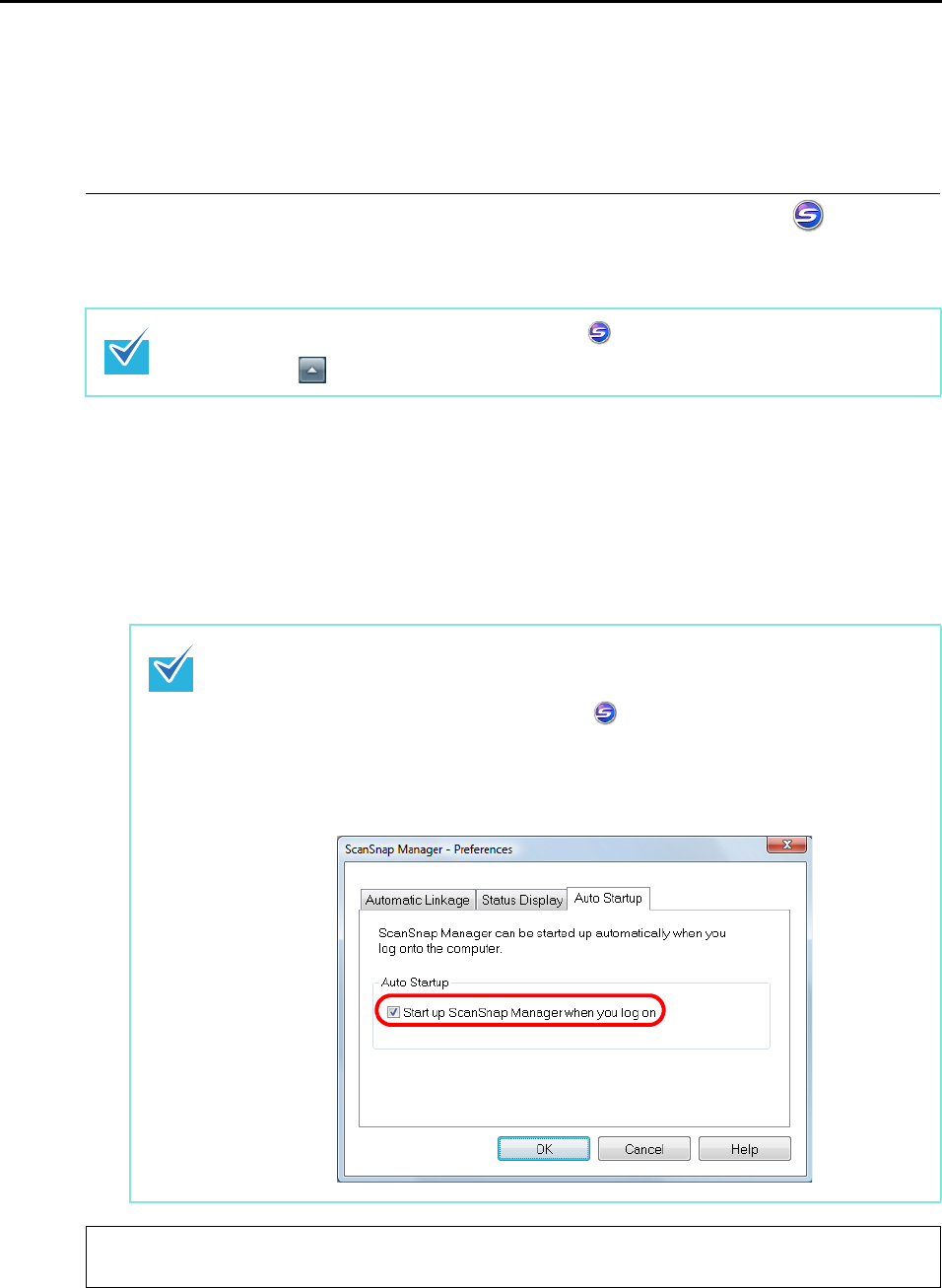
When the ScanSnap Manager icon does not appear
24
When the ScanSnap Manager icon does not
appear
This section explains how to troubleshoot when the ScanSnap Manager icon does not
appear on the taskbar even though you installed the software and connected the ScanSnap to
the computer.
■ Displaying the ScanSnap Manager icon
1. Select [Start] menu [All Programs] [ScanSnap Manager]
[ScanSnap Manager].
In Windows 7, check if the ScanSnap Manager icon is displayed in the menu that appears
when you click on the taskbar.
If ScanSnap Manager starts up, you can then configure the setting to automatically start
ScanSnap Manager from the next time you log on.
Perform the following procedure.
1. Right-click the ScanSnap Manager icon on the taskbar, and then select [Help]
[Preferences] from the menu that appears.
The [ScanSnap Manager - Preferences] dialog box appears.
2. Select the [Start up ScanSnap Manager when you log on] check box in the [Auto
Startup] tab.
If the problem persists, refer to the next topic "When ScanSnap Manager does not operate normally"
(page 25).